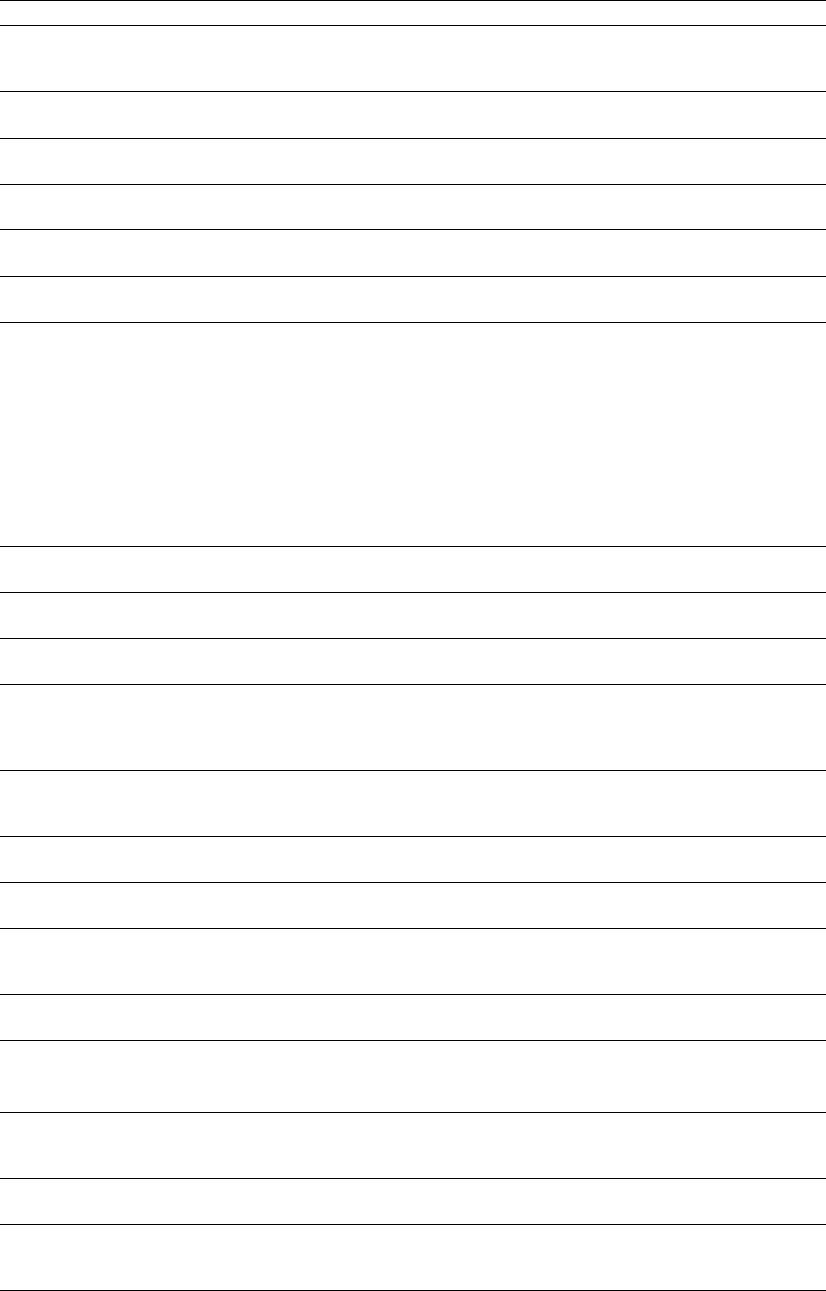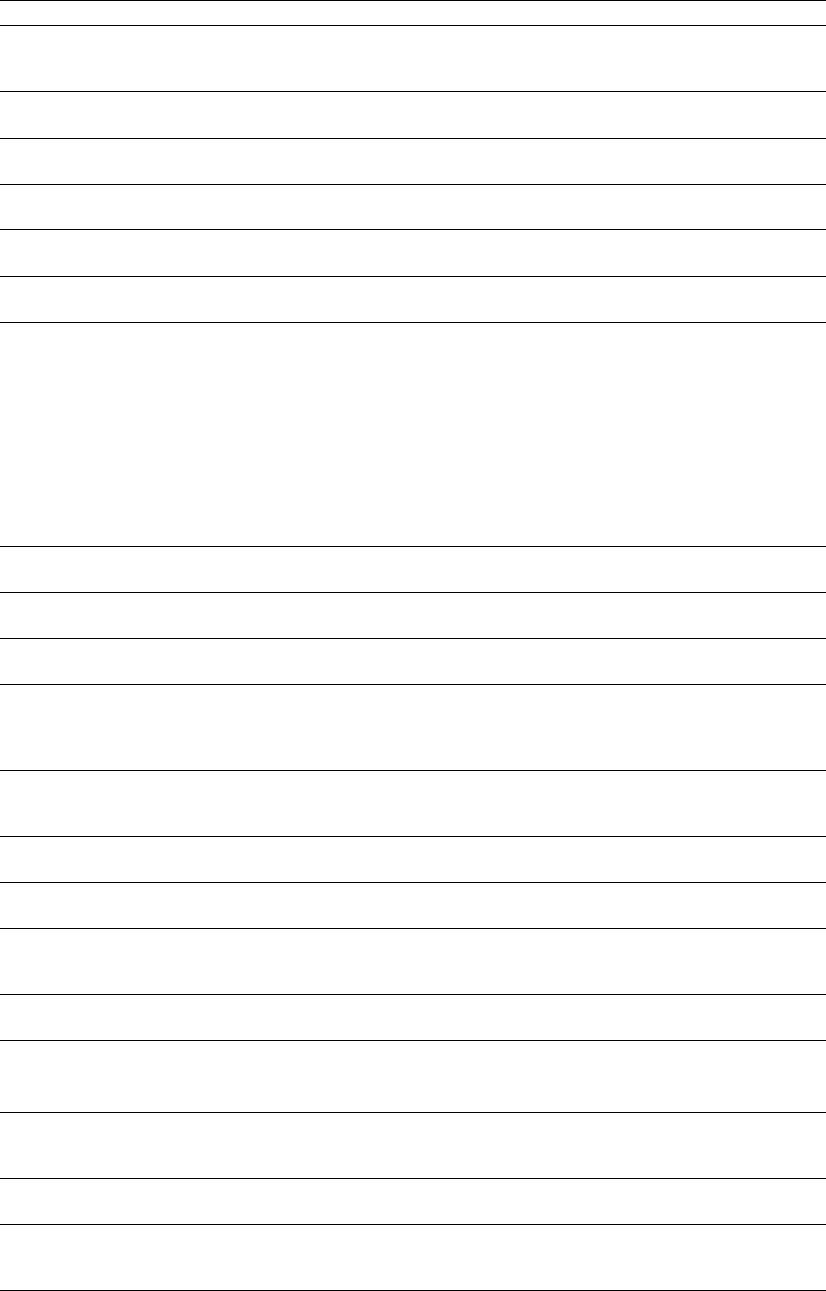
Using the General tab
Item Description
Automatically open last project on Select this check box if you want to reopen the project that was open the last time the
startup software was closed. When you clear this check box, the software starts with a blank
project.
Show logo splash screen on Select this box if you want the ACID logo splash screen to display upon startup.
startup
Use Net Notify to stay informed When you select this check box, information is periodically displayed from Sony at
about Sony products startup. Clear the check box to bypass the Net Notify dialog.
Create undos for FX parameter Select this check box if you want Undos to be created when you change a plug-in
changes parameter.
Confirm media file deletion when When you select this check box, a message box appears asking if you want to delete a
still in use media file that is currently in use by the project.
Close media files when ACID is not
the active application
When you select this check box, you can edit files in external editors while the files are
contained in events in ACID.
Close audio and MIDI ports when
ACID is not the active application
Select this check box if you want to close ACID audio and MIDI ports when you switch to
another application.
Clear the check box if you want to leave ports open. For example, if you have a MIDI
keyboard routed to an ACID soft synth, clearing the check box allows you to continue to
hear the soft synth while you work with a sequencer.
Note:
When you edit a clip in an external editor, audio, MIDI, and external control
hardware is released regardless of the Close audio and MIDI ports when ACID is not
the active application check box setting. The ports are re-enabled when focus is
restored to ACID.
Enable multimedia keyboard
support
When you select this check box, you can use a multimedia keyboard to control playback
of a project.
Automatically render large Wave
files as Wave64
The WAV format is limited by a maximum file size of ~2GB. When you select this check
box, you can render larger files as Sony Wave64 files.
Prompt for region and marker
names if not playing
When you select this check box, a box appears so you can name markers and regions as
you place them.
Create project file backups on
save (.acd-bak)
When you select this check box, a backup of project files is made when you open them.
Backup files are stored in the same folder as your project and use the same file name
with the extension .acd.bak. You can use backup project files to revert to a project’s
previous state.
Preserve pitch for new
Beatmapped tracks when tempo
changes
Select the check box if you want to maintain the pitch of Beatmapped tracks when the
project tempo changes.
Automatically start the
Beatmapper Wizard for long files
Select the check box if you want to start the Beatmapper Wizard when you add a file
that is longer than 30 seconds to your project.
Use slower updates to prevent
playback clicks during editing
Select this check box if you want to update the ACID audio engine more slowly.
Selecting this option can prevent unwanted artifacts during timeline editing.
Enable autosave Select this check box to create a temporary project file that can aid in crash recovery.
Your project information is autosaved every five minutes without overwriting your
project file.
Use SPTI for CD burning Select this check box if you want to use SPTI (SCSI Pass-Through Interface) to
communicate with your CD burning drive.
Autoname extracted CD tracks Select this check box if you want file names to be automatically assigned to tracks that
you extract from CDs.
File names include the CD's ID number and track number.
Keep bypassed FX running (to
avoid pause on bypass/enable)
Select this check box if you want effects to remain open so you can bypass/enable
effects with no pause for A/B testing. When the check box is cleared, effects are fully
bypassed, conserving processing power.
Confirm groove deletion when still
in use
When this check box is selected, a message box will appear asking if you want to delete
a groove that is currently in use by the project.
Enable Windows XP Theme
support
When this check box is selected, the ACID window will inherit the appearance of the
current theme when using Windows® XP. When the check box is cleared, user interface
elements will maintain the classic Windows operating system appearance.
254 | APPENDIX A