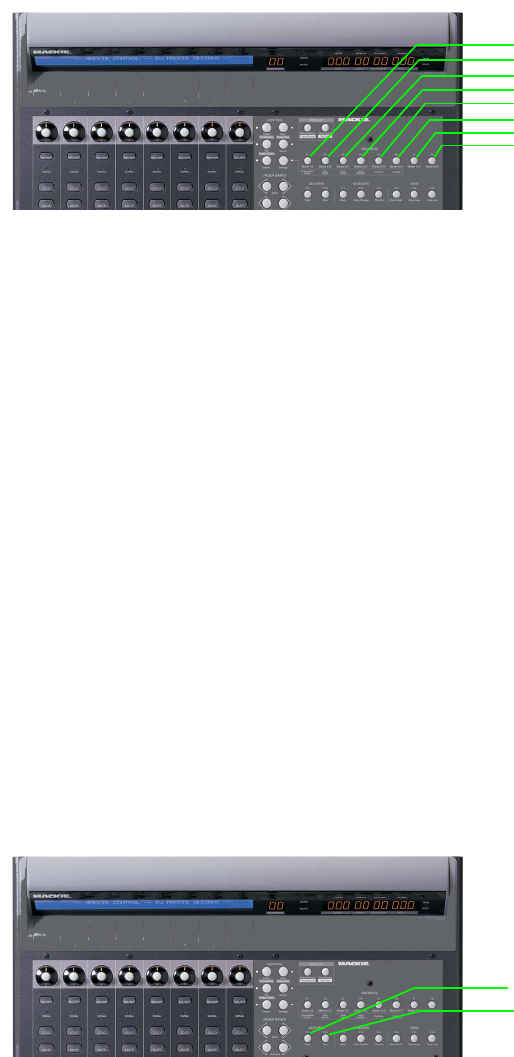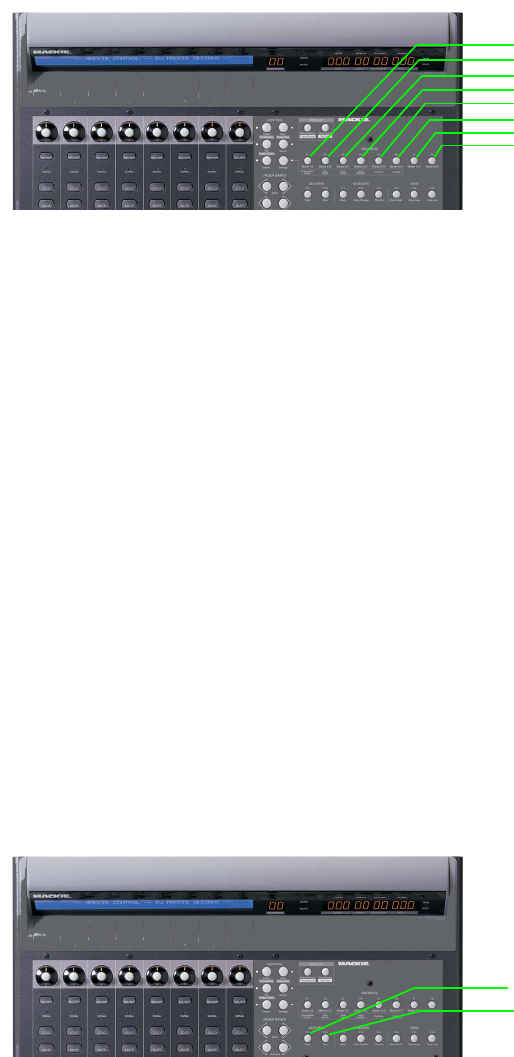
Markers buttons
The Markers buttons control additional track and channel settings.
Item Description
1
2
3
4
5
6
7
8
1Marker 1/9
Press to place the cursor at marker 1, or hold Shift and press to place the cursor at marker 9.
Automation
Mode
When the Settings button is selected, hold the button and turn the V-Pot to change the automation recording
mode for each track and bus track.
2 Marker 2/10 Press to place the cursor at marker 2, or hold Shift and press to place the cursor at marker 10.
Pan Mode
When the Settings button is selected, hold the button and turn the V-Pot to change the current panning mode.
3 Marker 3 Press to place the cursor at marker 3.
4Marker 4
Press to place the cursor at marker 4.
Input
Monitor
When the Settings button is selected, hold the button and turn the V-Pot to change record input monitoring
settings when you're using an ASIO audio device.
5Marker 5 Press to place the cursor at marker 5.
Pre/Post
When the Pan button is selected, press the Settings button and then hold F5 while pressing the V-Pot to change
the bus or assignable effects output fader to Pre FX or Post FX.
When the Sends button is selected, press the Settings button and hold F5 while pressing the V-Pot to change a
track's bus or assignable effects send level to Pre Volume or Post Volume. Press the Sends button to scroll
through the available bus and effects sends.
6Marker 6 Press to place the cursor at marker 6.
Default
Press the Settings button and hold F6 while pressing the V-Pot on a channel to return the channel's settings to
the track defaults.
7 Marker 7 Press to place the cursor at marker 7.
8 Marker 8 Press to place the cursor at marker 8.
Add New buttons
The Add New buttons add busses or tracks to your project.
1
2
Item Description
1 Track Press to add a new audio track.
2 Bus Press to add an audio bus to your project.
APPENDIX B | 277