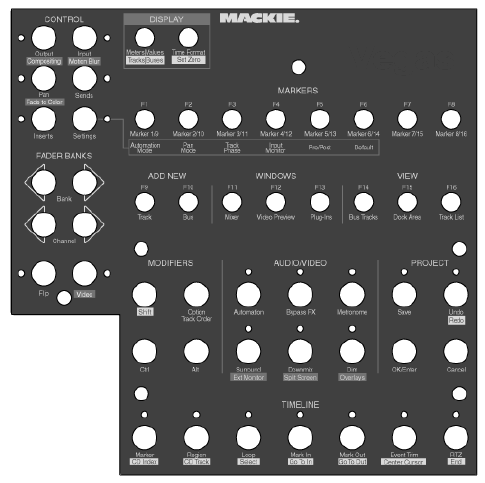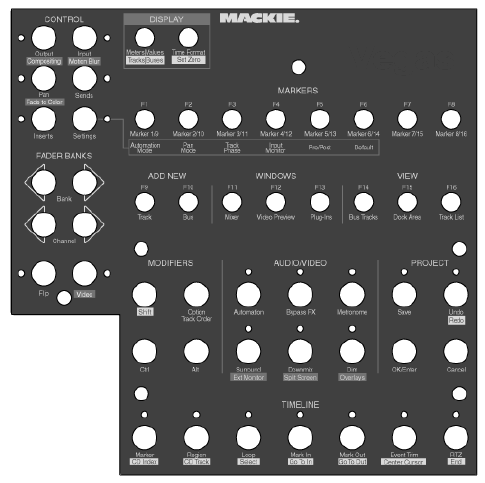
Setting up a Mackie Control Universal
The Mackie Control is fully supported by ACID® software and lends a tactile element to your editing sessions. There are many overlays
available that you can use to label the Mackie Control buttons and controls with their mapped functions in ACID. For more information
about Mackie Control overlays, please check the Mackie Web site:
http://www.mackie.com/products/mcu/index.html
The overlay identifies the default control mapping. You can also customize the buttons and controls on the Mackie control. For more
information, see Configuring or customizing control mappings on page 271. When you use the default mapping, the Mackie Control is
divided into several functional areas. All functionality described in this document refers to the default control mapping.
Connecting the Mackie Control Universal
You can use one Mackie Control Universal (with up to four Mackie Control Extenders) with ACID. Perform the following steps for each
device.
If you’re using Mackie Control Extenders, you’ll need a multiport MIDI interface with MIDI In/Out ports for each device.
1.
Connect the MIDI Out port on your MIDI interface to the MIDI In port on your Mackie Control Universal.
2.
Connect the MIDI In port on your MIDI interface to the MIDI Out port on your Mackie Control Universal.
3.
Repeat Steps 1 and 2 for each Mackie Control Extender.
APPENDIX B | 269