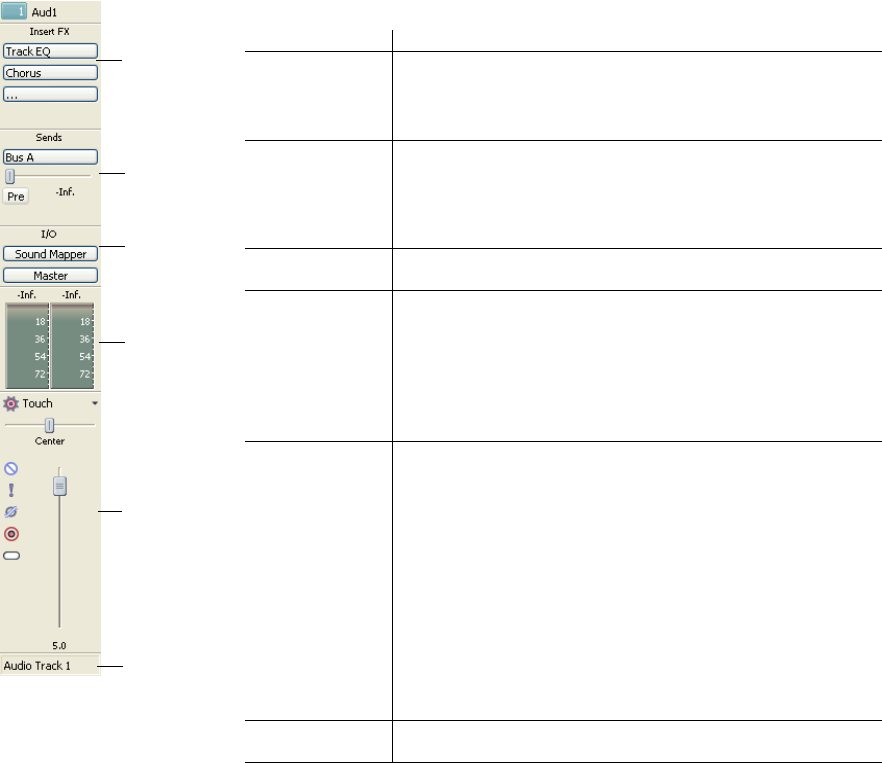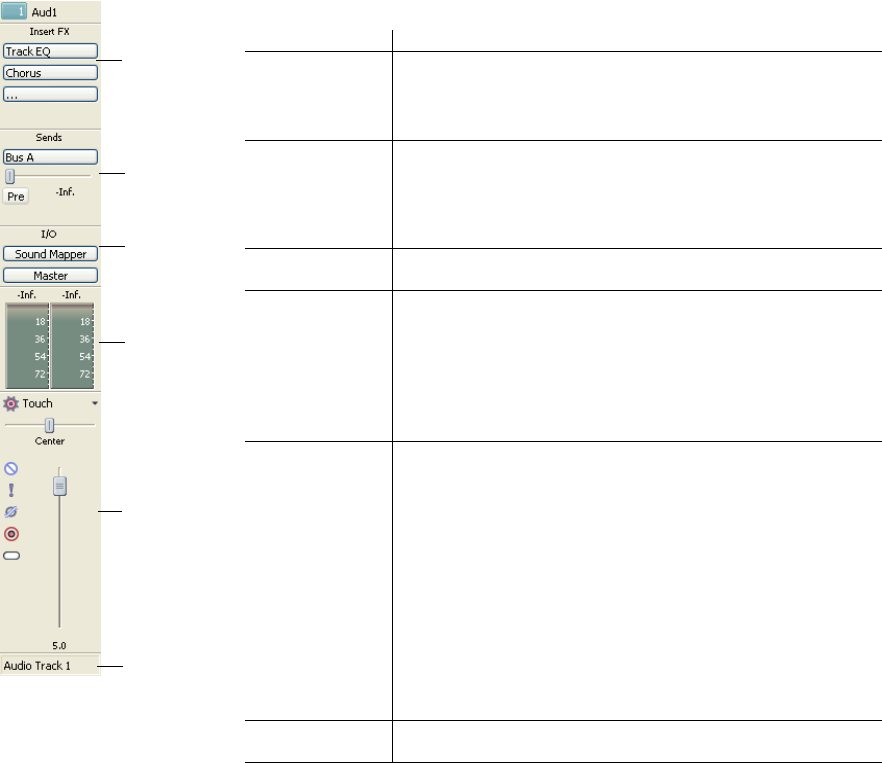
Insert FX
Control Region
Sends Control
Region
I/O Control
Region
Peak Meters
Control Region
Faders Control
Region
Channel Label
Item
Insert FX Control
Region
Sends Control
Region
I/O Control Region
Peak Meters Control
Region
Faders Control
Region
Channel Label
Description
The Insert FX control region displays the insert effects chain for a track or
bus.
Note:
MIDI tracks do not have this region on the channel strip.
The Sends control region displays controls for routing tracks to busses or
assignable effects chains. For assignable effects chains, the Send Region
also displays an input fader and meter.
Note:
MIDI tracks do not have this region on the channel strip.
The I/O control region allows you to choose the recording input for a
track or route a channel to a bus or hardware output.
The Peak Meters control region displays peak meters you can use to
monitor instantaneous levels during playback and determine the loudest
level in your audio signal.
Note:
To change the range of all meters in the Mixing console, drag
the Meter Range slider in the View pane (or right-click a meter and
choose a range from the shortcut menu).
The Faders control region allows you to control a channel's gain.
• Audio track channels display controls for the track automation mode,
arm for record, input monitor mode, mute, solo, pan, track gain, and
phase.
• MIDI track channels display controls for the track automation mode,
arm for record, MIDI input, solo, mute, pan, and track gain.
• Bus channels display controls for the bus automation mode, mute,
solo, pan, bus gain, and pre/post fader effects processing.
• Assignable effects channels display controls for the bus automation
mode, mute, solo, pan, and bus gain.
If the Meter Region is not visible, the Fader Region also displays a peak
meter.
The Channel Label displays the name of the track or bus. Double-click to
edit the name.
Adding track, assignable FX, bus, and soft synth channels
In its default configuration, the Mixing Console displays a channel for each track, bus, soft synth, and assignable effects chain in your
project.
You can use the buttons on the Mixing Console toolbar to add tracks, assignable effects chains, or busses to your project. For more
information, see The Mixing Console toolbar on page 151.
Using audio and MIDI track channel strips
A separate channel strip is displayed for each audio and MIDI track in your project. Each channel strip mirrors controls that are displayed
in the track header.
To show or hide audio track channel strips, click the Tracks button in the View pane.
To show or hide MIDI track channel strips, click the MIDI Tracks button in the View pane.
USING THE MIXING CONSOLE | 155