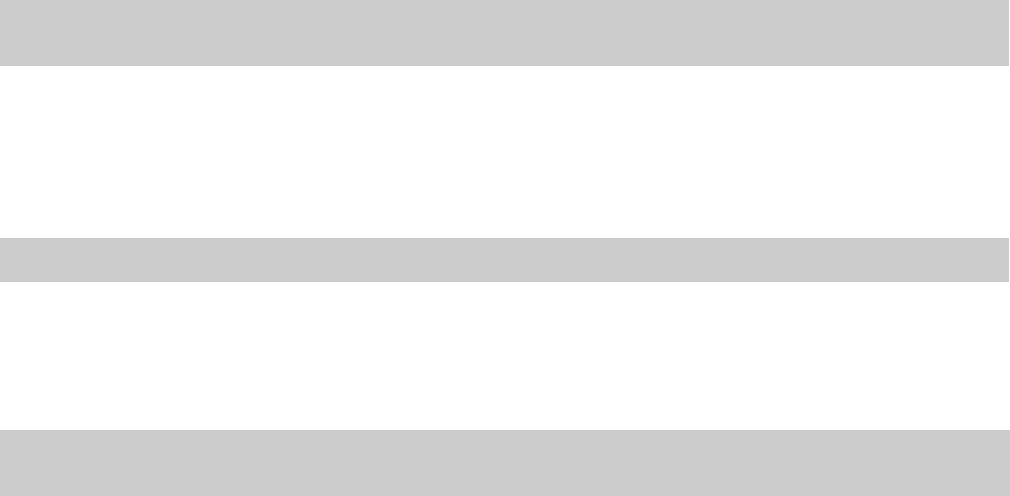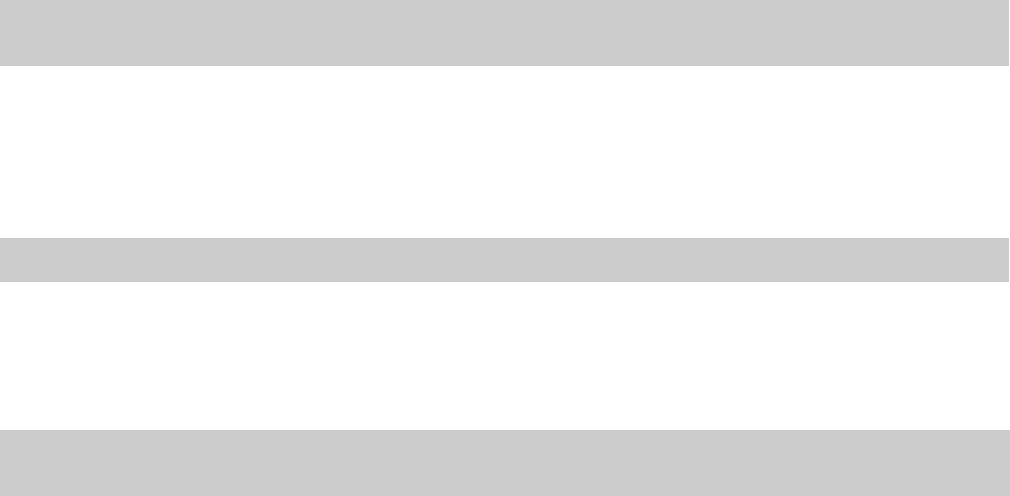
Saving a keyboard mapping
Click the Save as button and type a name to save your current keyboard shortcuts to an .ini file in the
C:\Documents and
Settings\[user name]\Local Settings\Application Data\Sony\ACID Pro\7.0
folder
(C:\Users\[user name]\AppData\Local\Sony\ACID Pro\7.0 on Windows Vista).
Tip:
The Application Data folder is not visible unless the Show hidden files and folders radio button is selected on the View tab of the
Windows Folder Options control panel.
You can use this file as a backup or to share your keyboard shortcuts with other ACID users.
Deleting a keyboard mapping
Choose a mapping from the Keyboard mapping drop-down list and click the Delete button to remove the selected keyboard mapping.
Tip:
You cannot delete the default ACID keyboard mapping.
Importing a keyboard mapping
Copy an ACID keyboard mapping .ini file to the
C:\Documents and Settings\[user name]\Local Settings\Application
Data\Sony\ACID Pro\7.0
folder (C:\Users\[user name]\AppData\Local\Sony\ACID Pro\7.0 on Windows Vista).
Tip:
The Application Data folder is not visible unless the Show hidden files and folders radio button is selected on the View tab of the
Windows Folder Options control panel.
The next time you start ACID, the new keyboard mapping will be available from the Keyboard mapping drop-down list in the
Customize Keyboard dialog.
Resetting the default keyboard mapping
Choose [Default] from the Keyboard mapping drop-down list and click OK to restore the default configuration.
266 | APPENDIX A