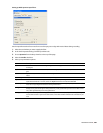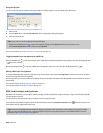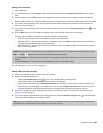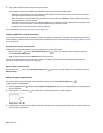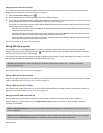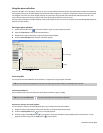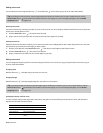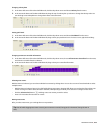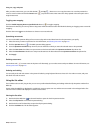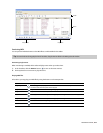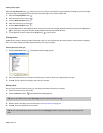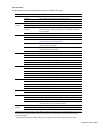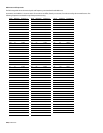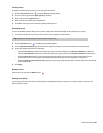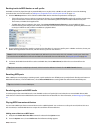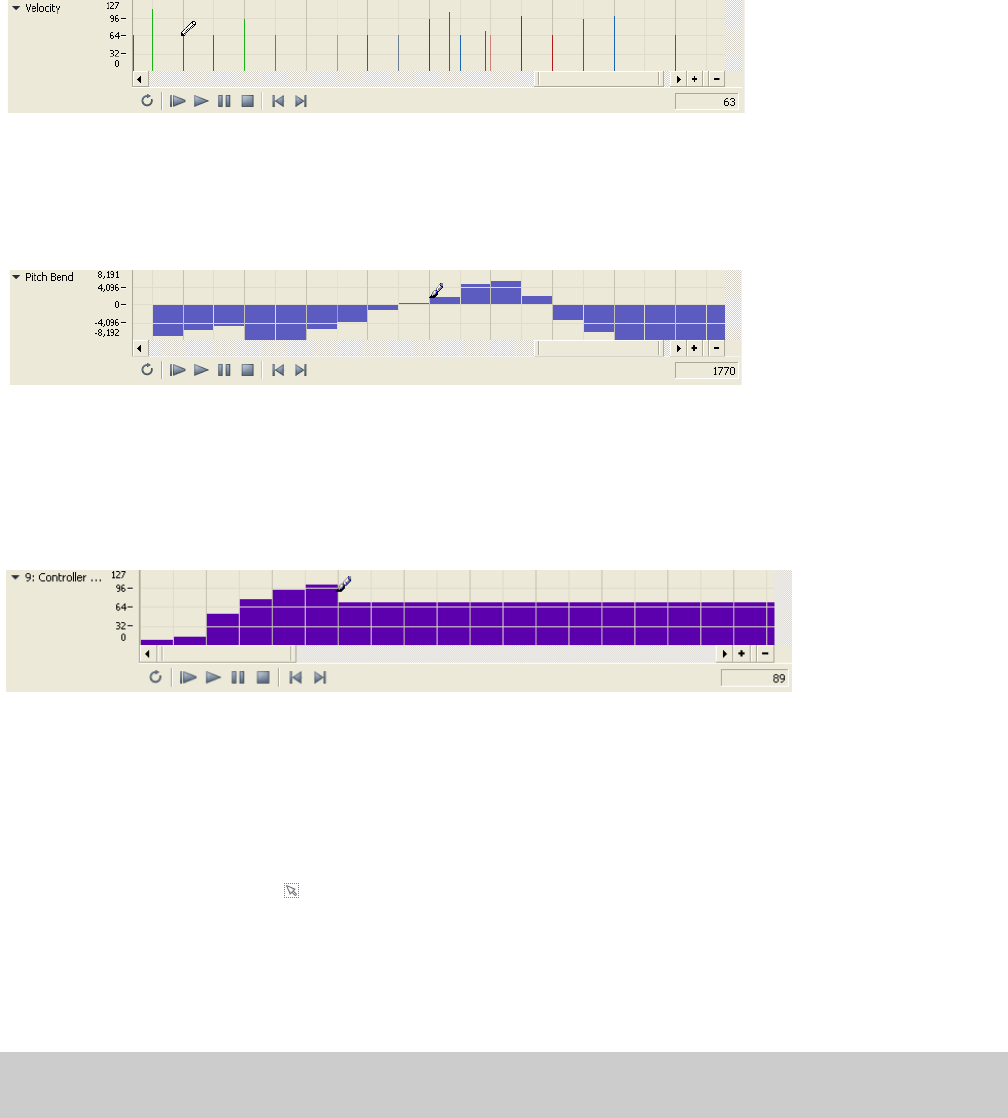
Changing velocity data
1.
In the lower-left corner of the Piano Roll Editor tab, click the drop-down arrow and choose Velocity from the menu.
2.
In the area at the bottom of the Piano Roll Editor tab, drag the top of a velocity bar up or down to change the velocity value. You
can also drag across multiple bars to change their values at the same time.
Setting pitch bend
1.
In the lower-left corner of the Piano Roll Editor tab, click the drop-down arrow and choose Pitch Bend from the menu.
2.
In the area at the bottom of the Piano Roll Editor tab, drag to draw your pitch bend curve. To erase a curve, right-click and drag.
Changing continuous controller information
1.
In the lower-left corner of the Piano Roll Editor tab, click the drop-down arrow, choose All Continuous Controllers from the menu,
and choose a controller from the submenu.
2.
In the area at the bottom of the Piano Roll Editor tab, drag to draw your controller information.
Selecting note events
With the Draw tool selected, you can select individual note events by clicking them. You can also use one of several methods to select
multiple events:
• With the Draw tool selected, press Ctrl or Shift while clicking note events. Pressing Shift allows you to select the first and last note
events of a range in order to select all notes in between, while pressing Ctrl allows you to select non-contiguous note events.
• Click the Selection Tool button ( ) and drag across note events you wish to select.
• Press Ctrl+A to select all note events on a track.
Moving note events
After you select note events, you can drag them to new positions.
Tip:
Press Alt while dragging note events to restrict your movement to vertical (change pitch) or horizontal (change location in
time).
WORKING WITH MIDI | 215