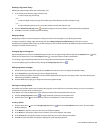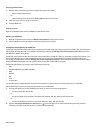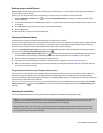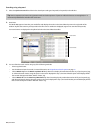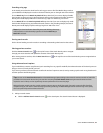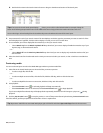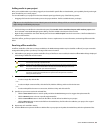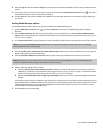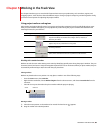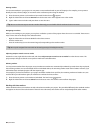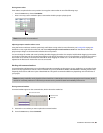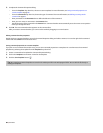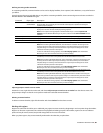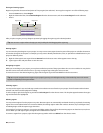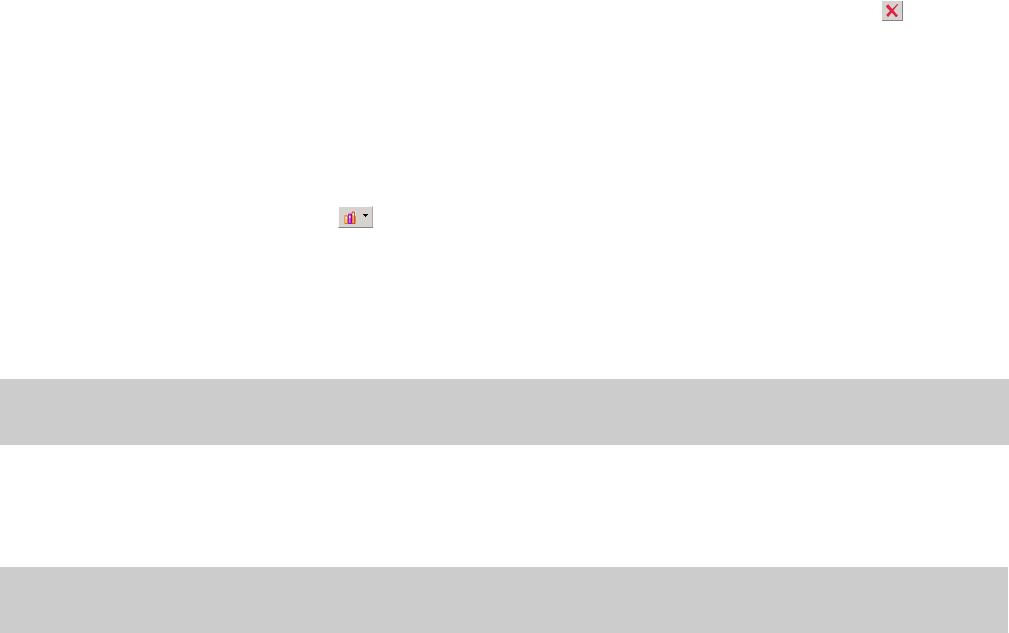
4.
Select the Type box and choose Text or Integer from the drop-down list to indicate whether you’ll store text or numeric data in the
column.
5.
If you want to remove a custom column, select an entry in the list and click the Delete Selected Columns button ( ). The column
and all data stored in the column is removed from the library.
6.
Click the OK button. The column is added to the media library, and the Search Results pane is scrolled to the right to display your
new column.
Setting Media Manager options
Use the Media Manager Options dialog to set options for working with the Media Manager tool.
1.
Click the Media Library Actions button ( ) and choose Options from the menu. The Media Manager Options dialog is
displayed.
2.
From the Reference library drop-down list, choose the library you want to load when you click the Switch to Media Reference
Library button in the upper left corner of the Search Results pane. For more information about using reference libraries, see Opening a
Reference Library on page 75.
3.
In the Search results limit box, type the maximum number of media files you’d like to have returned in the results of your searches.
Note:
Increasing the Search Results Limit setting increases the amount of time required to search a library and can significantly
decrease performance if set excessively high.
4.
Select the Double-click in Search Results pane adds media to project check box if you want to add files to the current project by
double-clicking a file in the Search Results pane.
5.
Select the Shut down database service on exit check box if you want to stop the database service when you close ACID.
Note:
Stopping the service can conserve system resources when you aren’t using any applications that use the Media Manager tool.
However, the application will take longer to start when the check box is selected.
6.
Set your options for adding media to a library:
a.
Select the Add tags and custom properties from files check box if you want to add tags and custom columns saved in the
media files to your library. For more information about tagging media, see Tagging media files on page 71. For information about
adding custom columns to the Search Results pane, see Adding custom columns on page 80.
b.
Select the Use file and folder names to apply tags automatically check box if you want to automatically tag files based on the
file path.
For example, when this check box is selected, a loop saved in the
d:\loops\drums\hi-hats\ folder would have the tags Drums and
Hi-Hats applied when it is added to the library. Some synonyms (and variant spellings) will be resolved automatically. If you need to
modify the pattern-matching, you can edit the AutoTagPatterns.xml file, which is created in your
My Documents\Sony Media
Libraries
folder the first time the application starts.
7.
Click the OK button to close the dialog.
USING THE MEDIA MANAGER | 81