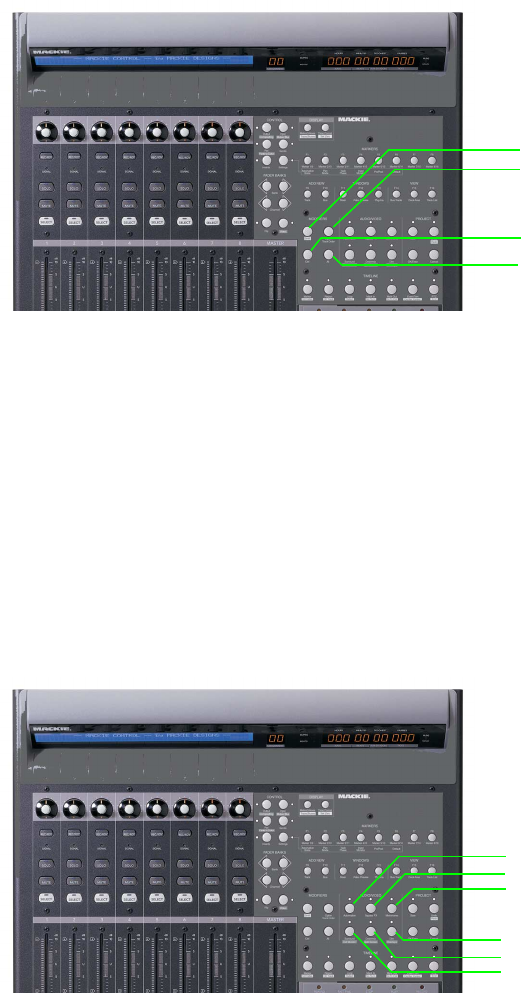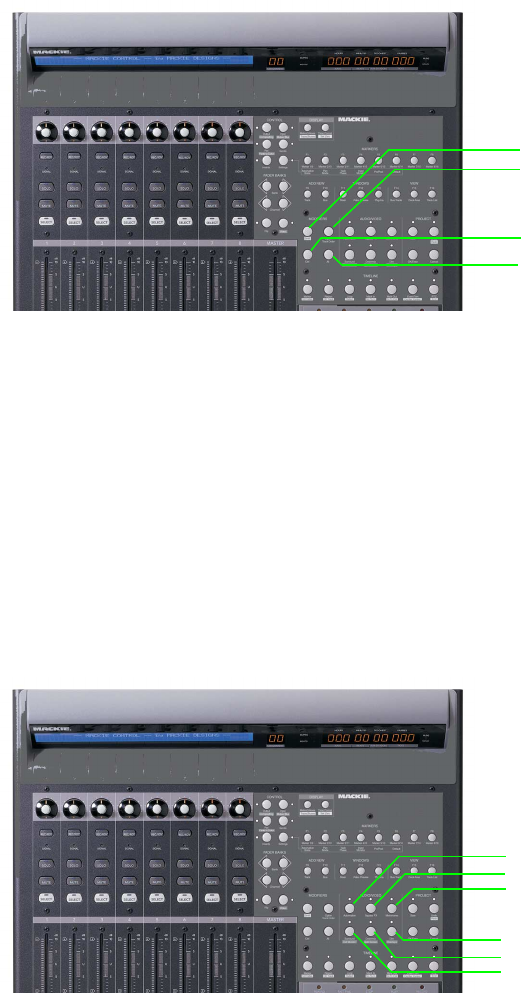
Modifiers buttons
The Modifiers buttons extend the functionality of other buttons on the Mackie Control.
1
2
3
4
Item Description
1Shift Hold the Shift button while pressing a button labeled with inverse text to perform the shift function.
For example, hold Shift while pressing the Undo/Redo button to reverse an undo action.
2Option/Track Hold the Option/Track Order button while pressing a button in the Settings, Add New, or Windows group for
Order alternative functions.
Hold the Option/Track Order button while pressing a the Channel < or Channel > button to change track order.
Hold the Option/Track Order button while pressing F1 to F16 to perform custom functions you can define.
For more information, see Configuring or customizing control mappings on page 271.
3 Ctrl Hold the Ctrl button while using a control for alternative functions.
4 Alt Hold the Alt button while using a control for alternative functions.
Audio/Video buttons
The Audio/Video buttons control various audio and video settings for your project.
1
2
3
4
5
6
Item Description
1 Automation Press to place the controls on the Mackie Control in automation mode. The controls in the channel section of the
Mackie Control will affect the automation parameters on the track or bus if Automation Write (Touch) or
Automation Write (Latch) mode is selected.
When the button is not selected, the buttons control trim (static) values.
2 Bypass FX Press to bypass/enable all audio effects.
3 Metronome Press to turn the metronome on or off.
Hold Shift and press to toggle metronome countoff.
4 Surround Press to toggle the project properties between stereo and 5.1 surround mode.
5 Downmix Press to toggle the state of the Downmix Output button in the Mixing Console window.
6 Dim Press to toggle the state of the Dim Output button in the Mixing Console window.
APPENDIX B | 279