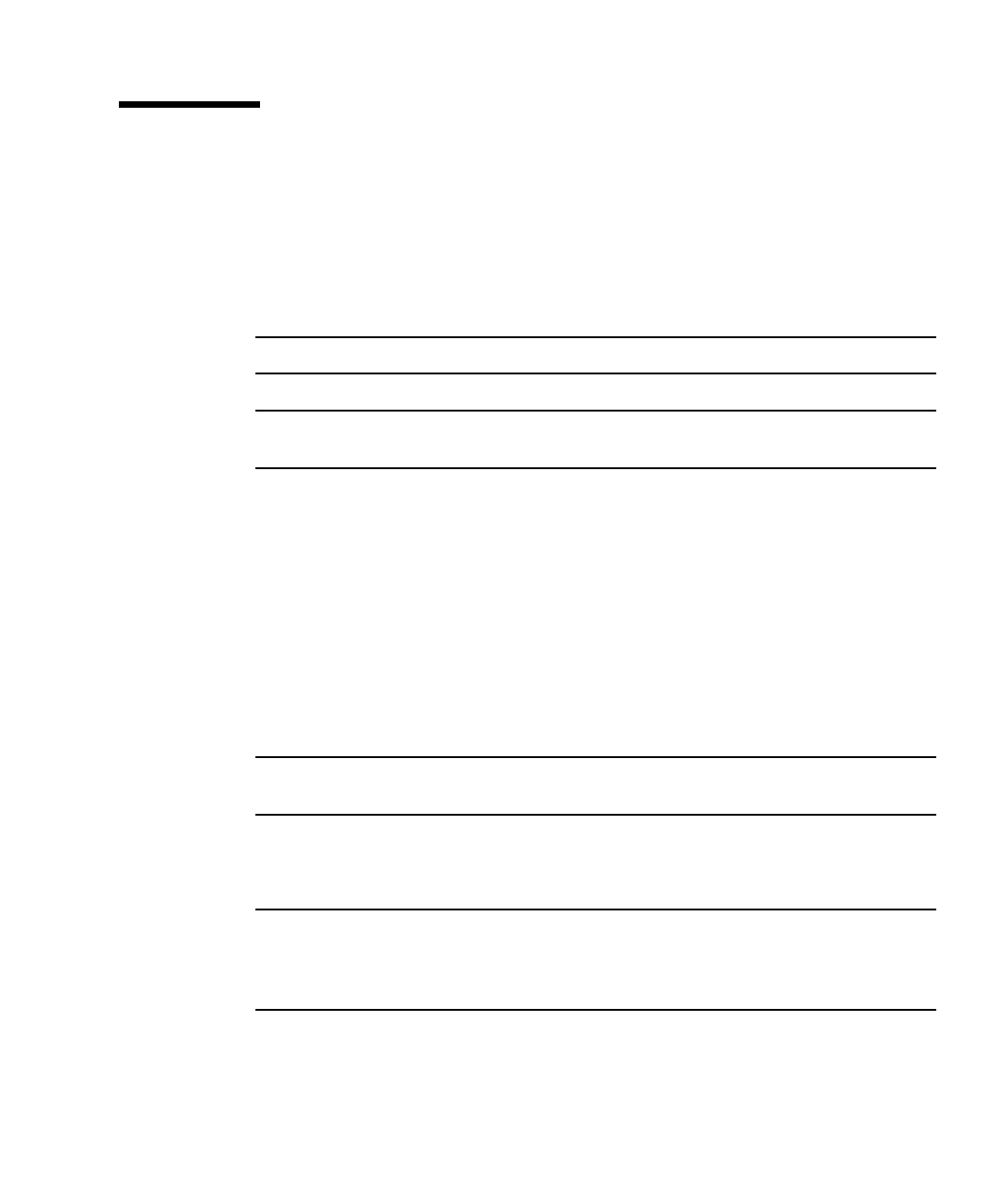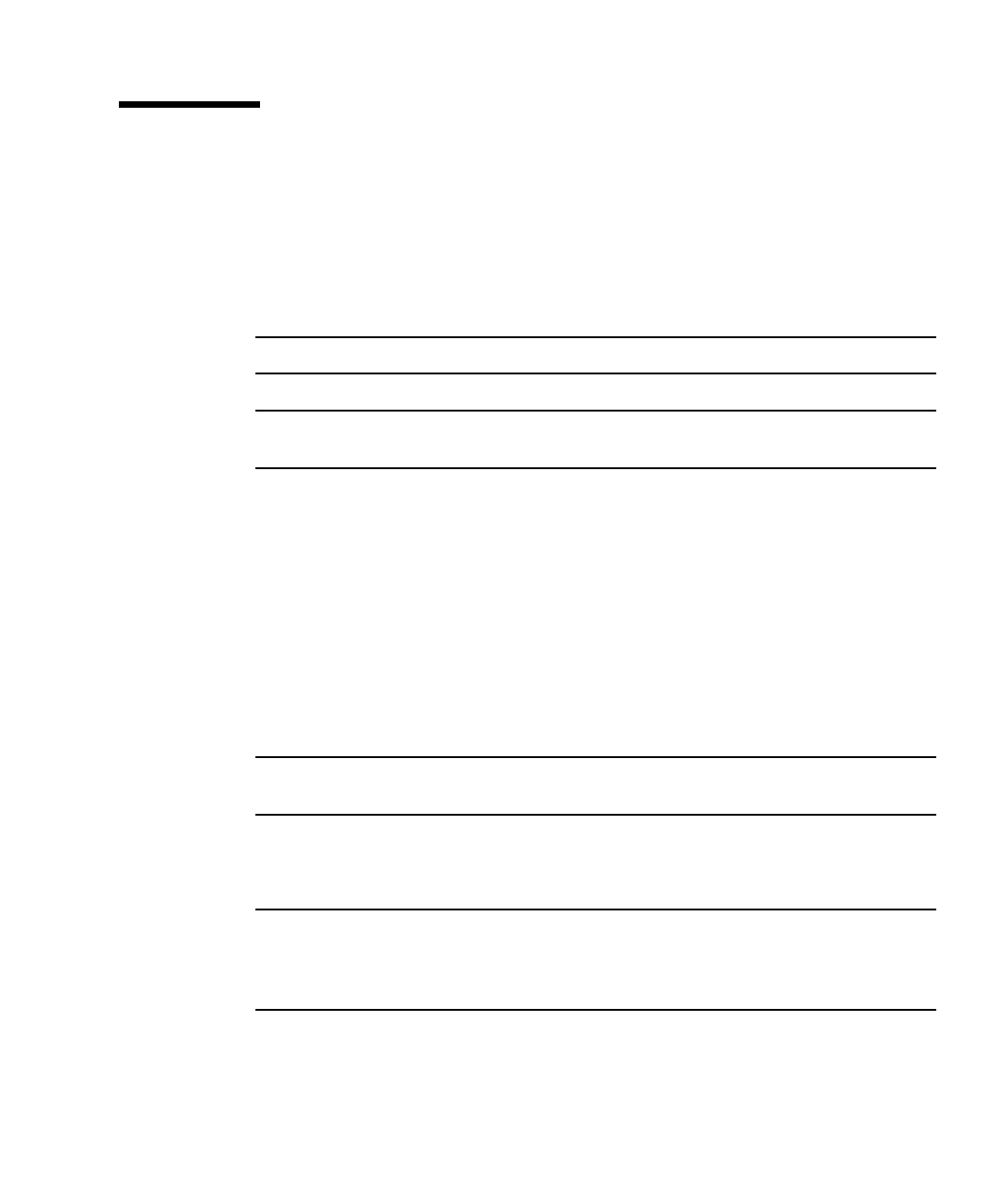
Chapter 3 Power-On Self-Test 3-23
3.8 Initializing Motherboard POST
To initialize the motherboard POST:
1. Power off the system unit.
2. At the keyboard, simultaneously press and hold the Stop and D keys and press
the power-on key.
Note – Video output is disabled while POST is initialized.
Note – If the POST output results are to be viewed, a tip connection must be set up.
See Section 3.2.1, “Setting Up a Tip Connection” on page 3-3.
3. Verify the keyboard LEDs light to confirm the system is in the POST mode and
the keyboard Caps Lock key LED flashes on and off to indicate the system has
enabled POST.
4. If a failure occurs during POST, a keyboard key LED other than the Caps Lock
key LED may light, indicating a failed system component.
See Section 3.7, “System and Keyboard LEDs” on page 3-22.
5. If the Caps Lock key LED fails to flash after the Stop and D keys are pressed,
POST has failed.
See Section 3.7, “System and Keyboard LEDs” on page 3-22.
Note – The most probable cause of this type of failure is the motherboard. However,
optional system components could also cause POST to fail.
6. Before replacing the motherboard, remove any optional components, such as PCI
cards and memory, and repeat the POST.
Note – Non-optional components such as DIMMs, the motherboard, the power
supply, and the keyboard must be installed for POST to execute properly. Removing
the optional system components and retesting the system unit isolates the possibility
that those components are the cause of the failure.
7. To receive additional POST failure information, establish a tip connection.
See Section 3.2.1, “Setting Up a Tip Connection” on page 3-3.