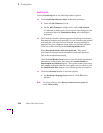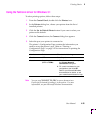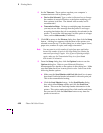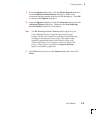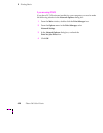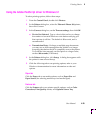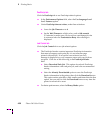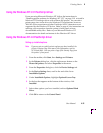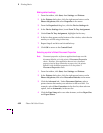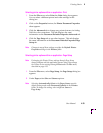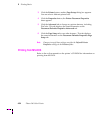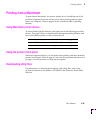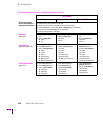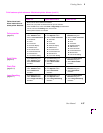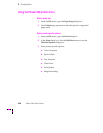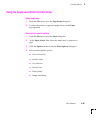4
Printing Basics
4-32 Phaser 360 Color Printer
Making default settings
1.
From the taskbar, click Start, then Settings and Printers.
2.
In the Printers dialog box, click the right mouse button on the
Phaser 360 printer, and select Properties in the menu.
3.
From the Properties dialog box, click the Device Settings tab.
4.
In the Device Settings sheet, locate Form To Tray Assignment.
5.
Under Form To Tray Assignment, highlight the Þrst tray.
6.
In the box that appears at the bottom of the window, select the size
media you will be using in that tray.
7.
Repeat Steps 3 and 4 for each installed tray.
8.
Click OK to return to the Control Panel.
Selecting a printer's Default Document Properties
Note
Document properties set from an application always override
document defaults set in the printer's Document Properties
sheets. However, if an application does not set a document
property (such as page orientation or paper size), the printer
defaults to the document properties set in the printer's
Document Properties sheets.
1.
From the taskbar, click Start, then Settings and Printers.
2.
In the Printers dialog box, click the right mouse button on the
Phaser 360 printer, and select Document Defaults in the menu.
3.
Click the Advanced tab. Under Document Options, select a
printer feature then make your selection in the next Þeld. For
example, select Color Corrections in the Þrst list, then select an
option, such as Automatic, in the next list.
4.
Click the Page Setup tab to see other features, such as Paper Size
and Paper Source.