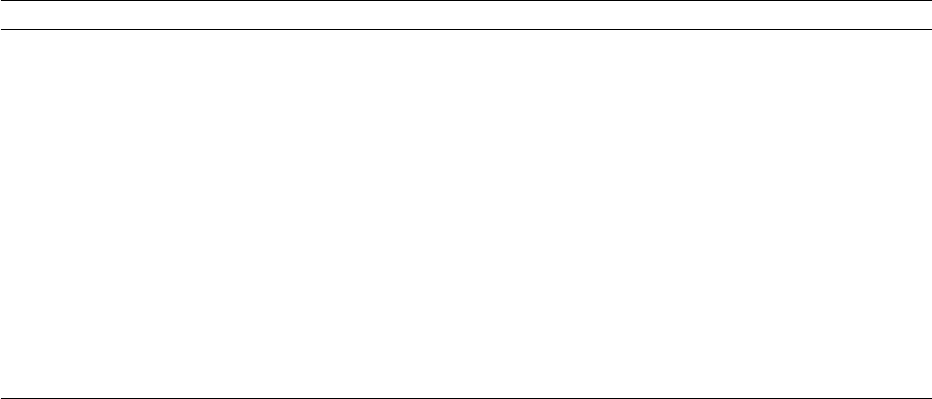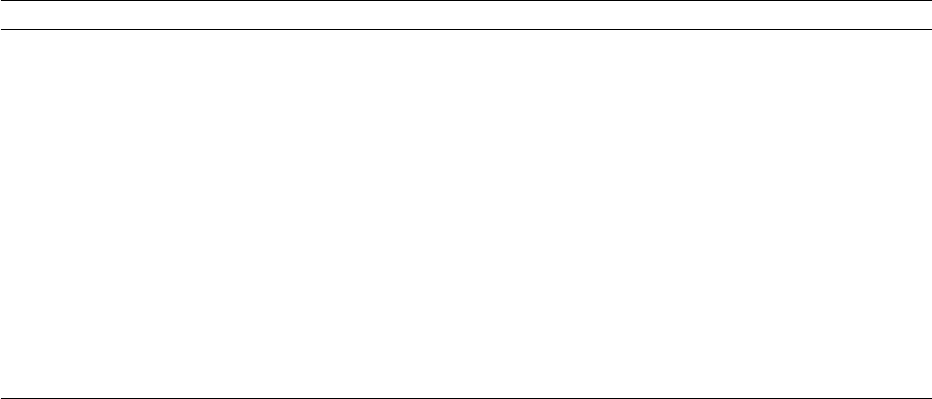
3
Installing Printer Software
3-12 Phaser 360 Color Printer
6.
The Finish Installation dialog box contains instructions for
completing the printer software setup; click Next. The Print
Manager opens automatically.
7.
From the Printer menu select Create Printer.
8.
In the Create Printer dialog box, under Driver, select Other.
9.
Type in the drive for the printerÕs CD-ROM or diskette, click OK.
10.
In the Select Driver dialog box, under Printer Driver, select your
Phaser 360 printer, and click OK.
11.
In the Create Printer dialog box, select a local printer port, or
follow the instructions below for a network port:
12.
Select options in the PostScript Printer Setup dialog box, and
click OK. Enabling the Use Printer Halftoning option is
recommended.
13.
In the Print Manager, from the Printer menu select Exit.
14.
In the Installation Completed dialog box, click Finish.
LPR port (for TCP/IP) setup instructions AppleTalk port setup instructions
a. In the Print Destinations dialog box, under Available
Print Monitors, select LPR Port and click OK; the
Add LPR compatible printer dialog box appears.
b. For Name or address of server providing lpd, type
your printer’s IP address (or Host name if known to
the network).
Note: The printer’s IP address may be available on the
printer’s Configuration Page. If not, ask your
network administrator.
c. For Name of printer or print queue on that server,
type in one of the following (use uppercase letters):
■ PS or PostScript
■ AUTO for automatic selection
d. Click OK.
e. Continue with the instructions in Step 12.
a. In the Print Destinations dialog box, under Available
Print Monitors, select AppleTalk Printing Devices.
b. Click OK.
c. In the Available AppleTalk Printing Devices dialog
box, double-click on the appropriate zone (if there are
multiple AppleTalk zones).
d. Select your Tektronix printer and click OK.
e. At the prompt:
Do you want to capture this
AppleTalk Printing Device?
, click No.
Note: Clicking Yes hides the printer from regular
Macintosh users, forcing them to use NT Server as a
spooler, as long as NT Server allows sharing of this
printer.
f. In the Printer Properties dialog box, click OK.
g. Continue with the instructions in Step 12.