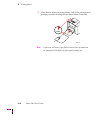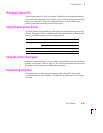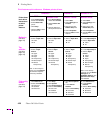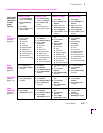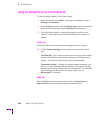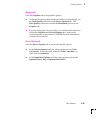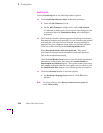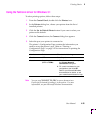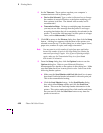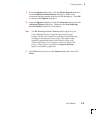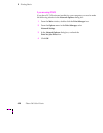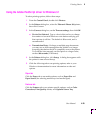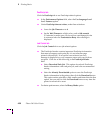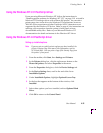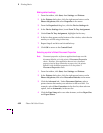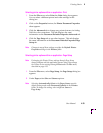4
Printing Basics
4-26 Phaser 360 Color Printer
6.
Set the Timeouts. These options regulate your computerÕs
communications with its printer ports.
■ Device Not Selected: Type a value in this text box to change
the number of seconds Windows waits before notifying you
that a printer is off-line. The default is 15 seconds, and is
recommended.
■ Transmission Retry: On large or multiple-page documents
you may see an Alert message that the printer is no longer
accepting data before the job is completely downloaded to the
printer. To avoid the Alert message, set this option to a larger
value, such as 900 seconds (15 minutes).
7.
Click OK to return to the Printers dialog box, then click the Setup
button. A dialog box appears with the name of the printer you
selected across the top. Use this dialog box to select paper source,
paper size, number of copies, and image orientation.
Note
You may want to set the number of copies from your application
because the number of copies in the Setup dialog box remains the
same until you change it again. Also, if you are printing multiple
copies, make sure the Transmission Retry is set for at least
600 seconds (10 minutes).
8.
From the Setup dialog box, click the Options button to see the
Options dialog box. Refer to your Microsoft Windows
documentation for details on the options in this dialog box. Make
sure the Color check box is on to print in color. Select one of the
following header options:
■ Make sure the Send Header with Each Job check box is on to
download PostScript header information with each print job.
This is the recommended setting.
■ Click the Send Header button. In the Send Header dialog
box, select either Printer or File, and click the Send Now
button. This saves the PostScript header information in the
printer. This option makes print Þles a little smaller and faster,
but you need to click the Send Now button every time the
printer is turned on.