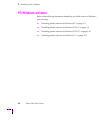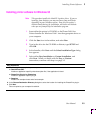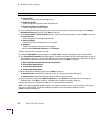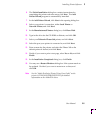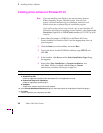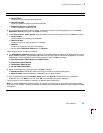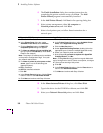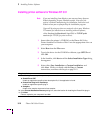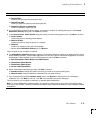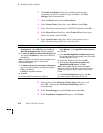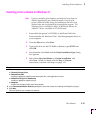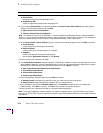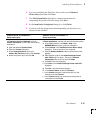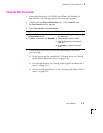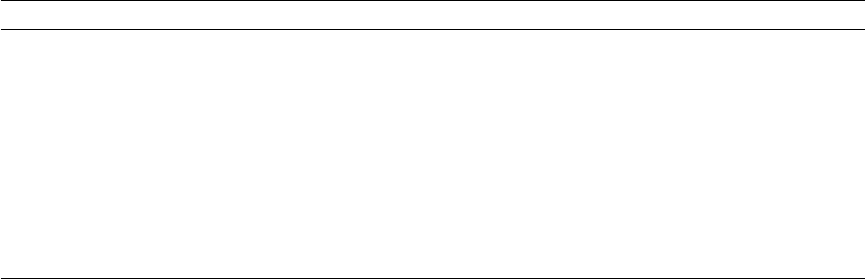
3
Installing Printer Software
3-10 Phaser 360 Color Printer
Installing printer software for Windows NT 3.51
Note
If you are installing from diskettes, you may need more than one
diskette depending on your Windows system. Keep all of the
printer’s diskettes handy during the installation, and insert each
diskette when you are prompted by the installation program.
If you will be using a printer on a network, refer to your Windows
NT manual for instructions on installing network software,
either Services for Macintosh (AppleTalk) or TCP/IP print
services (for TCP/IP; lpr print services).
1.
Insert either the printerÕs CD-ROM or the Phaser 360 Color
Printer Installer for Windows Disk 1 into the appropriate drive on
your computer.
2.
Select Run from the File menu.
3.
Type in the drive for the CD-ROM or diskette, type SETUP and
click OK.
4.
In the Installer, click Next until the Select Installation Type dialog
box appears.
5.
Select either Easy Installation or Custom Installation, and
click Next. When you Þnish with the Easy or Custom
instructions, continue with Step 6 on page 3-12.
Easy Installation
a. The following files are copied to your computer’s hard disk:
■ QuarkXPress PDF
Installs an application-specific printer description file, if the application is found.
■ PhaserPrint Plug-in for Photoshop
Installs an application-specific plug-in.
■ Samplers
Installs color sampler charts and a fonts sampler.
b. In the Choose Destination Directory dialog box, select the location for installing the PhaserPrint plug-in.
c. Click Next.
Files are copied to your computer’s hard disk.