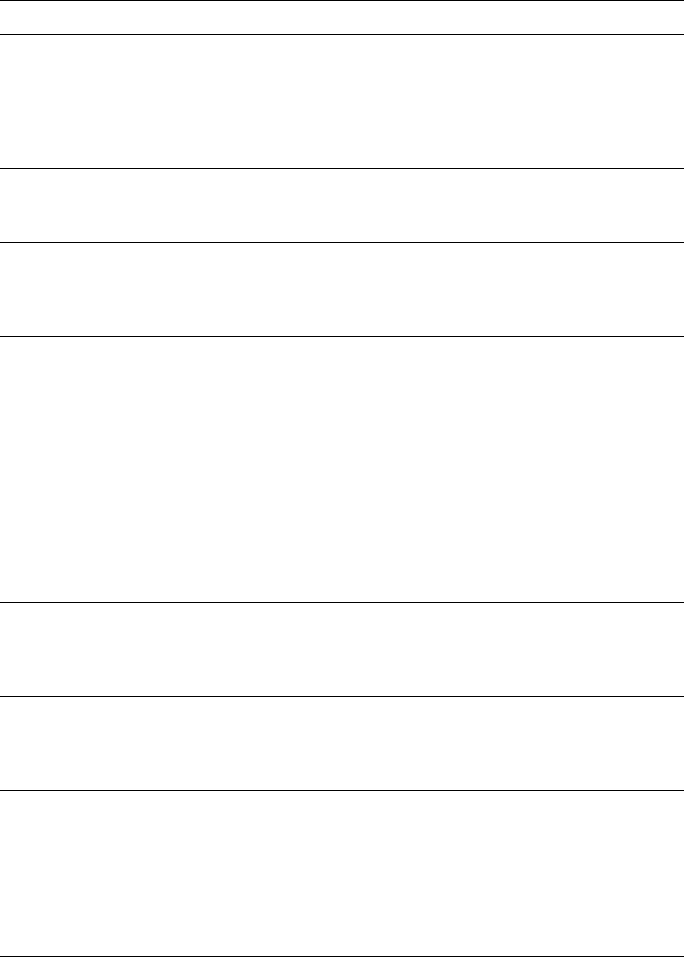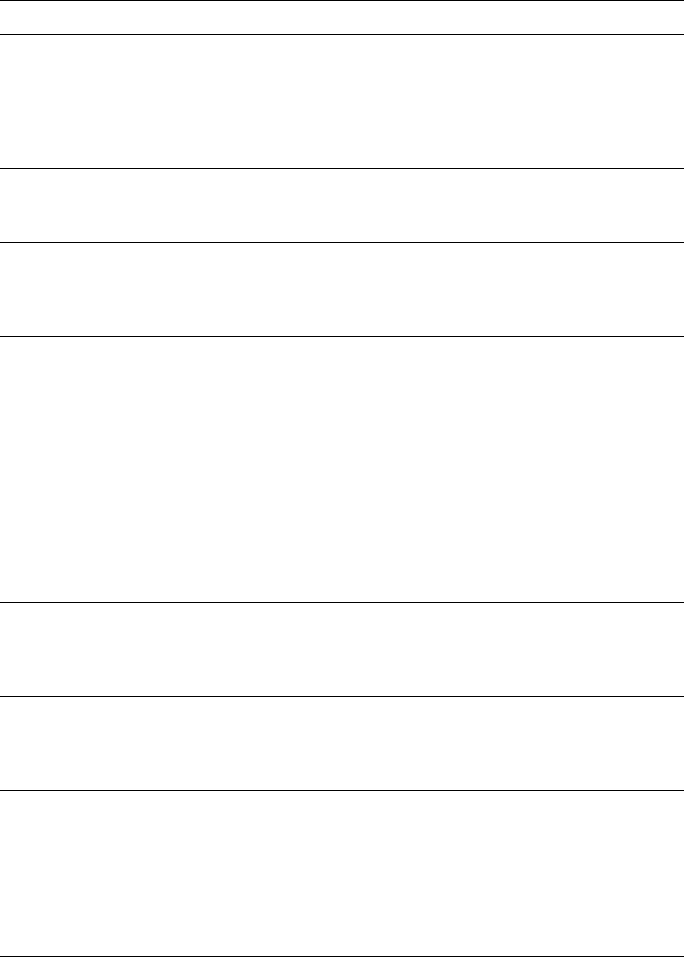
8
Troubleshooting
8-8
Phaser 360 Color Printer
Printing and installation problems
Symptom Solution
You have problems
printing from a specific
application.
■ Get information and tips on printing from specific
applications (such as QuarkXPress and PageMaker)
from the Tektronix Color Printer web site and from HAL,
another Tektronix information resource. Refer to
“On-line support” on page 9-1 and “Getting information
by fax” on page 9-3.
Fonts print incorrectly in
Windows.
■ Make sure you have installed the correct printer with
your driver. Refer to “PC/Windows software” on
page 3-2 for instructions on installing drivers.
Text prints in Courier
font.
■ The font you have specified is not available. The
Phaser 360 printer has 164 resident fonts. Other fonts
must be downloaded or available on a SCSI hard disk.
Refer to “Downloading fonts” on page 5-13.
The image does not
finish printing (the printer
times out).
■ PC users: If you are using the parallel port, use the
MODE command to set the PC’s communication
parameters, for example: MODE LPT1:,,P (for parallel
port LPT1).
■ Windows users: Double-click on the Control Panel.
Double-click the Printers icon. Choose your Tektronix
printer. Click the Connect button. Change the
Transmission Retry to 850.
■ Parallel port printing: If you get a timeout from the
Connect dialog box, change the Ports selection from
LPTX to LPTX.DOS. (Some Windows installations
may say LPTX.OS2; X is 1, 2, or 3.)
The area of paper that
the printer prints on is
smaller than the media
size.
■ See “Margins and image area” on page 4-7 for more
details. To maximize the image area, you may have to
adjust the margins in your application software.
Ink Low or Ink
Sticks Jammed
message appears when
ink bins are full.
■ Apply pressure to each row of ink sticks in the loading
bin to make sure they are not jammed.
A Macintosh printed
image has shifted or the
margins are not correct.
■ You should install a supported printer driver and the
Phaser 360 printer PPD onto your Macintosh to select
the correct page sizes from the driver. Refer to “Using
the Mac OS installer” on page 3-17 for information.
■ Turn off Background Printing through the Chooser.
■ Refer to “Printing from a Macintosh” on page 4-35 for
details on how to print from a Macintosh.