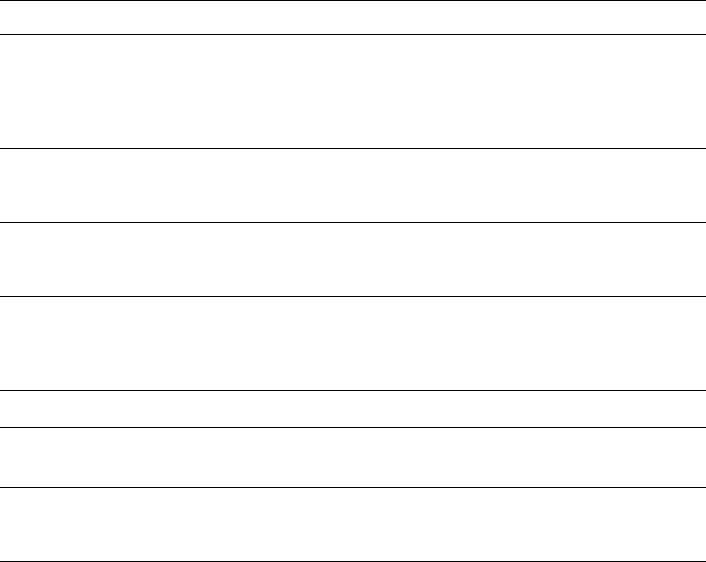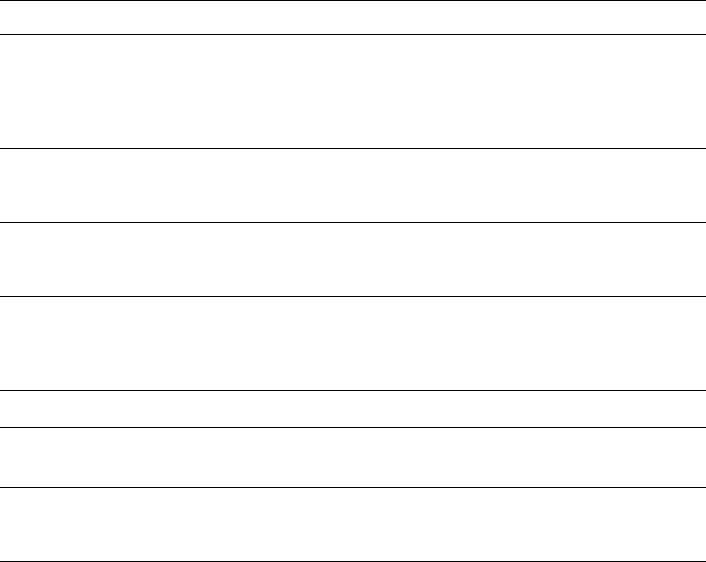
8
Troubleshooting
8-2
Phaser 360 Color Printer
Front panel error messages
The front panel displays messages indicating the condition of the printer.
Some messages, such as Standby and Warming Up, simply provide status
information and require no user action. Error messages, such as Jam:Open
Front Cover, require you to perform some action, such as clear a paper
jam. Refer to the table below for responses to front panel error messages.
Numeric error codes: The printer may display a numeric error code when it
detects certain types of problems. If you see a numeric error code, Þrst write
down the number. Then turn off the printer, wait at least 15 seconds, and
then turn the printer on again. If that does not solve the problem, call your
local Tektronix ofÞce for assistance or contact Tektronix Customer Support in
the U.S. and Canada at 1-800-835-6100 or on-line at
http://www.tek.com/Color_Printers/.
Front panel messages
Message Action
Fault. Service
Required
Write down the error code in the display. Turn the
printer off, wait at least 15 seconds, and then turn the
printer on again. In the U.S., call Tektronix service at
1-800-835-6100. Outside the U.S., contact your local
Tektronix office.
Incorrect Media
Size
An incorrect paper size is loaded in the tray, or paper
narrower than A4-size is in the manual feed slot. Use
letter- or A4-size media only.
Ink Low
This message appears when the ink level drops to
one-half stick. Open the top cover and add the
appropriate color ink stick.
Ink Sticks Jammed
Open the top cover and make sure the bottom ink
sticks are resting against the bottom of the ink bin
chutes. Clean the ink sticks of particles from broken
ink sticks.
Install Tray (B)
Insert a maintenance tray into the printer.
Install New Tray
(B)
Open the front cover, remove the maintenance tray,
and replace it with a new one.
Jam:Open Exit
Cover
Open the exit cover and remove the paper jam. You
may need to clean the paper exit path if the problem
persists.