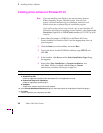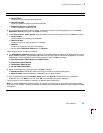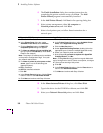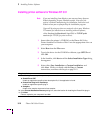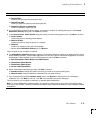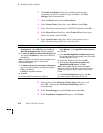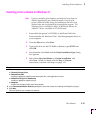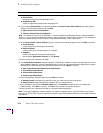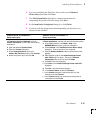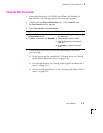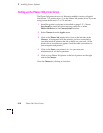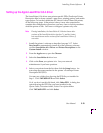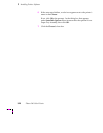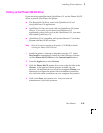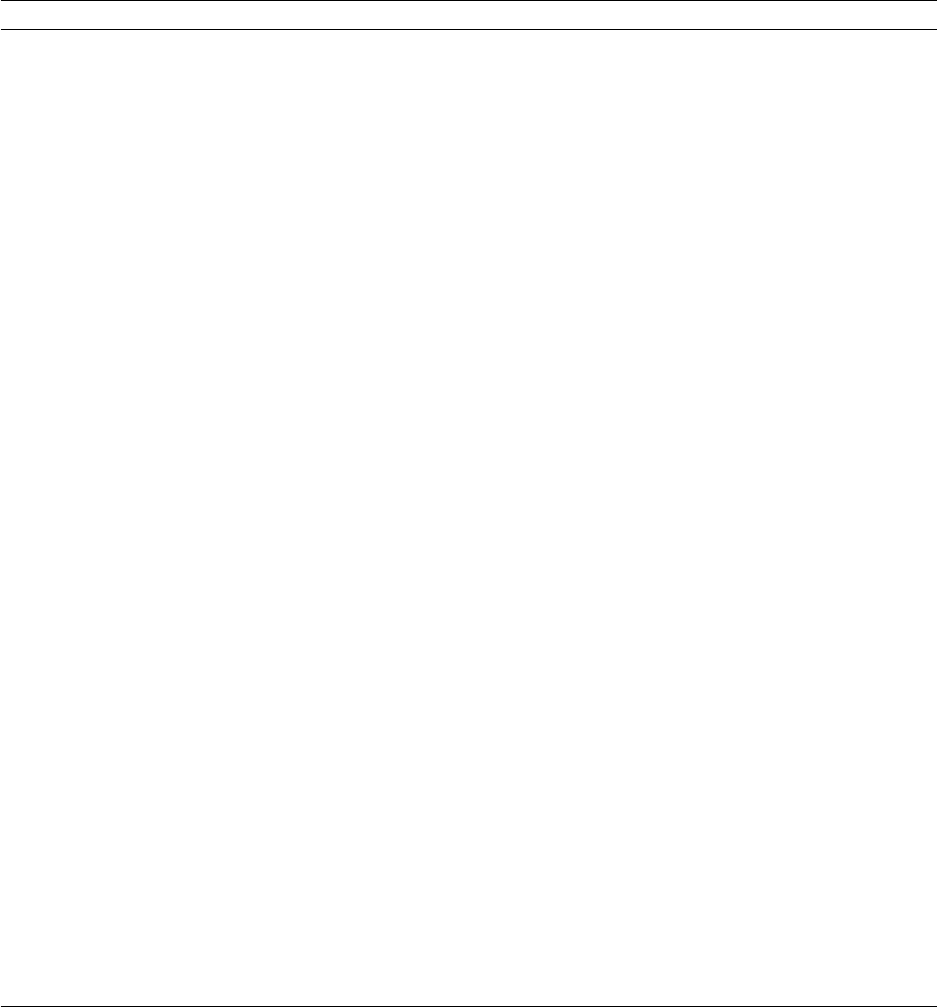
3
Installing Printer Software
3-14 Phaser 360 Color Printer
Custom Installation
a. In the Driver Installation dialog box, select from the following options, then click Next to continue.
■ Drivers/PPDs
Installs driver files and printer description files.
■ QuarkXPress PDF
Installs an application-specific printer description file.
b. If you selected Drivers/PPDs in the previous window, the Custom Install: Select Drivers dialog box appears.
Select one of the following drivers and click Next:
■ Adobe Printer Driver for Windows 3.1
■ Tektronix Printer Driver for Windows 3.1
Note: The Tektronix Printer Driver for Windows 3.1 must be installed in the Windows directory (default Destination
Directory). Do not change the Destination Directory when installing the Tektronix driver unless you are installing the
driver on a network and you know the location of the Windows directory on the network drive.
c. In the Custom Install: Select Utilities dialog box, select from the following options, then click Next to continue.
■ Printer Utilities
Installs utility files for selecting printer features.
■ Network Utilities
Installs utility files for using the printer on a network.
■ Samplers
Installs color sampler charts and a fonts sampler.
Use the default Destination Directory or click Browse.
Files are copied to your computer’s hard disk.
d. The PhaserShare Installation dialog box appears. PhaserShare software consists of two applications for use on
Novell NetWare networks: a printer status application for users and a printer administration application for system
administrators. Make selections from the following options, then click Next to continue:
■ Both PhaserShare Status Monitor and Administrator
■ PhaserShare Status Monitor
■ PhaserShare Administrator
■ Do Not Install PhaserShare
e. Select PhaserShare installation type, then click Next to continue:
■ Standard Install (automatically installs the choice you made in the previous dialog box)
■ Network Install (copies PhaserShare installation files to a network server)
f. If you selected the PhaserShare Network Install option, click Browse to select the drive for installing the
installation files. Click Next to continue. Click OK in the installation successful dialog box.
Files are copied to your computer’s hard disk or a selected network destination.
Note: To use the PhaserShare software installer you copied to a network server, go to the location of the copied
files, and run
SETUP.EXE
. Follow the installation prompts to install PhaserShare software on local NetWare-enabled
workstations.