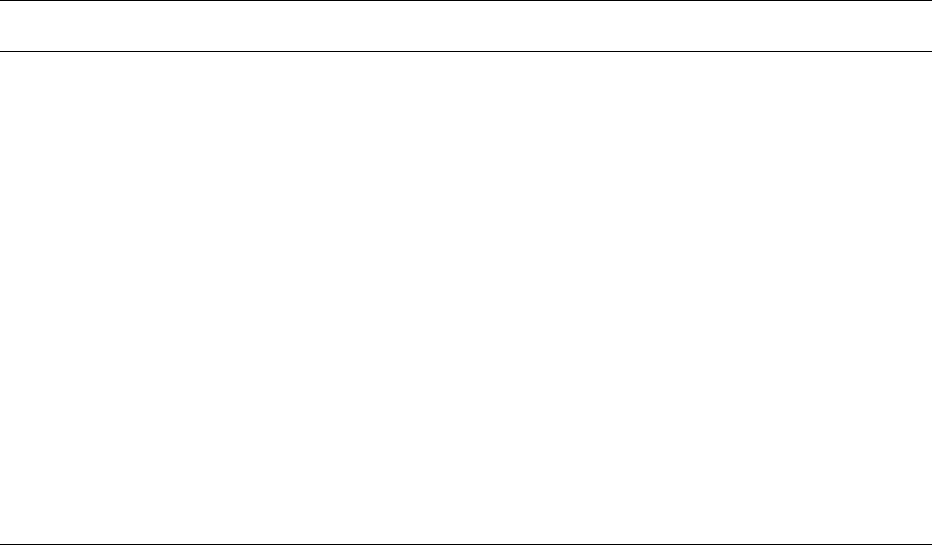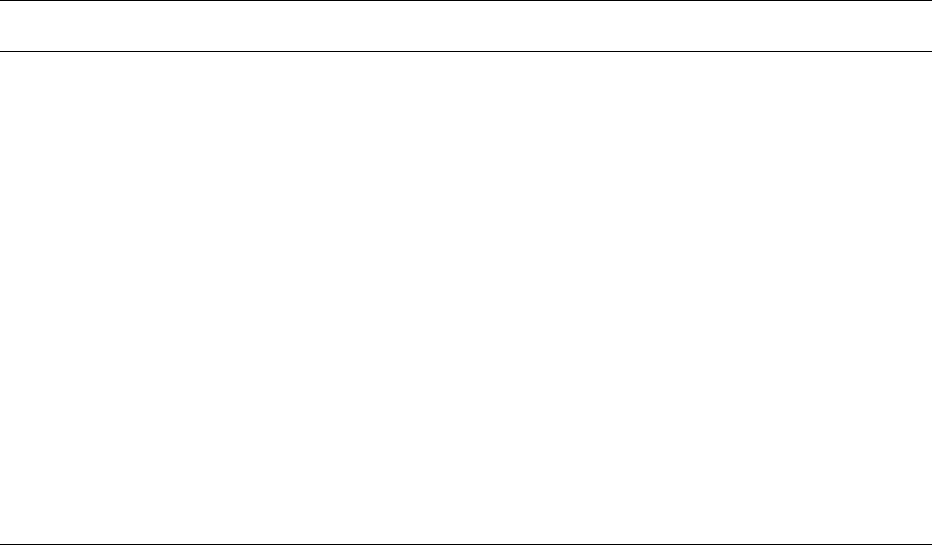
Installing Printer Software
3
User Manual 3-15
6.
If you are installing the Tektronix driver, select your Tektronix
Phaser 360 printer and click Next.
7.
The Finish Installation dialog box contains instructions for
completing the printer software setup; click Next.
8.
In the Installation Completed dialog box, click Finish.
9.
Continue with the setup instructions depending on the driver you
selected in the installer:
Tektronix Driver for Windows 3.1:
Setup instructions
AdobePS 3 Driver for Windows 3.1:
Setup instructions
If you selected Easy Installation, or if you selected
the Tektronix Driver for Windows 3.1 in the
Custom Installation, continue with the following
instructions:
a. Open the Windows Control Panel.
b. Open the Printers dialog box.
c. Under Installed Printers, select your
Phaser 360 (TekColor) printer, click Connect.
d. Select the printer’s port, and click OK.
If you selected the AdobePS 3 Driver for Windows 3.1 in the
Custom Installation, continue with the following instructions:
a. In the Adobe installer, click Read or Skip in the
README.WRI dialog box to start the installation.
b. Click Continue in the PostScript Printer Driver Setup
dialog box. Files are copied to your computer.
c. Click the Restart Windows button in the dialog box that
appears.
d. After Windows restarts, the Install PostScript Printer
from PPD dialog box opens. Select your Tektronix
Phaser 360 printer in the list and click Install.
e. Click OK in the next dialog box.
f. Click Close in the Install PostScript Printer from PPD
dialog box.
g. Click OK in the information dialog box.
h. In the Control Panel, double-click Printers.
i. In the Printers dialog box, select the printer you just
installed, and click Connect.
j. In the Connect dialog box, select the port the printer is
connected to, and click OK.