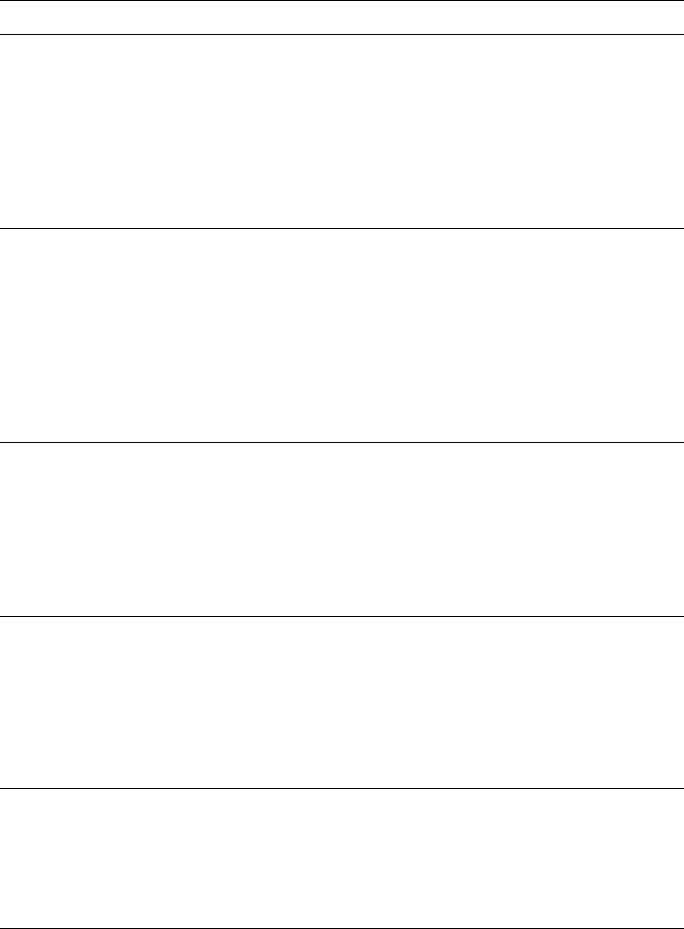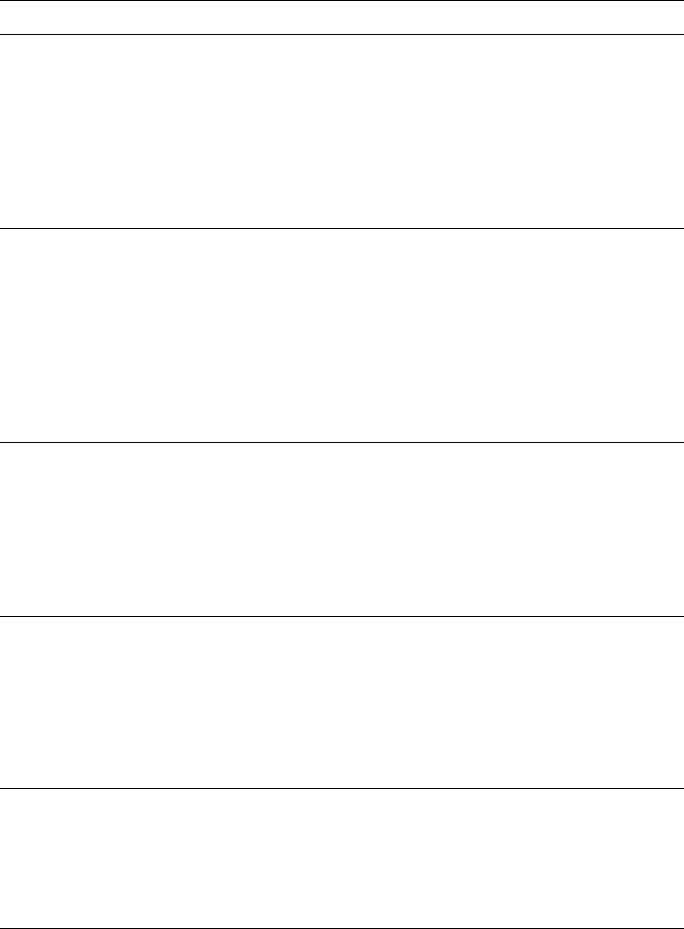
8
Troubleshooting
8-10
Phaser 360 Color Printer
The printer receives a file
on the parallel port. The
front panel displays
Processing Data
indefinitely. Another file
sent to a different port
causes your computer or
network interface to lock
up.
■ Do not set the wait timeout to 0.
■ Print files should not have extra characters after
the End-of-Job character (Ctrl-D).
Refer to the on-line manual on the printer’s CD-ROM for
information on setting timeouts and the Ctrl-D character.
The printer receives a file
on the parallel port and
the job prints
successfully. After
printing, the printer
displays Processing
Data, goes into Standby
mode, but doesn’t come
out of Standby mode for
the next print job.
■ To recover, press the Wakeup or Cancel button or turn
the printer’s power off, wait at least 15 seconds, and
turn the power on again. (If you reset the printer, you
must send the print job again.) To prevent this
condition, do not set the wait timeout to 0.
■ Print files should not have extra characters after the
End-of-File character (Ctrl-D).
Refer to the on-line manual on the printer’s CD-ROM for
information on setting timeouts and the Ctrl-D character.
The Startup Page prints
although you disabled it.
■ If the printer detects a nonfatal error at power-up, the
Startup Page prints, even if you have disabled it. A red
box on the Startup Page identifies the type of error.
The printer’s power-up self-test can detect problems
that do not necessarily make the printer completely
inoperable. Examples of these nonfatal errors include
faulty printer ports and some memory failures. The
printer may require service.
The maintenance tray is
locked inside printer.
The printer locks the maintenance tray until it has cooled
down. Try the following:
■ Close the front cover, wait for a few minutes, and try
removing the tray again.
■ Turn the printer off, wait for about 1 minute, and then
turn the printer back on. Wait for about 2 minutes, then
try removing the maintenance tray again.
The front panel displays
Busy Melting Ink
and will not return to
Ready.
■ You may need to install a new maintenance tray. Refer
to “Replacing the maintenance tray” on page 7-11.
■ Make sure that the ink stick bins are fully loaded. Fill
the bins if necessary. Turn the printer off, wait
60 seconds, then turn the printer back on. Wait until
the front panel displays Ready (about 15 minutes).
Printing and installation problems (cont'd.)
Symptom Solution