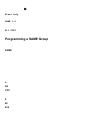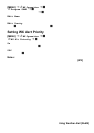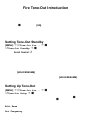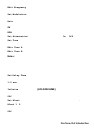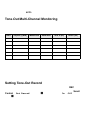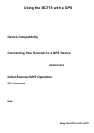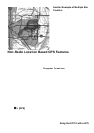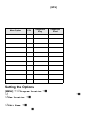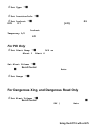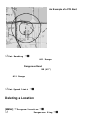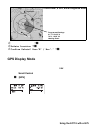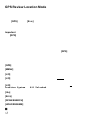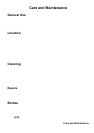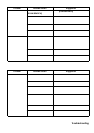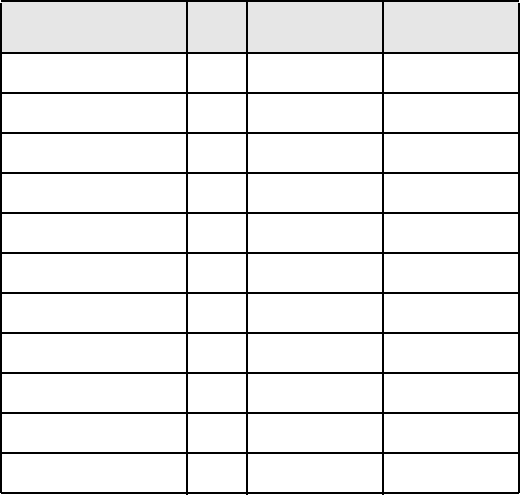
124
To store your cu rre nt lo catio n, press and hold [GPS] for more than 1 second. You
are prompted to enter the type of entry ( Dangerous Xing, Dangerous R oad, or
POI), as we ll as the oth er loca tion pa ram ete rs. When yo u se t the b ee p type, you
ar e next pr om pted to s et the aler t volum e.
T he following table shows the attributes avail able for each category. Note that
som e options ar e di ffer en t for a s pecific location ty pe . Refer t o the i nfo r ma ti on th at
follo ws to set tho se specific a ttr ib utes.
Setting the Options
[MENU] Program Location F
Select a l ocation typ e ( POI, D an ge ro us Xing, or Dan ge rous Road ). F
New Location F
T he scanner assigns a sequenti ally created number to the location.
Edit Name F
U se the Scr oll Control and F to give the New Location a name. You could, for
exam ple, enter the nam e of the place or the Route Num ber .
Menu Option POI
Dangerous
Xing
Dangerous
Road
N e w Lo cati on
• • •
Edit Name
• • •
S et Typ e (ed i t)
• • •
S et Aler t B ee p
•
S et Aler t Vo lu m e
• •
S et Lo cati on In fo
• • •
Set Heading
• •
Set Range
•
Set Speed Li mit
• •
Set Lo ckout
• • •
Delete L ocation
• • •