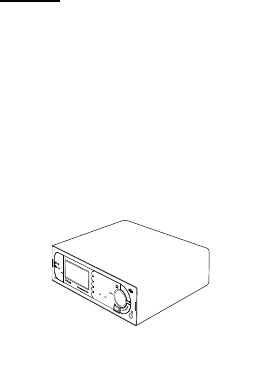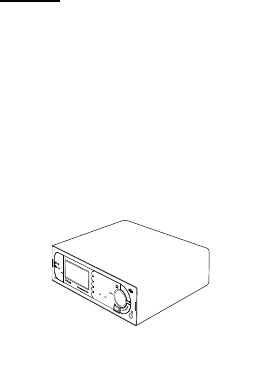
65
Programming General Settings
[MENU] Settings F
See Scanner Info F
Firmware Version F
The version number i n the form at X.XX.XX appear s on the top line of the di splay
w hi le the ser ial num ber shown as SNXXXXXXXXXXXXXX appears at the bottom.
Important: record the serial number in a secure place should you have a need to
iden tify yo ur sca n ne r at some time. Press any key to r etur n to th e previou s menu.
Initializing the Scanner’s Memory
Fol low these steps to clear the m emory.
Warning: T hi s clears d ata you have entered. You cannot restore user
progr am m ed data that has been del eted.
1. To initi al iz e the sc anner’s m em or y, turn off the scanner .
2. Whi le pr essing [2], [9], and [HOLD] at the same time, turn on p ower.
At that point anything y ou have progr am m ed i s gone.
Connecting Your Scanner to a Personal Computer
You can use the supplied cable to connect your
scanner to a personal computer to dow nload data
fr om the com puter to the memory of the scanner or
control the scanner’s operation. Before you proceed,
you must first set the scanner ’s communicati ons
speed as described in the “Setting the Serial Port
Speed” section. In addition you will need a c opy of
U ni d en A dv an c ed Scanne r Di rector softw ar e. Yo u can
download the software from http://www.u nid en .com in the Customer Service
download s link. However, yo u must purch ase an Unlo ckin g K ey fro m your Uniden
dealer to unl ock the softw ar e’s full func tionali ty.
Important: Start with a high ba ud rate setting. If, durin g transfer, you g et an error
message, reduce the setting in the software and the scanner and star t again unti l
you get r eliab le, comp lete tran sfer o f data .
Volume/Squelch with PC Control
If you use a PC to control the scanner, and you change the scanner’s volume or
squel ch setting using the PC, the scanner ignor es the fr ont-panel control’s current
set t in g. Ho wever, if you la ter ch ange th e volume o r sq ue lch setting using t he