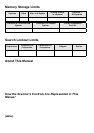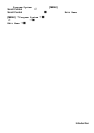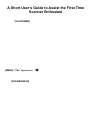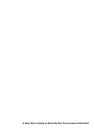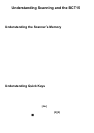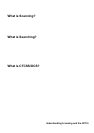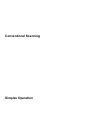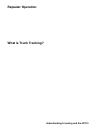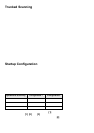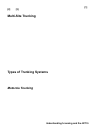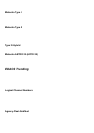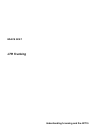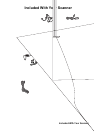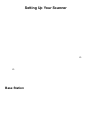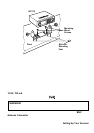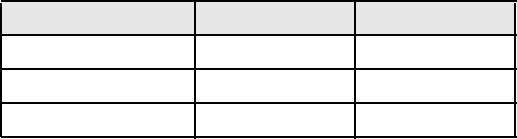
26
Trunked Scanning
While conventi onal scanning wor ked great while ther e w ere only a few groups
w anting to use the frequencies, with the advent of smaller, lower- cost radios more
and more agencies and businesses wanted to take advantage of the utility of
2- way r a di o. As a resul t, the ba nd s that w er e use d mo s t beca m e full , so new users
were not abl e to take advantage of the technol ogy as qui ckl y as they wanted.
Trunking solved this frequency shortage by allowing multiple groups to use the
sam e set of freq ue ncies in a ve ry ef ficien t way . While each typ e of trun king syste m
op era tes a l ittle differe ntly (see the ne xt fe w sectio ns) , they all work on the same
b asic premise: even in a syst em wit h a lot of users, only a few u sers are eve r
tr an smittin g at a ny one tim e.
Instead of b eing a ssig ne d a f req uency, as with convent io na l systems, e ach group
i s assigned a talk group ID. A central computer controls the frequency each group
operates on...and thi s frequency selecti on i s made each tim e a user transmi ts. So,
while on a co nve nt io nal system queries, replies, and follo w-u ps are all on a sin gle
frequency, they could each be on completely different frequencies on a trunked
system. This semi-random fre qu ency assignmen t mad e monito ring such a system
i mpossible prior to Uniden’s invention of the TrunkTr acker scanner.
Startup Configuration
The Star tup Configurati on opti on lets y ou qui ckly and automati cal l y lock and
u nlock systems ba sed on yo ur de sired config uratio n. S imply ho ld d own a n umbe r
button while powering on the scanner. Systems assigned to that number are
a uto ma t ically unlocke d and systems assigne d t o o the r numb ers are au tomatically
l ocked. Systems that are not assigned to any startup configuration are left
unchanged.
You could use this f ea t ure to give yo u q uick, sin gle-p ress Quick Ke y acce ss to
yo ur favorite systems even wh en you t ravel to ot her locat io ns. For example, if yo u
program your scanner as follows:
When you are in the Fort Worth area, press [1] while turning on the scanner.
S yst em Qu ick K eys [1], [2], and [3] then allow you to select between the local
systems. When you t rave l to t he P hoenix area, hold [2] whi le tur ning on the
System/Site Quick Key Configuration 1 Configuration 2
1 Fort Worth Phoenix
2 T arrant County Mesa
3 Arli ngton Mariposa Count y