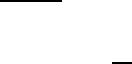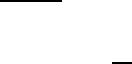
128
GPS Review Location Mode
If you have pr ogr am med data for a Poi nt of Inter est, Dangerous C r ossing, and a
D angerous Road, you can review each set on a screen dedicated to showing just
that da ta.
Press [GPS] an d th en [EYES]
T he most recent stored location is displayed. Use the Scroll Control to display the
next screen for review.
Important: While you are in nor mal GPS m ode or Scan M ode and you press and
hold [GPS] for 2 se conds, lo cation d ata a t that po int is stored. The sca nn er o pe n s
a dialog to store your current l ocation. The default nam e is T YYMMDD hhmmss
that indic ates the date and ti me you stored the location poi nt.
T he data is put into memory and you are given the opportuni ty to designate the
l ocation as POI, Dangerous Xing, or Dangerous Road.
H owever, if you are in Review Mode and press and hold [GPS], the data of the
new point will overwrit e the current ly display ed da ta.
The some of the follo win g keys ha ve a so mewha t different functio n wh ile in GPS
Revie w Mode .
[GPS] — Press and Hold: overwr ites and stores curr ent locati on data
[MENU] — re turns to GPS Mode .
[L/O] — chang es the sta tus of t he currently disp la yed locatio n data.
[L/O] — pre ss and hold to un lo ck a ll lo cation s o f the current type (POI, DXG, or
DRG)
[L/O] — pre ss and hold in Fu nct io n Mode unlo cks all locations of all types.
Location System and All Unlocked is di spl ayed.
[.No] — returns to GPS Mode.
[EYES] — l ets you edit a loca tion de tails
[SCAN/SEARCH] — enter scan mode.
[HOLD/RESUME] — enter Scan Hold mode
F — enter F unction Mode.
— select a progr ammed location from al l stored locations. The location data is
stored in the order POI, Danger ous Xing, and Dangerous Road. Then, within each
category, the data is stored by the programmed name.