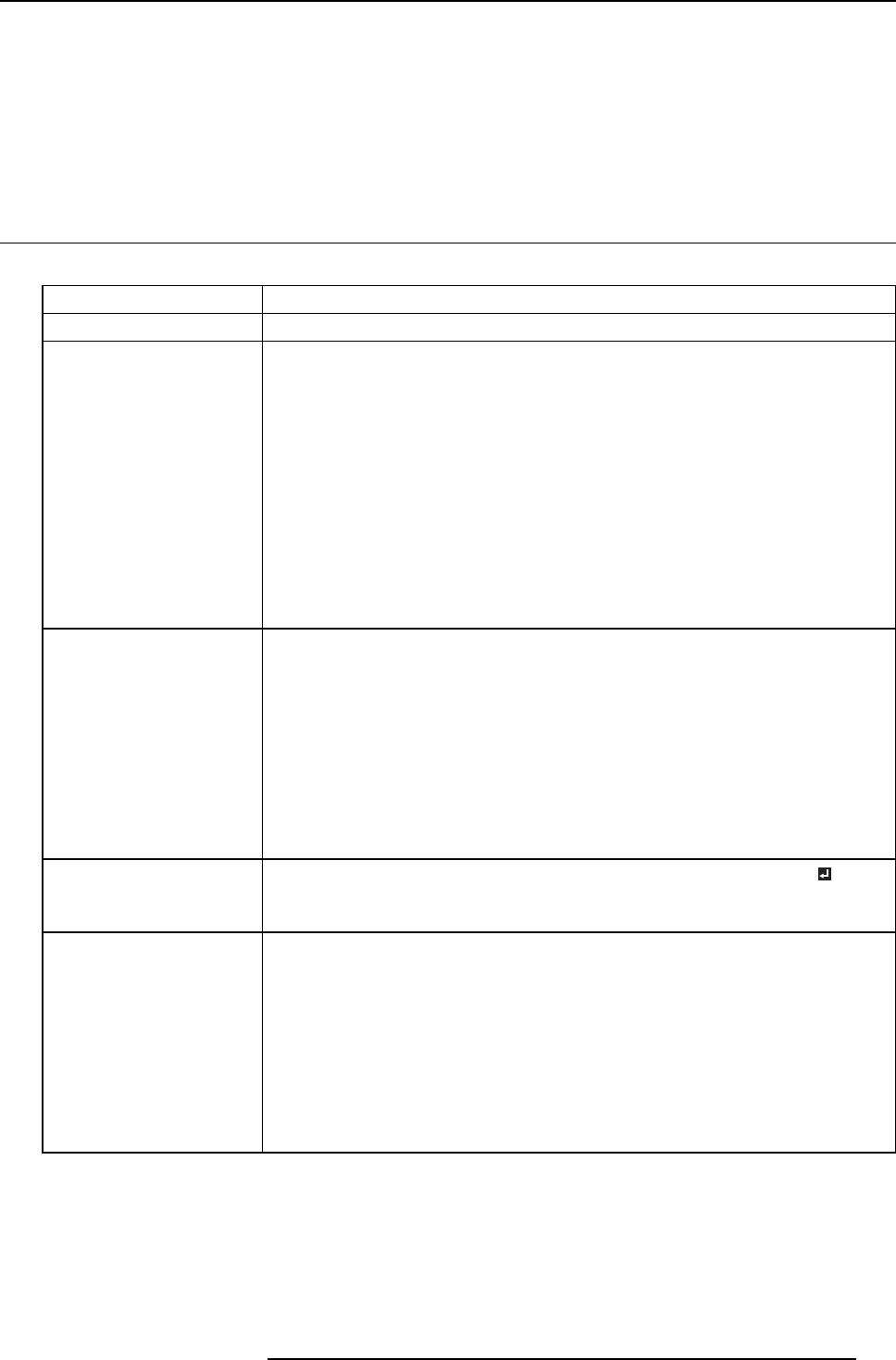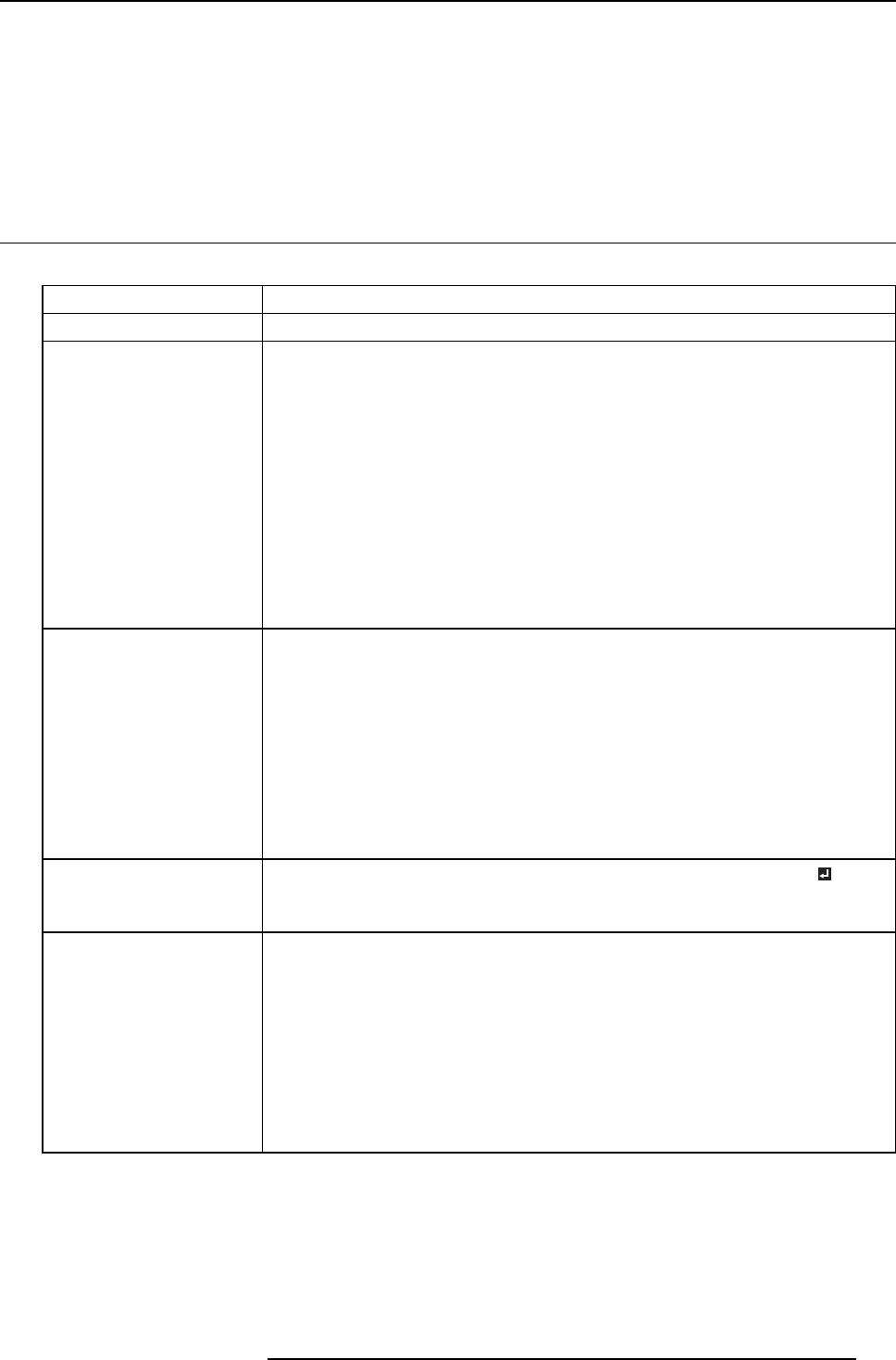
12. Troubleshooting
12. TROUBLESH OOTING
Advise
Before asking for repair of the projector, check the following. If the symptom persists, stop using the projector, be sure to unplug the
power plug, and then contact your dealer.
12.1 No image appears on the screen
Overview
Problem
Solution
Power can not be turned on.
Check whether the S TATUS Led is on or off and how it is lightning.
No image appears on the
screen.
• Press any key to cancel BLANK
• Check that the lens cap is removed.
• It may take about 2 minutes for the lamp to light up.
• The lamp fails to light up on rare occasions. In such a case, wait for a few m inutes and
then try ag ain.
• If the projector was turned off before the lamp was cooled down sufficiently last time, the
fan may start rotating and the POWER key may not w ork after the power c ord is plugged.
After the fan s tops ro tating, press the POWER key to turn back on the S TATUS Led.
• Set SCART INPUT in the FEATURE menu to OFF.
• Check that the intake vent is clean.
• Check that the cables connected to the external devices are not broken.
• When an extension cable is being used, replace it with the supplied cable for check.
When im ages are displayed correctly, add an RGB signal am plifier to the extension cable.
Power turns off.
• This problem may occur when the intake vent and/or exhaust vents are blocked.
→ R emov e the objects blocking the intake vent and /or exhaust vents a nd then carry out
the following procedure.
a) Wait for the intake fan and/or exhaust fan to stop.
b) U nplug the power cord from the wall outlet.
c) Wait about 10 minutes.
d) P lug the power cord into a wall outlet.
e) P ress the POWER key.
• Check that AUTO POWER OFF has been set to OFF.
• If the lamp ha s deteriorated, it may go out after a while it illuminates.
The screen for entering the
password appears.
PASSWORD FUNCTION in the FEATURE menu has been set to DISP LAY INPUT
to
enable the password lock.
→ Enter the password or contact the person in charge of management of the projector.
Splash image is kept displayed.
• Turn on the power of the connected device, o r check whether there is s omething wrong
with the connected device.
• Checke whether the external device output signals. (Check this es
pecially when the
external device is a notebook computer.)
• Check that the cable c onnected to the external device is not defective.
• Check t hat the projector is connected to the external device using the c orrect terminals.
• Check that the connected device is c orrectly selected as the input source.
• When an extension cord is being used, replace it with the supplied c able and check
whether images are projected correctly. If images are pro
jected correctly, use an RGB
signal am plifier along with the extension cord.
R5905597 PHXX SERIES 28/01/2014 103