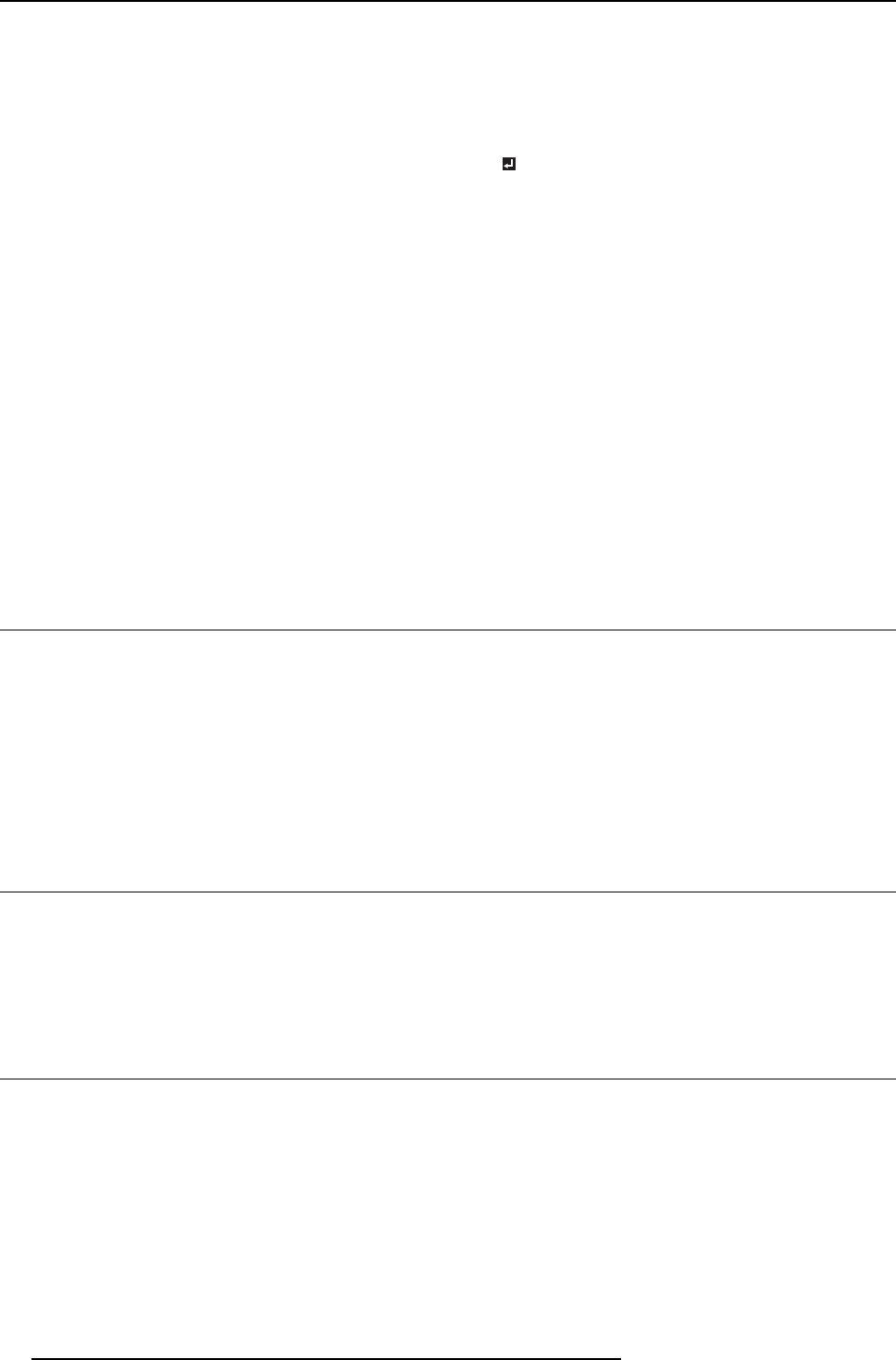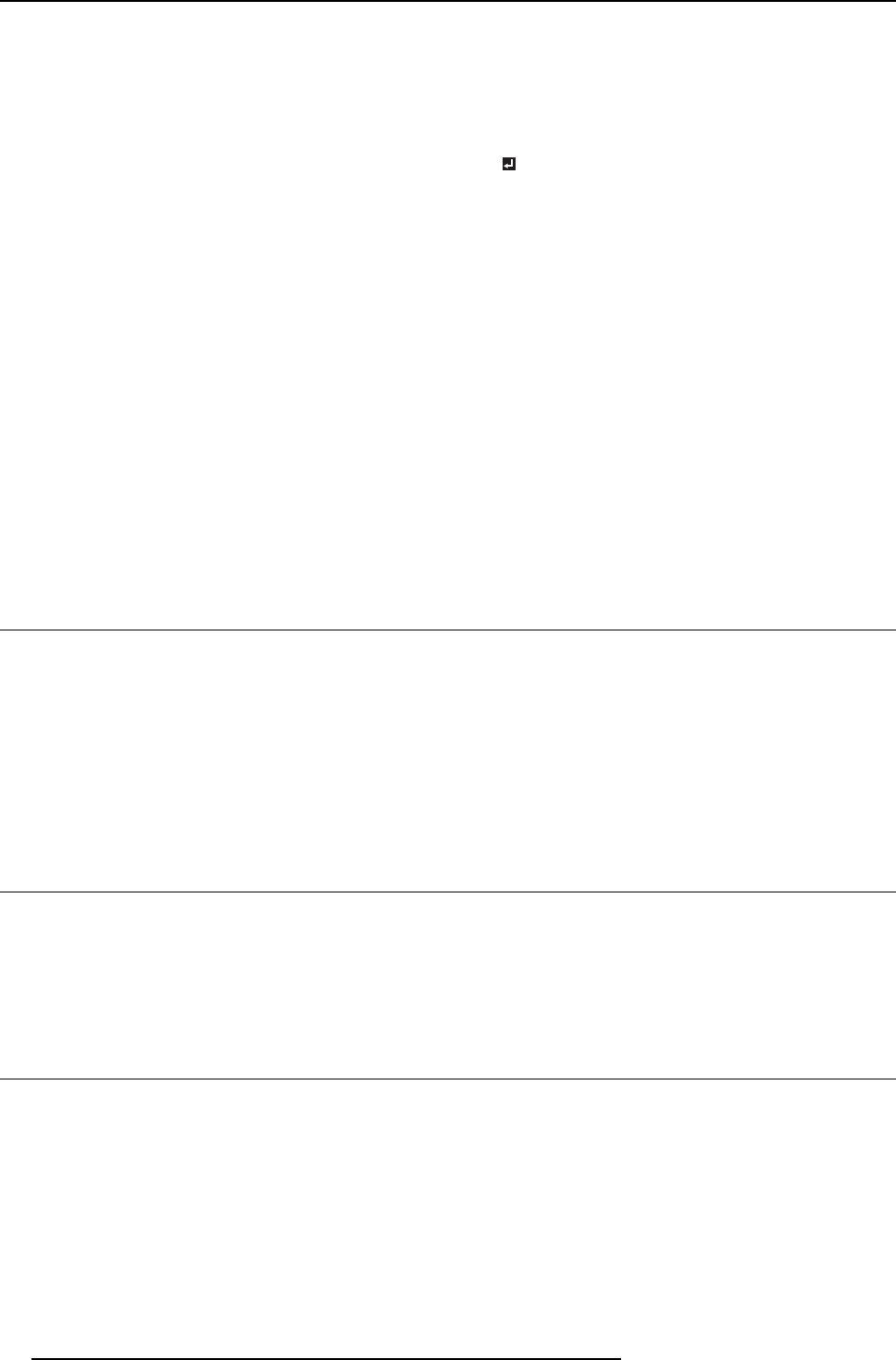
6. Adjustments with the ADVANCED menu
The projected image is dis placed horizontally.
Adjust HORIZ. POSITION in the SIG NAL menu. Every time the
◄ key is pressed, the im age m oves to the right. Every time the
► key is pressed, the image moves to the left.
The projected image is displaced vertically. Adjust VE RT. POSITION in the SIGNAL menu. Every time the
◄ key is pressed, the image moves down. Every time the ►
key is pres sed, the image moves u p.
The top part of the image flags. Change the setting of HOL D in the SIGNAL menu. Select
ON
, press the ENTER key, and adjust B EG IN or END to
minimize the flagging.
A solid black or solid white appears in the im age.
Adjust CLAM P POSITION o r CLAMP WIDTH in the SIGNAL -
USER menu.
The motion doesn’t run smoothly.
Adjust VERT. SYNC. in the SIGNAL - USER menu. Select
AUTO for normal use.
Noise appears on the r ight or left half of the image. Adjust SHUTTER(LS) or SHUTTER(RS) in the SIGNAL -
USER menu.
Noise appears on the top or bottom part of the image. Adjust SHUTTER(U) or S HUT TER(L) in the SIGNAL - USER
menu.
Do not change the settings of the SIGNAL menu in normal use.
How to adjust
1. Display the SIGNAL menu.
2. Press the ▲ or ▼ key to select an item to adjust.
3. Adjusttheselecteditembypressingthe◄ or ► key.
4. To cancel the menu, press the MENU key.
6.14 Simple method to adjust the image position
To adjust the horizontal position
1. Align the left edge o f the ima ge with the left side of the screen by adjusting HO RIZ. POS ITION . Then, align the right edge of the
image with the right side of the screen by adjusting TRACKING.
2. Repeat step 1 above to complete the adjustment of the horizontal position.
To adjust the ver tical position
1. Align the u pper edge of the image with the upper side of the screen by adjusting VE RT. POSITION.
6.15 LPF (Progressive filter)
About LPF
You can selec t w hether or not to enable the LPF. Vertical or horizontal streak noise may appear on the projected ima ge, depending
on the t ype of the DVD player or game c onsole you use. In such a case, you can reduce such streak noise by enabling the LPF.
However, projected images become s oftened slightly.
6.16 Image displayed on the multi-screen, joints
About multi-screen
You can configure a multi-screen display using multiple projectors.
You can make the joints of the images displayed on the projectors unnoticeable and adjust the differences in the brightness and the
color tint of them.
Important: Depending on the installation condition, the projected image may fluctuate due to the effect of the exhaus ted wind. In
such a ca se, ope n up the space b etween the projectors so that the image doesn’t fluc tuate (approximately 70 cm or m ore).
You can make the joints of the ima
ges projected on the projectors unnoticeable using the menu settings.
Making the joints unnoticeabl
e
1. Display the MULTI-SCREEN menu.
64
R5905597 PHXX SERIES 28/01/2014