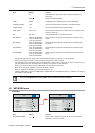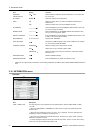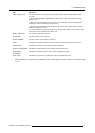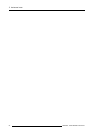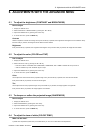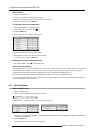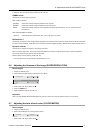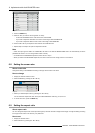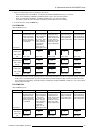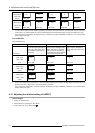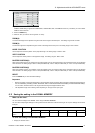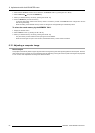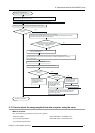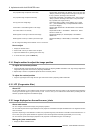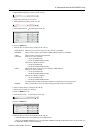6. Adjustments with the ADVANCED menu
COLOR MATRIX −USER
RED
YELLOW
GREEN
CYAN
0
BASE COMPUTER
0
0
0
BLUE
MAGENTA
SATURATION
0
RGB-TINT
0
0
0
0
0
0
0
0
0
0
0
COLOR MATRIX −USER
RED
YELLOW
GREEN
CYAN
BASE COMPUTER
BLUE
MAGENTA
SATURATION
RGB-TINT
Image 6-7
4. Press the ENTER key.
5. Select an item you want to set using the ▲ or ▼ key.
- To set COLOR MATRIX that is used as the base, s elect BASE.
- If you want to adjust the saturation of all colors of the image, se lect SATURATION.
- If you w ant to adjust the balance of all colors of the image, select RG B‑TINT.
6. Press the ◄ or ► key to adjust the color balance of the selected color.
7. Repeat step 5 and step 6 f or optimum adjustment results.
Note
→ When the input signal is VIDEO or C OM PUTER, the items in the COLOR MAT RIX-US ER menu are automatically set to the
predetermined values. You can c hange these values m anually.
→ To disable the COLOR MATRIX adjustment, select FLAT in step 3.
→ When you make COLOR MATRIX adjustment, the colors of the menu will change, but this is not a failure.
6.8 Setting the screen size
About screen size
Change the setting of the SCRE EN according to the type of the screen to be used.
How to change
1. Display the INSTALLATION 2 menu.
2. Select SCREEN by pressing the ▲ or ▼ ke y.
IMAGE INSTALL1 INSTALL2
MULTI-
SCREEN
FEATURE SIGNAL NETWORK INFO
AUTO POWER ON
AUTO POWER OFF
OFF
5min
SCREEN
16:10
Image 6-8
3. Select your des ired aspect ratio by pressing the ◄ or ► key.
You can select the aspect ratio from 16:10 (for PHWU-81B/PHWX- 81B only), 16:9, and 4:3.
4. To cancel the menu, press the MENU key.
6.9 Setting the aspect ratio
About aspect ratio
You can change the aspect ratio of the input video signal (or the ratio of width to height of the image). Change the setting according
to the type of the screen to be us ed or your pr eference.
How to set
1. Display the SIGNAL menu.
2. Select ASPECT by pressing the ▲ or ▼ key.
58
R5905597 PHXX SERIES 28/01/2014