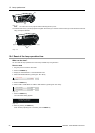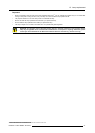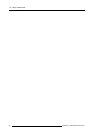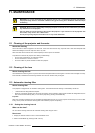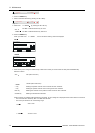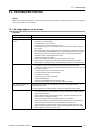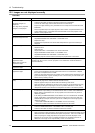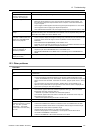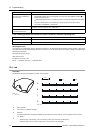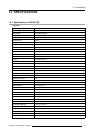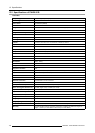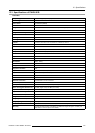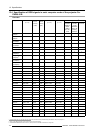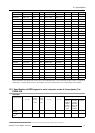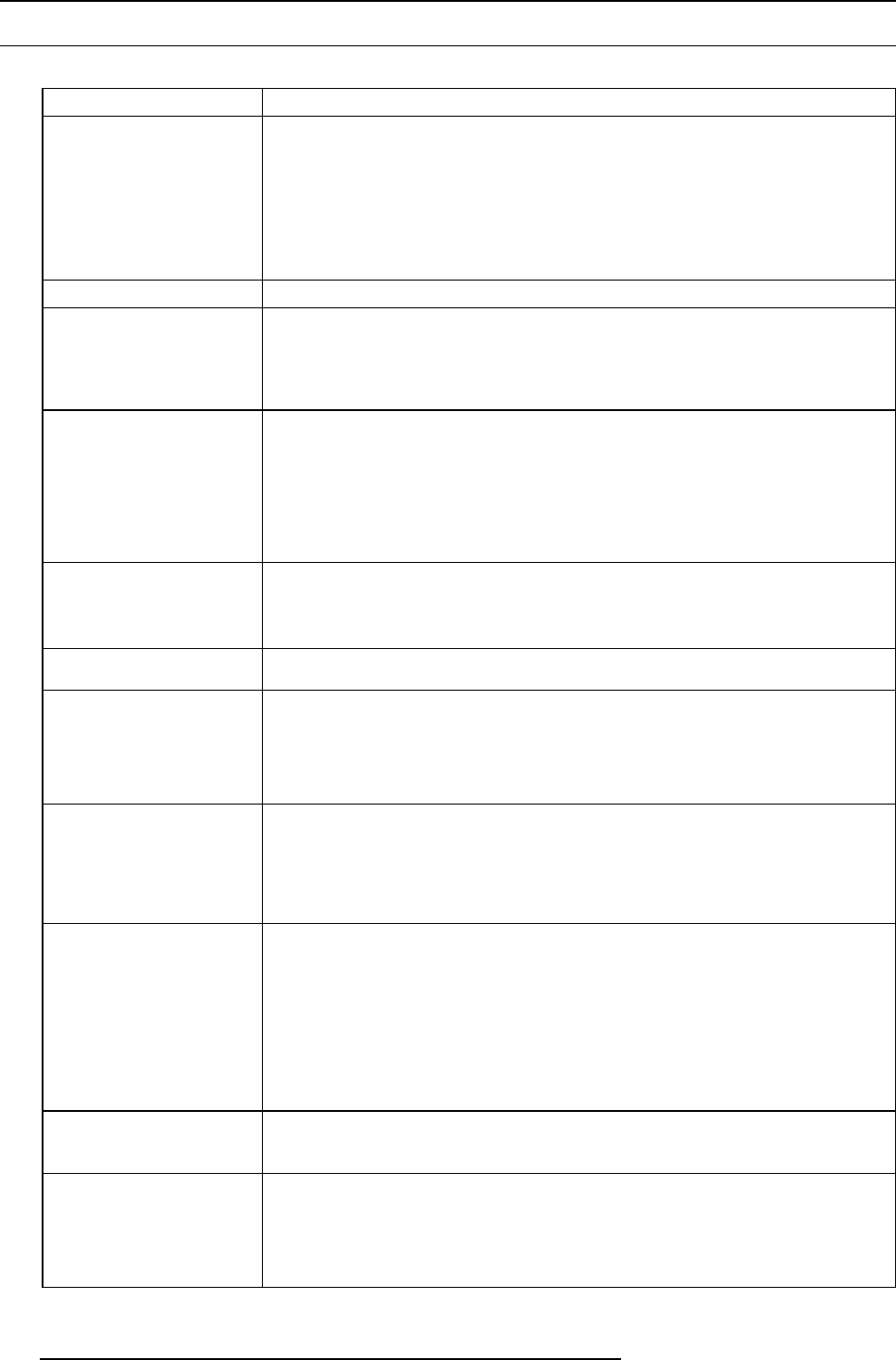
12. Troubleshooting
12.2 Images are not displayed correctly
Overview
Problem Solution
Projected images are shaking.
Projected images are
displace d .
The edge of the projected
images is not displayed.
• Check that the cable connected to the external device isn’t intermittent.
• Connect the cable’s plug with the external device’s c onnector firmly.
• Project an image containing many characters such as a help menu and execute A UTO
POSITION.
• Some c omputers output out-of-spec signals on rare oc casion. Adjust the SIGNAL men u.
• Check whether there is a wind that blows the exhausted air from the projector to the
direction of the projection lens.
Projected images are distorted. Adjust the projector and the screen so that they are perpendicular to each other.
Projected images are dark.
• Adjust BRIGHTNES S and CONT RA ST in the IMAGE menu.
• Replace the lamp.
• Decrease the temperature when the ambient temperature is high and the warning is
displayed.
Projected images are blurred.
• Adjust the focus.
• Clean the lens.
• Adjust FINE SYNC. in the SIGNA L menu to eliminate flicker.
• Adjust T RACKING and FINE SYNC. in the S IGNAL menu.
• Adjust BRIGHTNES S and CONT RA ST in the IMAGE menu.
• Adjust the projector and the screen so that they are perpendicular to each other.
White dots are seen on
projected images.
Black dots are seen on
projected images.
This symptom is normal for a DLP® projector and is not a malfunction. (A very small number
of pixels m ay stay lit or out, but suc h symptom is not a malfunction. Pixels of 99.99% or
more are effective.)
Rainbow effect is seen on
projected images.
This is due to color breaking noise that occurs in a DLP® system and is not a malfun
ction.
Fine streaks are seen on
projected images.
• This is due to interference with the screen surface and is not a malfunction. Replace
the screen or displac e the focus a little.
• Vertical or horizontal streak no ise may appear on the projected image, depending on the
type of the DVD player or game console you use. In such a case, you can reduce such
streak noise by enabling the LP F.
Projected images become
wavy.
• Connect the plugs of the c ables to external de vices securely.
• Keep the projector away from dev ices that em it interfering radio waves.
• When the keystone adjustment is carried out, the image may not be displayed correctly
depending on the type of input signal. This isn’t a product malfunction. In this case,
readjust the keystone s o that the amount of keystone correction is as small as possible.
Hue is not appropriate.
• If RGB/YCbCr output setting on the external device does not match w ith COMPUTER
INPUT setting in the SIGNAL menu on the projector, the entire screen may become
reddish or greenish.
• If the setting of C OMP UT ER INPUT in the SIGNAL menu is inconsistent w ith the R GB/
YCbCr output setting o f the external device even when the input source is other than
COMPUTER (for example, when the input s ource is HDMI), the entire image appears
reddish or greenish.
→ Check that CO MP UTER INPUT in the SIGNAL menu is set correctly.
• Check that the cables connected to the external devices are not broken.
Tint in pr ojected im ages is
incorrect.
• Check that COMPUTER INPUT in the SIGNAL menu is correctly set.
• Check that the cable connected to the external device isn’t broken.
Different color tint.
• When comparing images projected by two projectors, tints in the displayed images may be
different because of variation betwe
en their optical com ponents. This is not a m alfunction.
• When comparing the image projected by this projector with those displayed on the
television or PC monitor, tints in the displayed images may be different because of
difference in the range of color reproducibility. This is not a malfunction.
104 R5905597 PHXX SERIES 28/01/2014