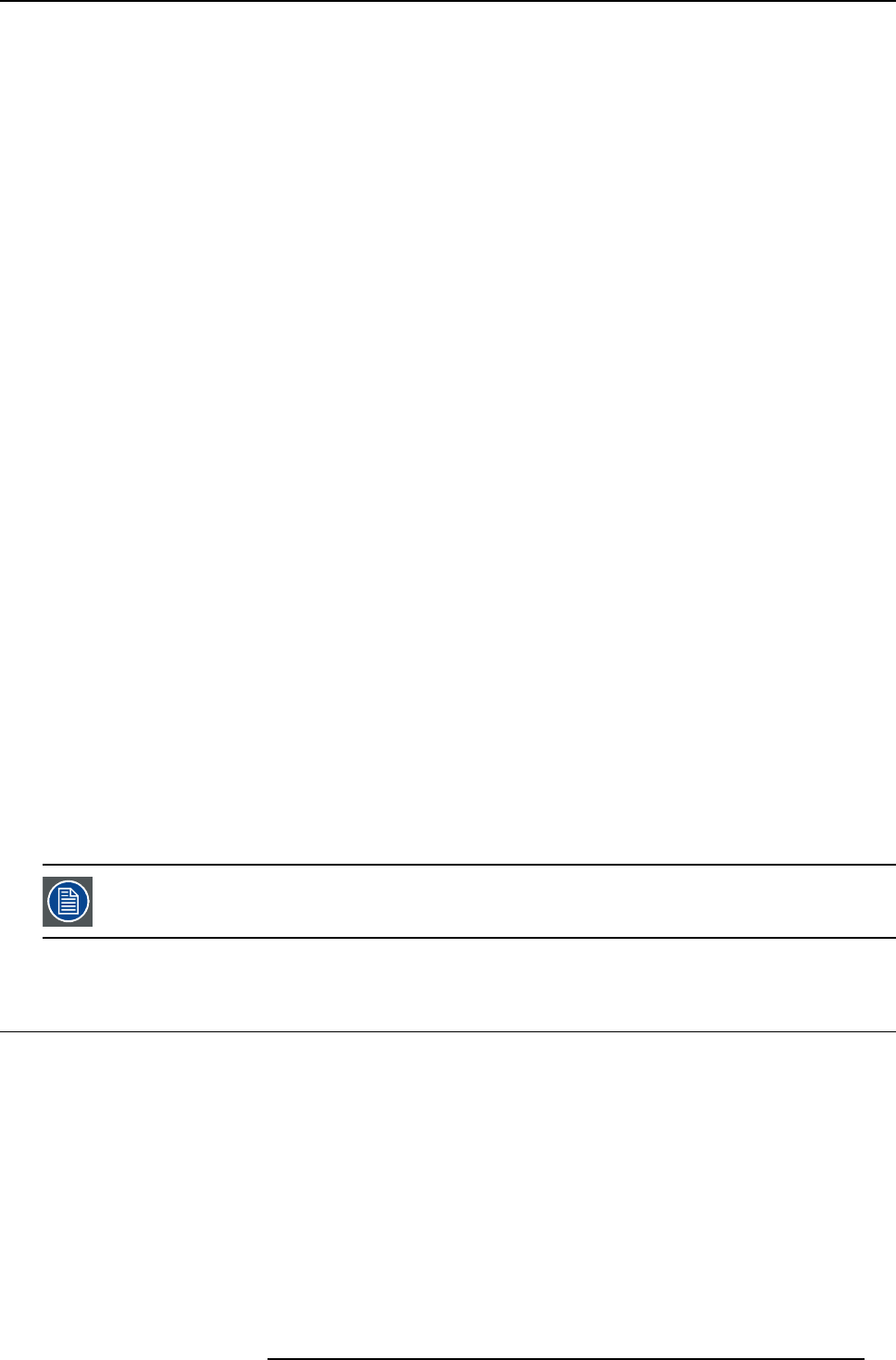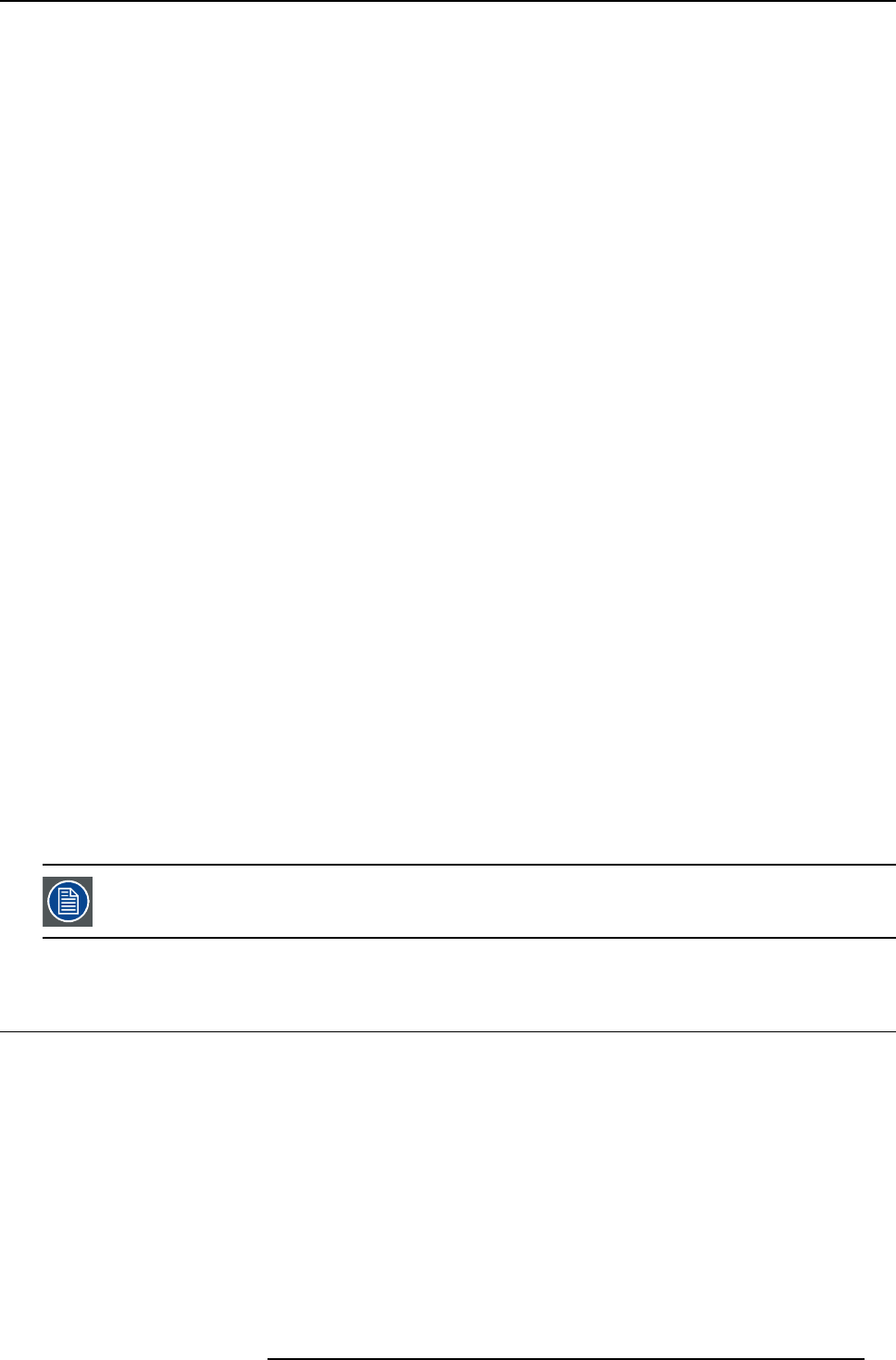
4. Getting started
- It may take about 2 minutes for the lamp to light up.
- T he lamp fails to light up on rare occasions. In such a case, wait for a few minutes and then try again.
- After the ON/OFF key is pressed , the image may flicker before the lamp becom es stable. T his is not a pr oduct m alfunction.
- T he lamp operation becomes stable in 2 minutes after the power is turned on and then the lamp mode selected in the menu
is activated. During the activation, displayed images may be disturbed.
- T he projector starts warming up when the ON/OFF key is pressed. During the warm-up process, images may appear dark
and no commands are accepted.
- Do not cover the lens with the lens cap while the lamp is on.
4. Press the HOME key to display the OSD Lite menu and press the ▲, ►, ▼,or ◄ key to select LENS FOCUS, and press the OK
key.
The LENS FOCUS menu appears.
5. Adjust with the ◄ or ► key to get a fine picture.
6. Select an input source.
-PresstheHOME key to display the OSD Lite menu and press the OK key. The INPUT menu is displayed. T hen press the ▲,
►, ▼,or ◄ key to select the appropriate input source.
- T he projector automatically selects the appropriate signal format. The selected signal format is displayed on the screen.
- T hough it may take some time before an image is displayed on the screen depending on the type of the input signal, such
symptom is not a malfunction.
- F or computer images: Images may not be projected in the correct position, depending on the type of the input signal. In such
a case, use the AUTO POSITION function.
- W hen VGA (COMPUTER 1) or 5BNC (COMPUTER 2) is chosen as the source, images supplied from the computer may
flicker. Use FINE SYNC.intheSIGNAL menu to reduce flicker, if it occurs. (Fine adjustment)
- S ome images become easier to view when the setting of aspect ratio is changed.
7. Adjust the position of the projector to k eep an appropriate projection distance with which im ages are projected in their specified
sizes.
8. Adjust the position of the projector so that the projector and the screen are perpendicular to each other.
When the projector c annot be positioned perp endicularly to the screen, adjust the projection angle.
9. Press the HOME key to display the OSD Lite men u and press the ▲, ►, ▼,or ◄ key to se le ct LENS ZOOM
, and press the OK
key.
The LENS ZOOM menu appears.
10.Adjust with the ▲ or ▼ key to get an approximate size.
11. Press the OK
key to display the LENS SHIFT menu.
12.Press the ▲ or ▼ key to adjust the vertical position and ◄ or ► key to ad just the
horizontal position of the displayed image.
When the image is not displayed within the sc reen, adjust the projection angle. In addition, perform the keystone adjustment, if
necessary.
13.R epeat steps 4, 5 and 9 to 12, if necessary.
Focus, z oom and lens shift adjustment is poss ible in the normal picture mode only.
4.4 Stop projecting images
How to stop
1. Press the ON/OFF key.
-Aconfirmation message is displayed.
- To cancel the procedure, press any key except the ON/OFF key.
2. Press the ON/OFF key again.
The lam p goes out and the projector goes into a standby mode. In this standby mode, the STATUS Led blinks red.
3. Wait about 2 and a half m inutes for the STATUS Led to be turned on.
- During this period of 2 and a half minutes in the standby mode, the intake fan and exhaust fan rotate to cool the lamp.
- T he air outlet fans rotate faster as the temperature around the projector rises.
- T hough the fans make loud sounds during cooling, such symptom is not a malfunction.
4. Unplug the power cord from the outlet.
R5905597 PHXX SERIES 28/01/2014
33