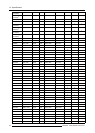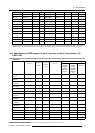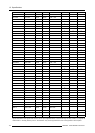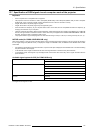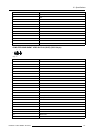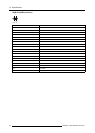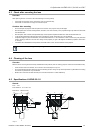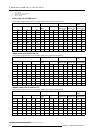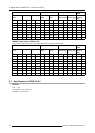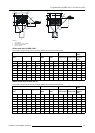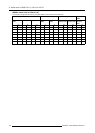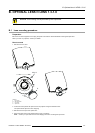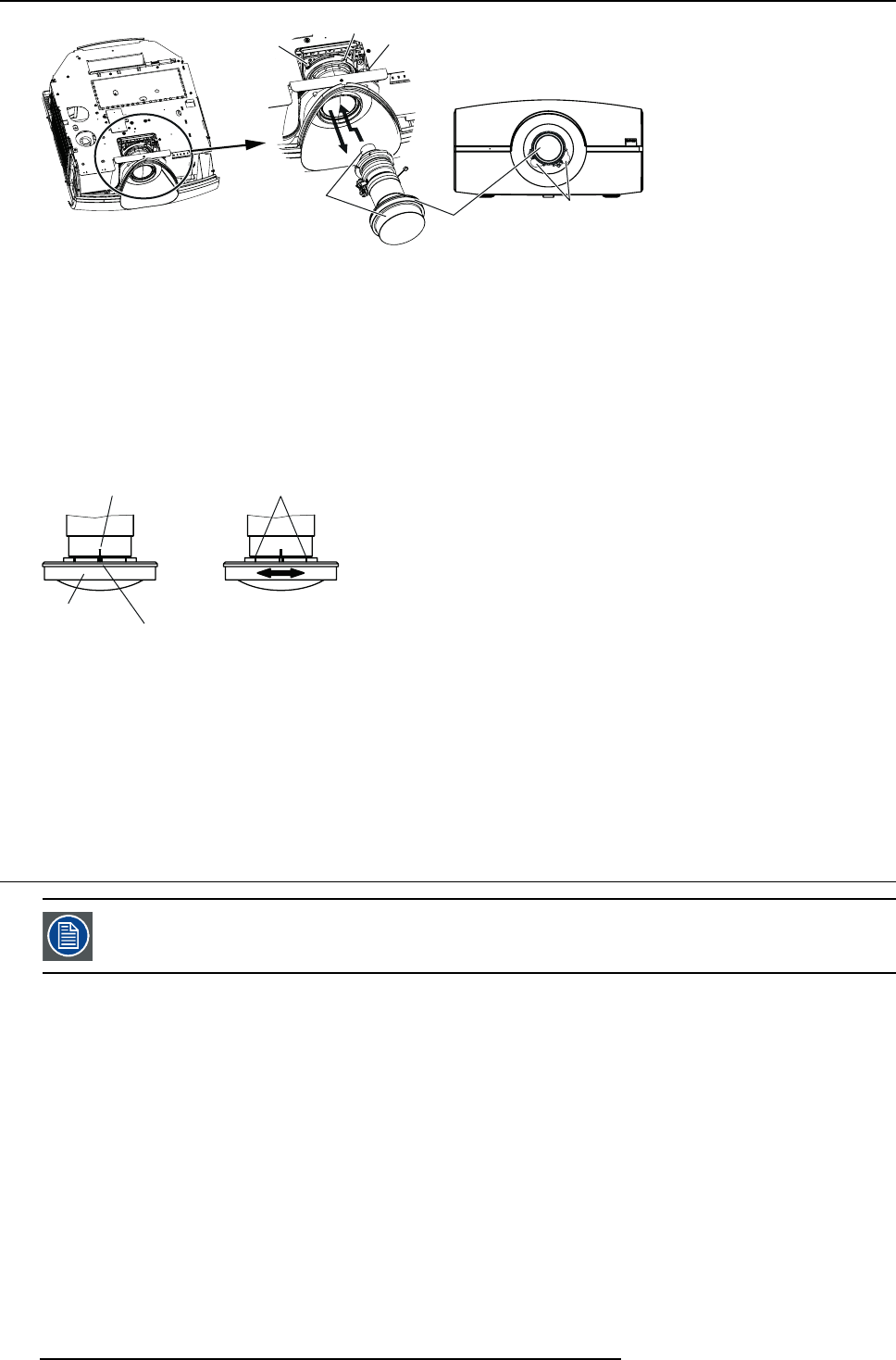
A. Option lens H LENS 0.8-1.0, 2.8-4.5 or 4.5-8.7
(e)
(
f
)
(g)
(
h
)
O
C
Image A-3
Lens removal
C Lens caps
O Optional lens
5. While holding down the lock button (f), slightly turn the fixed ring (g) counterclockwise to release the lock.
6. While holding the lens to prevent it from falling, turn the fixed ring (g) fully counterclockwise to unlock the lens.
7. Remove the standard lens in the arrow’s dire ction.
8. Attach the option lens in the arrow’s direction so that the motors (h) are positioned as shown by the figure. (Remove the lens
caps before attaching the option lens.)
9. Turn the fixed r ing (g) until it is put into place (and the lock button (f) clicks into place) to secure it.
R
C
F
E
Image A-4
R Reference line
E Edge scale
F Focus correction ring
C Center scale
10.L ock the connector for the zoom/focus m otor of the option lens.
11.M ount the top cover in the reverse order of removal.
12.M ount the s ide cover of the left and right in the reverse order of removal.
A.2 Focus correction function
Only for H LENS 0.8-1.0
What can be done?
H LENS 0.8-1.0 has the focus correction function that corrects the focus balance at and around the center of the screen.
Focus correction procedure
1. Align the center scale of the focus correction ring with the reference line.
2. Adjust the screen focus using the projector.
Normally, the screen focus is adjusted properly using the procedure described abov e. However, the focus balance at and around
the center of the screen may be different depen ding on the characteristics of the lens and the projector. In such a case, following
the procedure des cribed below may improve the sy mptom .
Improvement procedure
1. Turn the focus correction ring clockwise or counterclockwise manually and align the edge scale with the reference line.2
2. Adjust the screen focus using the projector.
120
R5905597 PHXX SERIES 28/01/2014