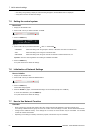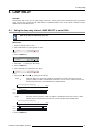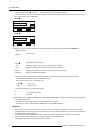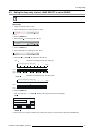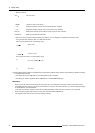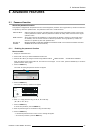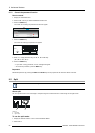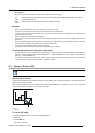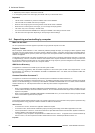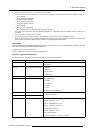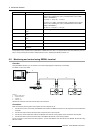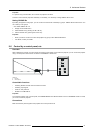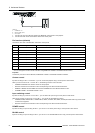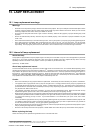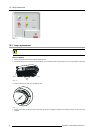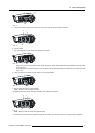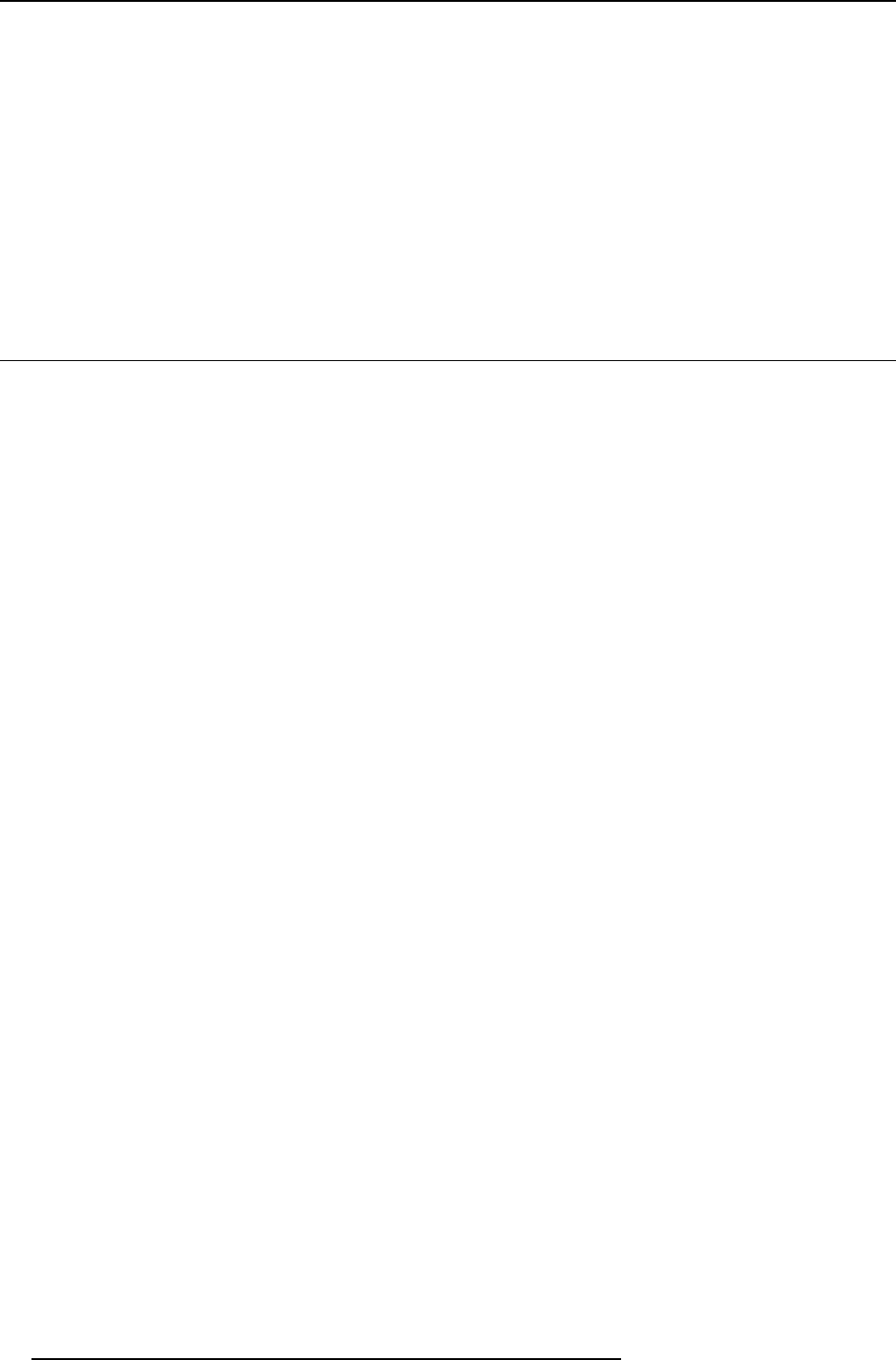
9. Advanced features
4. Repeat the previous steps to remove the PIP m ode.
5. To change the position of the s ub image, press the ◄ or ► key on the remote control.
Important
• The PIP m ode is available only when the A SP ECT ratio is set to NORMAL.
• The PIP mode is n’t available with some input signals.
• When the main image signal is lost during the PIP mode, the PIP mode is disabled.
• When there is no video signal for sub image, you can’t change the display position.
• The motion may not run smoothly in the P IP mode.
• You cannot make the M ULTI-SCREEN menu settings and SIGNAL menu settings in the PIP mode.
• The size of the s ub image varies depending on the input signal an d the settings.
9.4 Supervising and controlling by computer
What can be done?
You can supervise an d control the projector’s operation using a personal com puter via a LA N.
Projector Toolset
Barco’s P rojector Toolset software is a free, userfriendly software package that helps you manage you r Barco projectors easily
and quickly from one c entral location, through the network or RS232 connection. Comprising various tools for brightness settings,
diagnostics, image adjustment, picture-in-picture and im age control, the Projector Toolset is an indispensable tool for efficien t visu-
alization management.
The Projector Tools et provides your facility management with an intuitive way to manage an entire fleet of pro jectors. F or example,
in college buildings, museums, c onference centers or other facilities with a complex visualization network, click ing one button from
the comfort of a desktop computer to start up your projector fleet has a huge impact o n your time management. F or Details, see the
website of Barco. URL http://www.barco.com > P rojector Toolset
AMX Device Discovery
The projector is monitored and controlled by t he controller s ystem of AMX.
This is a technology suggested by AMX to facilitate configuration of the control system of A MX and its target devices. To use
this technology, it is necessary to set C ON TROL SYSTE M in the NETWORK menu. For details, see the website of AMX. URL
http://www.amx.com/
Crestron RoomView Connected™
The projector is m onitored and controlled by the controller system and software of Crestron Electronics, Inc.
This is a technology sugges ted by Crestron E lectronics, Inc. to facilitate configuration of the control sy stem of Cres tron and its target
devices. To use this technology, it is necessary to set CO NTR OL S YSTE M in the NETWORK menu. For details, see the website of
Crestron Electronics, Inc. URL http://www.crestron.com URL http://www.crestron.com/getroomview/
Important:
• When you set CONTROL SYSTEM to CREST RON in the NETWORK me nu, the web control for Crestron is enabled. For such
control, Adobe Flash Player should be installed in advance. You c an download Adobe Flash Player from the website of Adobe
Systems Incorporated.
• When you set CONT ROL SYSTEM to CRE ST RON in the NE TW OR K menu, you cannot use the control by Projector Toolset,
which is the software s upplied with the projector.
PJLink™
This projector supports standard protocol PJLink™ for projector control and you c an control and monitor projector’s operations using
the s ame application am ong projectors of dif
ferent m odels and different m anufacturers.
About PJLink™
• To use PJLink™ function, the PJLink™ application software is required.
• To use this function, set the network certification properly according to the setting of the network application to be used.
• For the specifications of PJLink™, access to the Web site of J apan Business Machine and Information System Industries As-
sociation (JBMIA). (http://pjlink.jbmia.or.jp/english)
• This projector is fully compliant to the specifications of JBMIA PJLink™ Class 1. It su pports all the commands defined by
PJLink™ Class 1, and the c ompliance has been verified with the PJLink™ standard specifications Version 1.0.
Important:
88
R5905597 PHXX SERIES 28/01/2014