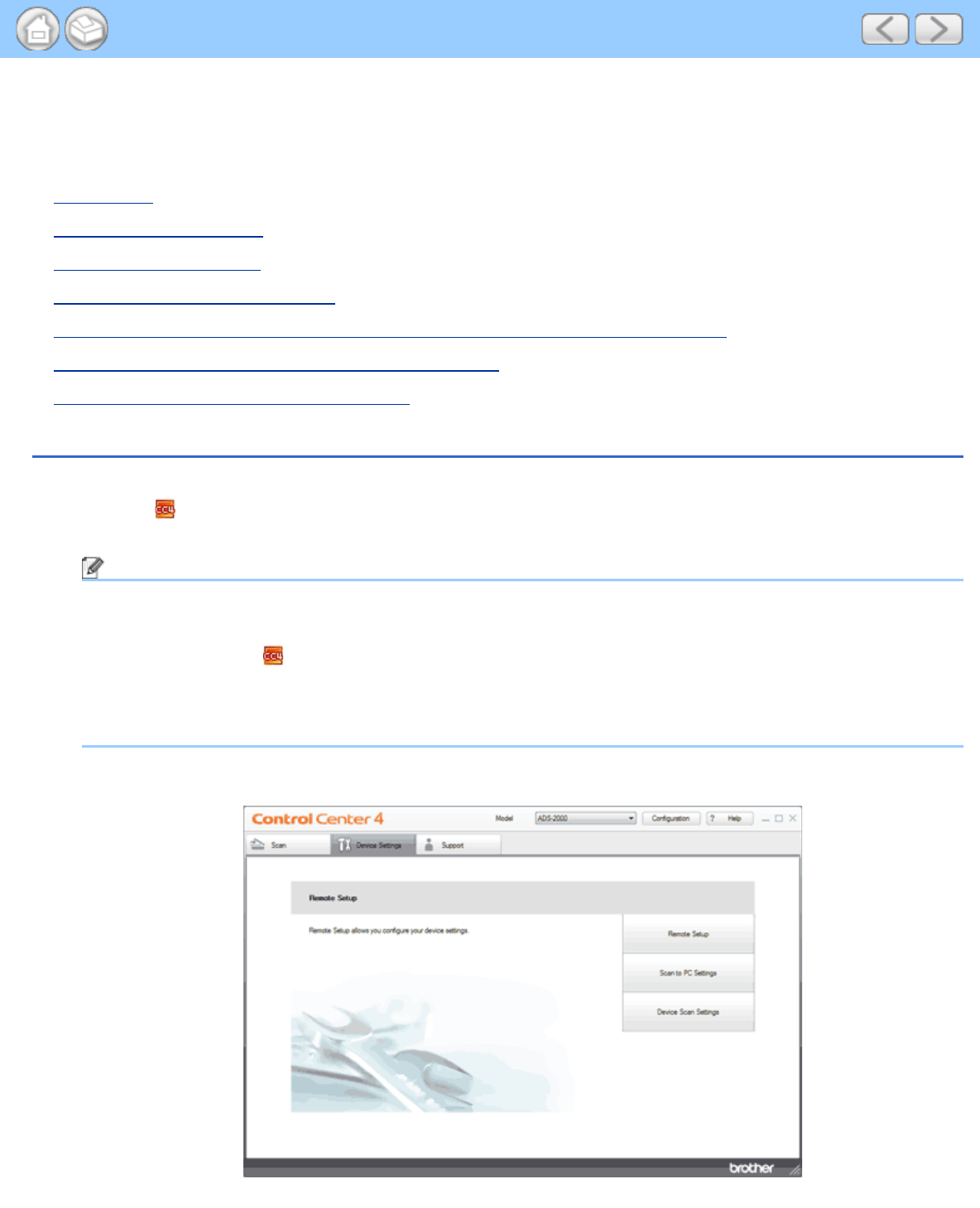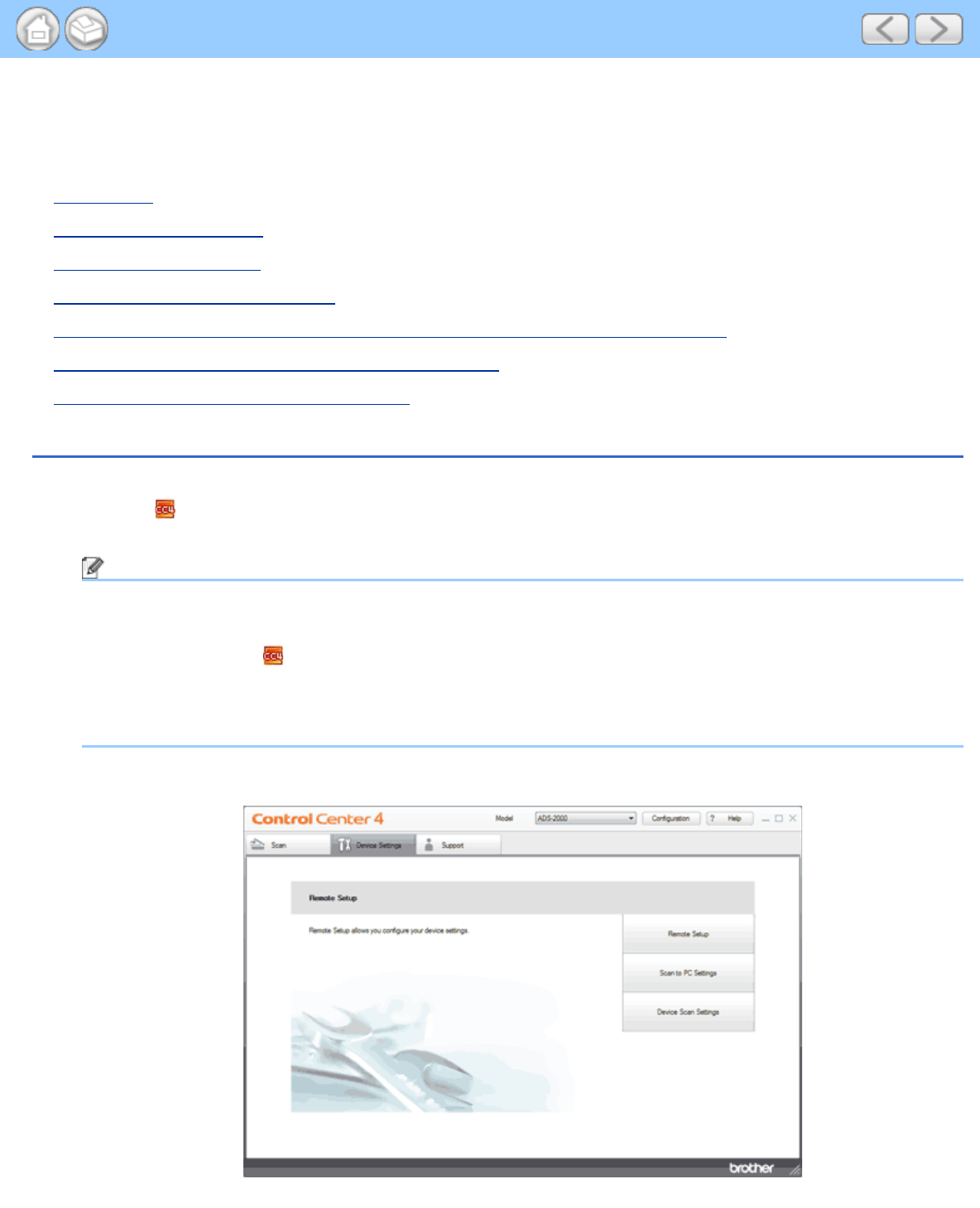
Scan Using the Scan Key on the Control Panel of the Machine
file:///C|/Documents%20and%20Settings/mcampbell.AM/My%20Documents/ADS2000solutions/chapter4.html[3/11/2013 10:23:28 AM]
4 Scan Using the Scan Key on the Control Panel of the Machine
Scan Using the Scan Key on the Control Panel of the Machine (Windows
®
)
• Scan to PDF
• Scan Photos and Graphics
• Scan to E-mail attachment
• Scan to an Editable Text File (OCR)
• Change the Feature Assigned to the Scan to PC Key to set the Default Scan-to Action
• Save Scanned Documents to a USB Flash Memory Drive
• Save Scanned Documents on Mobile Devices
Scan to PDF
You can scan and save documents as PDF files using the Scan to Image feature.
1
Click the (ControlCenter4) icon in the task tray and then select Open from the menu.
The ControlCenter4 window will appear.
Note
You can also start ControlCenter4 by doing one of the following:
•
(Windows
®
XP, Windows Vista
®
)
Double-click the
(ControlCenter4) icon in the task tray.
• Click ControlCenter4 located in Start/All Programs/Brother/ADS-XXXX (where XXXX is your model
name).
2
Click the Device Settings tab (the example below uses Home Mode).