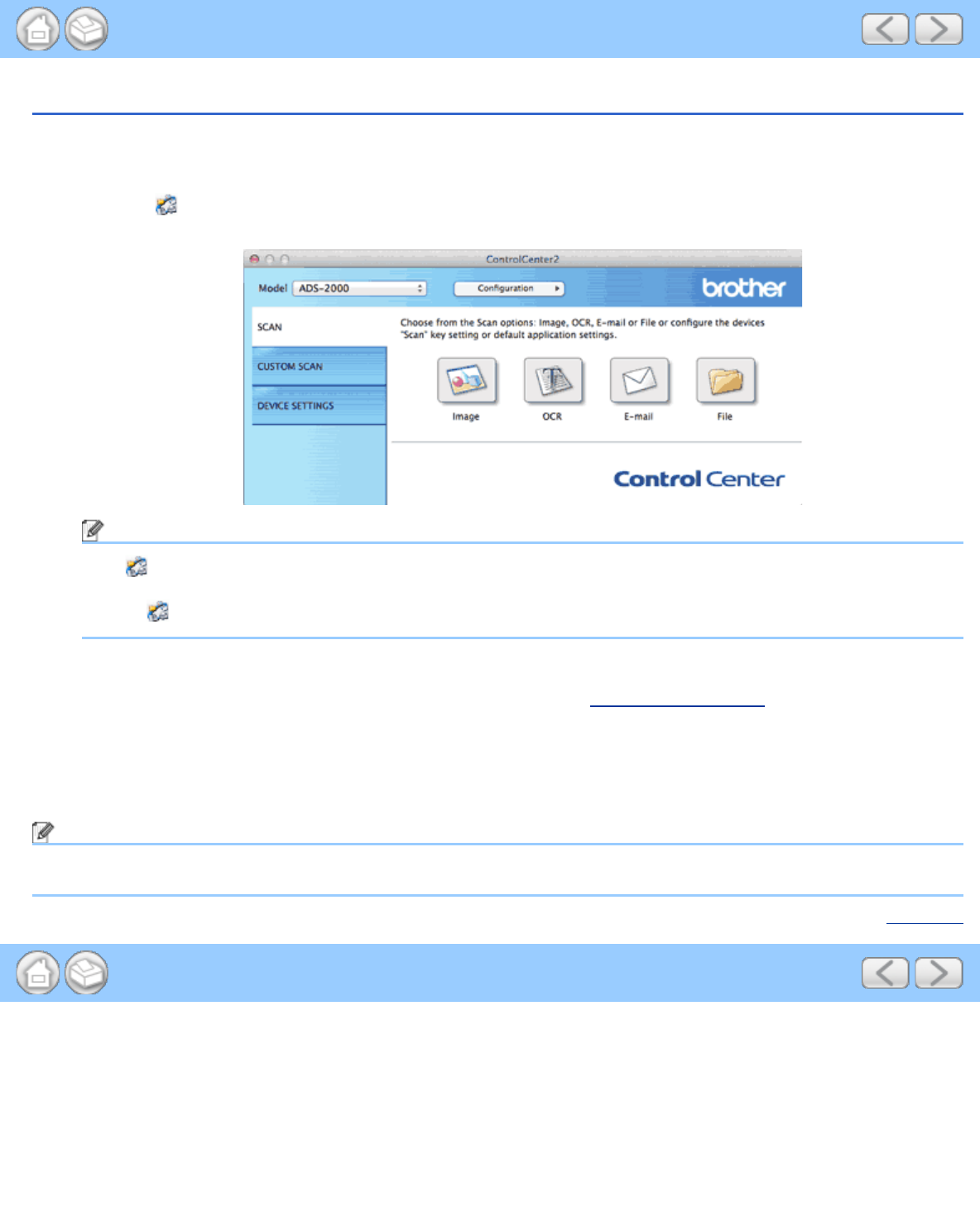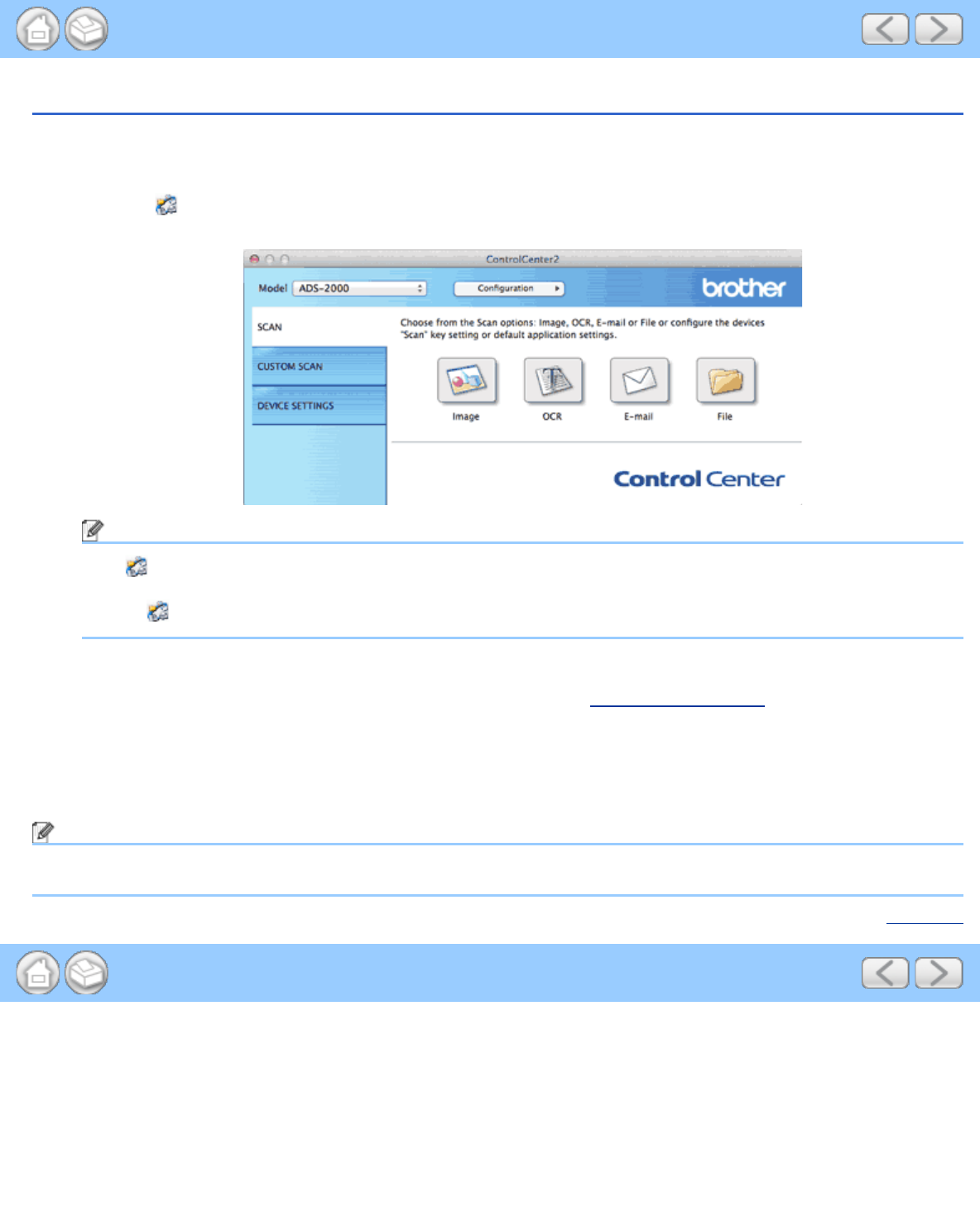
Scan to an Application
file:///C|/Documents%20and%20Settings/mcampbell.AM/My%20Documents/ADS2000solutions/chapter3_5_3.html[3/11/2013 10:24:43 AM]
Scan to an Application
The Image button lets you scan an image directly into your graphics application for image editing.
1
Load your document.
2
Click the (ControlCenter2) icon in the menu bar and then select Open.
The ControlCenter2 window will appear.
Note
If (ControlCenter2) icon is not displayed in the menu bar, double-click the ControlCenter icon.
The ControlCenter icon is in Macintosh HD/Applications/Brother.
The
(ControlCenter2) icon will appear in the menu bar.
3
While holding down the Control key click the Image button in the SCAN tab to change scan settings, such as
file format, resolution, color or Scan-to application if needed (see Change Scan Settings
).
4
Click the Image button in the SCAN tab.
The message dialog appears. Click the Start Scanning button.
The machine starts scanning, and the image will be opened in the application you have chosen.
Note
Check the Don’t show me again. check box not to show the message dialog again.
Page Top