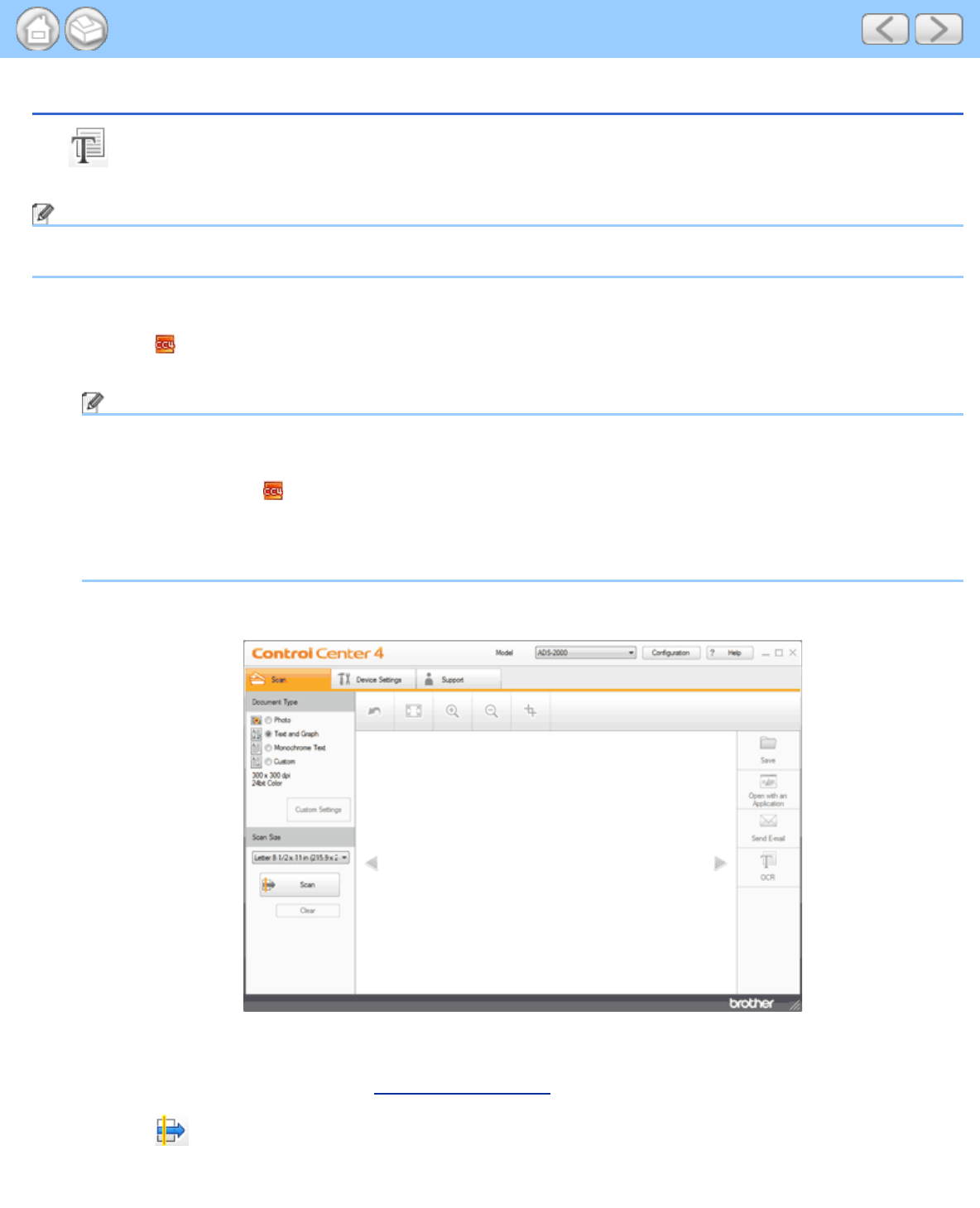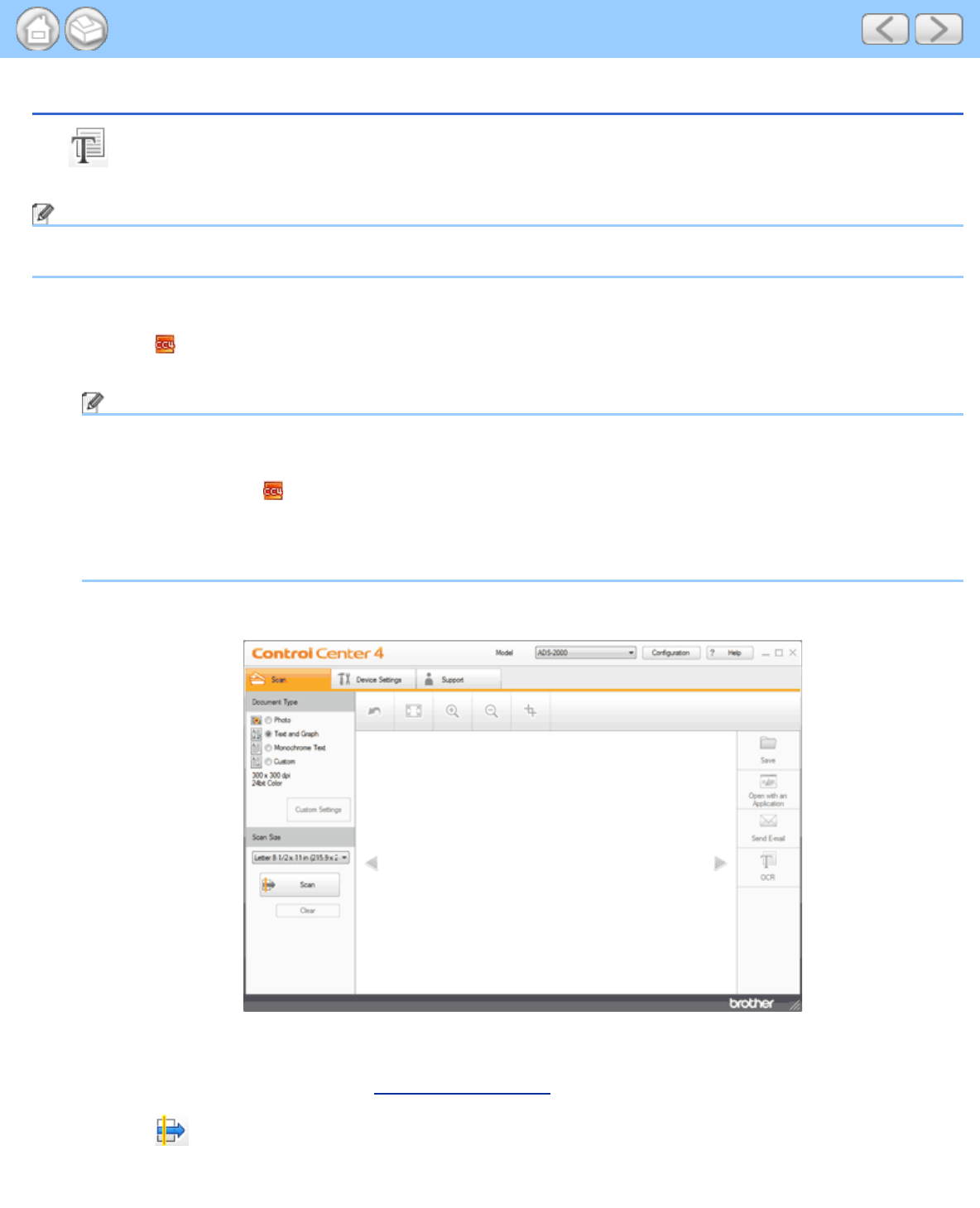
Scan to Editable Text File (OCR)
file:///C|/Documents%20and%20Settings/mcampbell.AM/My%20Documents/ADS2000solutions/chapter3_2_25.html[3/11/2013 10:24:28 AM]
Scan to Editable Text File (OCR)
The (OCR) button lets you scan a document and convert it to text. This text can be edited using your favorite
word processing software.
Note
Nuance™ PaperPort™12SE must be installed on your computer.
1
Load your document.
2
Click the (ControlCenter4) icon in the task tray and then select Open from the menu.
The ControlCenter4 window will appear.
Note
You can also start ControlCenter4 by doing one of the following:
•
(Windows
®
XP, Windows Vista
®
)
Double-click the
(ControlCenter4) icon in the task tray.
• Click ControlCenter4 located in Start/All Programs/Brother/ADS-XXXX (where XXXX is your model
name).
3
Select the Scan tab.
4
Select Monochrome Text in the Document Type option.
5
Change the scan size if needed (see Change the Scan Size).
6
Click the (Scan) button.
The machine starts scanning, and then the Scanning Completed dialog box will appear and display the number
of scanned pages. The scanned image appears in the image viewer.