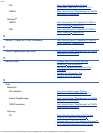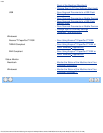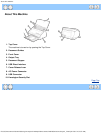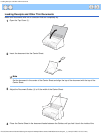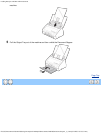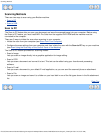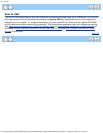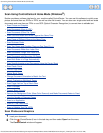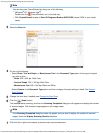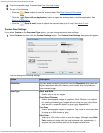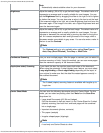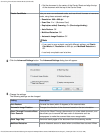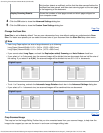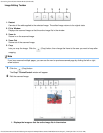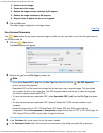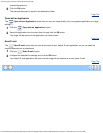Scan Using ControlCenter4 Home Mode (Windows®)
file:///C|/Documents%20and%20Settings/mcampbell.AM/My%20Documents/ADS2000solutions/chapter3_2.html[3/11/2013 10:23:35 AM]
Note
You can also start ControlCenter4 by doing one of the following:
•
(Windows
®
XP, Windows Vista
®
)
Double-click the
(ControlCenter4) icon in the task tray.
• Click ControlCenter4 located in Start/All Programs/Brother/ADS-XXXX (where XXXX is your model
name).
3
Select the Scan tab.
4
Do one of the following:
• Select Photo, Text and Graph, or Monochrome Text in the Document Type option for the type of original
you want to scan.
• Photo: 600 × 600 dpi, 24bit Color
• Text and Graph: 300 × 300 dpi, 24bit Color
• Monochrome Text: 200 × 200 dpi, Black and White
• Select Custom in the Document Type option and then configure the scan settings in detail. See Custom
Scan Settings.
5
Change the scan size if needed (see Change the Scan Size).
6
Click the (Scan) button.
The machine starts scanning, and then the Scanning Completed dialog box will appear and display the number
of scanned pages. The scanned image appears in the image viewer.
Note
If the Scanning Completed dialog box does not appear and you want to display the number of scanned
pages, check the Display Scanning Results check box.
7
Click the left or right arrow buttons to preview each scanned document.