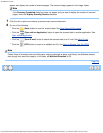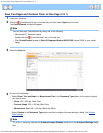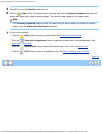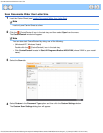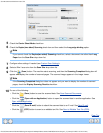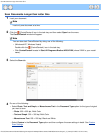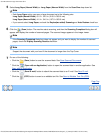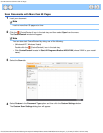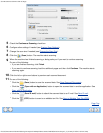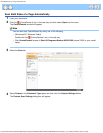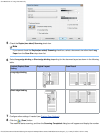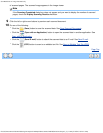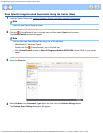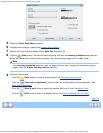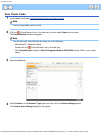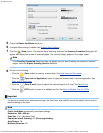Scan Documents with More than 50 Pages
file:///C|/Documents%20and%20Settings/mcampbell.AM/My%20Documents/ADS2000solutions/chapter3_2_10.html[3/11/2013 10:24:16 AM]
5
Check the Continuous Scanning check box.
6
Configure other settings if needed (see Custom Scan Settings).
7
Change the scan size if needed (see Change the Scan Size).
8
Click the (Scan) button. The machine starts scanning.
9
When the machine has finished scanning, a dialog asks you if you want to continue scanning.
Do one of the following:
• If you are finished scanning, click Finish.
• If you want to continue scanning, load the additional pages and then click Continue. The machine starts
scanning again.
10
Click the left or right arrow buttons to preview each scanned document.
11
Do one of the following:
•
Click the
(Save) button to save the scanned data. See Save Scanned Documents.
•
Click the
(Open with an Application) button to open the scanned data in another application. See
Open with an Application
.
•
Click the (Send E-mail) button to attach the scanned data to an E-mail. See Send E-mail.
•
Click the
(OCR) button to scan to an editable text file. See Scan to Editable Text File (OCR).
Page Top