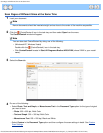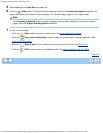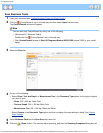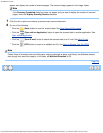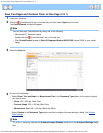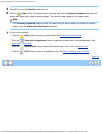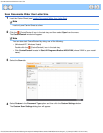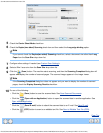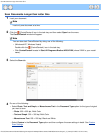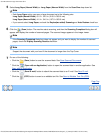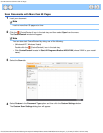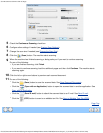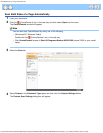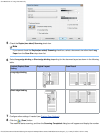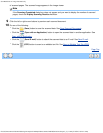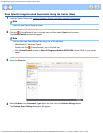Scan Documents Longer than Letter Size
file:///C|/Documents%20and%20Settings/mcampbell.AM/My%20Documents/ADS2000solutions/chapter3_2_9.html[3/11/2013 10:24:15 AM]
Scan Documents Longer than Letter Size
1
Load your document.
Note
Load only one document at a time.
2
Click the (ControlCenter4) icon in the task tray and then select Open from the menu.
The ControlCenter4 window will appear.
Note
You can also start ControlCenter4 by doing one of the following:
•
(Windows
®
XP, Windows Vista
®
)
Double-click the
(ControlCenter4) icon in the task tray.
• Click ControlCenter4 located in Start/All Programs/Brother/ADS-XXXX (where XXXX is your model
name).
3
Select the Scan tab.
4
Do one of the following:
• Select Photo, Text and Graph, or Monochrome Text in the Document Type option for the type of original
you want to scan.
• Photo: 600 × 600 dpi, 24bit Color
• Text and Graph: 300 × 300 dpi, 24bit Color
• Monochrome Text: 200 × 200 dpi, Black and White
• Select Custom in the Document Type option and then configure the scan settings in detail. See Custom
Scan Settings.