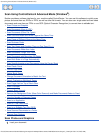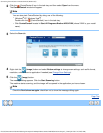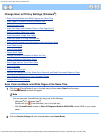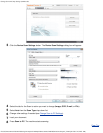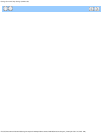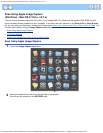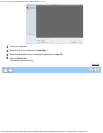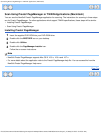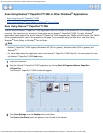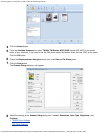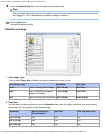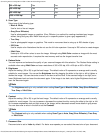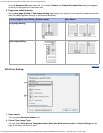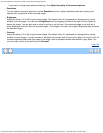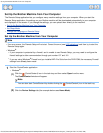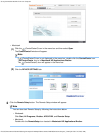Scan Using Nuance™ PaperPort™12SE or Other Windows®Applications
file:///C|/Documents%20and%20Settings/mcampbell.AM/My%20Documents/ADS2000solutions/chapter3_7.html[3/11/2013 10:24:03 AM]
Scan Using Nuance™ PaperPort™12SE or Other Windows
®
Applications
• Scan Using Nuance™ PaperPort™12SE
•
Scan Using Windows
®
Photo Gallery or Windows
®
Fax and Scan
Scan Using Nuance™ PaperPort™12SE
You can use the Nuance™ PaperPort™12SE application, which is included in the Brother MFL-Pro software suite, for
scanning. The instructions for scanning in these steps are for Nuance™ PaperPort™12SE. For other Windows
®
applications these steps will be similar. Nuance™ PaperPort™12SE supports both TWAIN and WIA drivers; the TWAIN
driver (recommended) is used in the example on this page. For an example using the WIA driver, see Scan Using
Windows
®
Photo Gallery or Windows
®
Fax and Scan.
Note
•
Nuance™ PaperPort™12SE supports Windows
®
XP (SP3 or greater), Windows Vista
®
(SP2 or greater), and
Windows
®
7.
• For more details about the application refer to the Nuance™ PaperPort™12SE help file. You can access this from
the Nuance™ PaperPort™12SE Help menu.
1
Load your document.
2
Start the Nuance™ PaperPort™12SE application by clicking Start/All Programs/Nuance PaperPort
12/PaperPort.
The Nuance™ PaperPort™12SE window will appear.
3
Click Scan Settings from the Desktop tab on the ribbon.
The Scan or Get Photo panel will appear on the left side of the window.