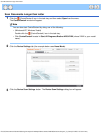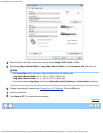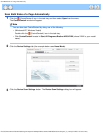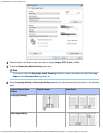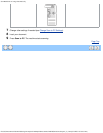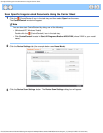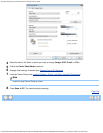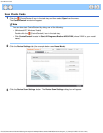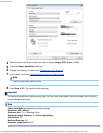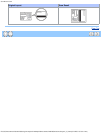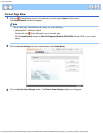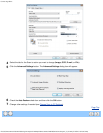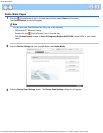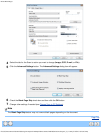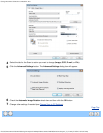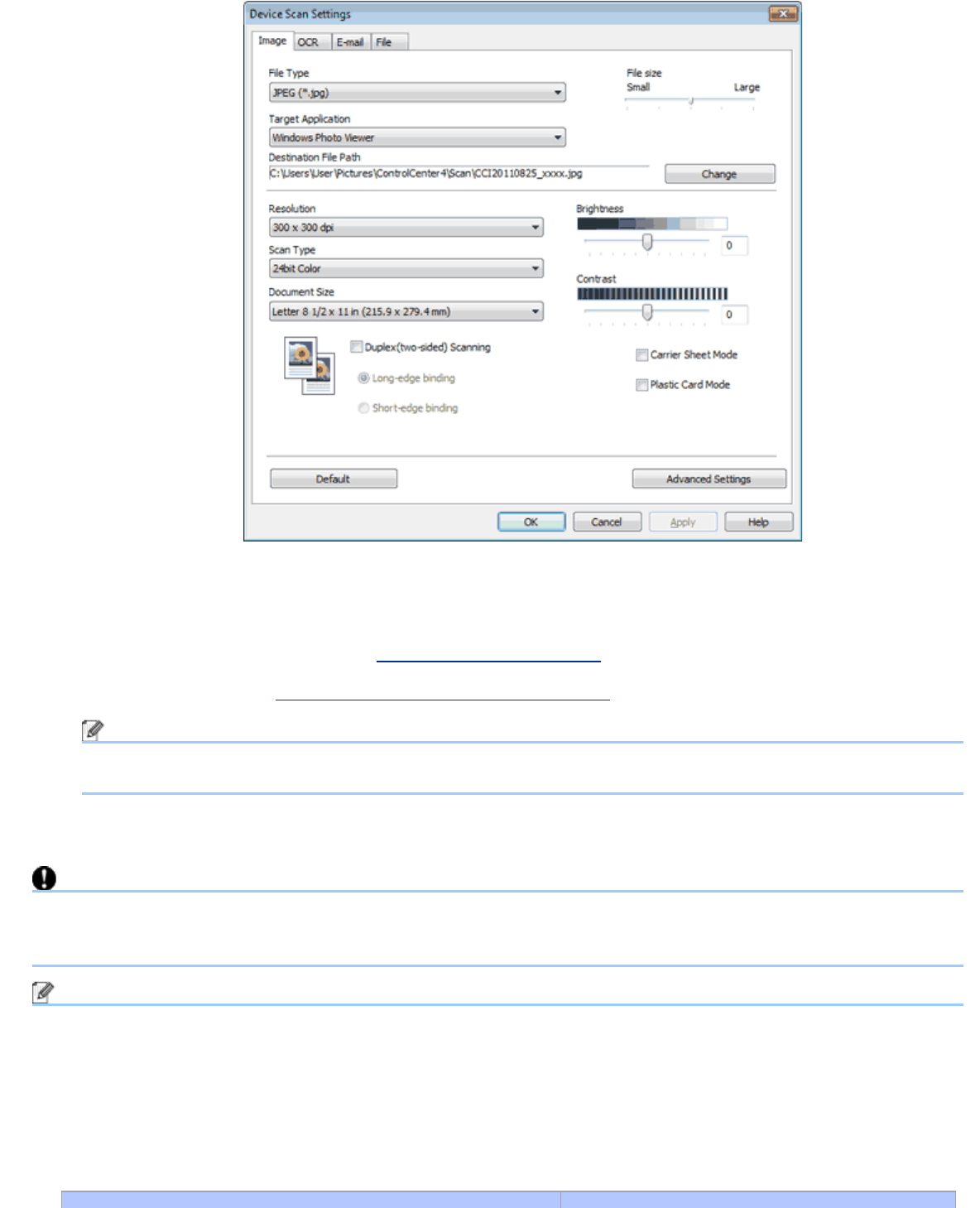
Scan Plastic Cards
file:///C|/Documents%20and%20Settings/mcampbell.AM/My%20Documents/ADS2000solutions/chapter4_2_9.html[3/11/2013 10:25:47 AM]
4
Select the tab for the Scan-to action you want to change (Image, OCR, E-mail, or File).
5
Check the Plastic Card Mode check box.
6
Change other settings if needed (see Change Scan to PC Settings).
7
Load a plastic card (see Loading Business Cards and Plastic Cards).
Note
Load only one plastic card at a time.
8
Press Scan to PC. The machine starts scanning.
Important
If a feed error should occur while scanning, open the front cover and carefully remove the plastic card in order to
prevent damage to the card.
Note
Plastic Card Mode automatically uses these settings:
Resolution: 600 x 600 dpi
Document Size: 2 in 1 (Business Card)
Duplex(two-sided) Scanning: On (Short-edge binding)
Auto Deskew: Off
Multifeed Detection: Off
Automatic Image Rotation: Off