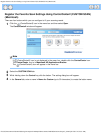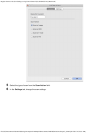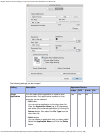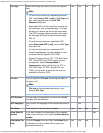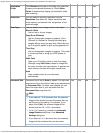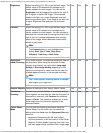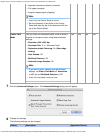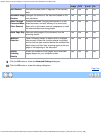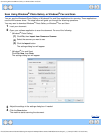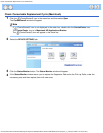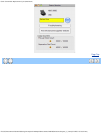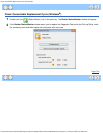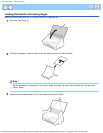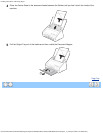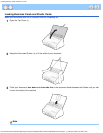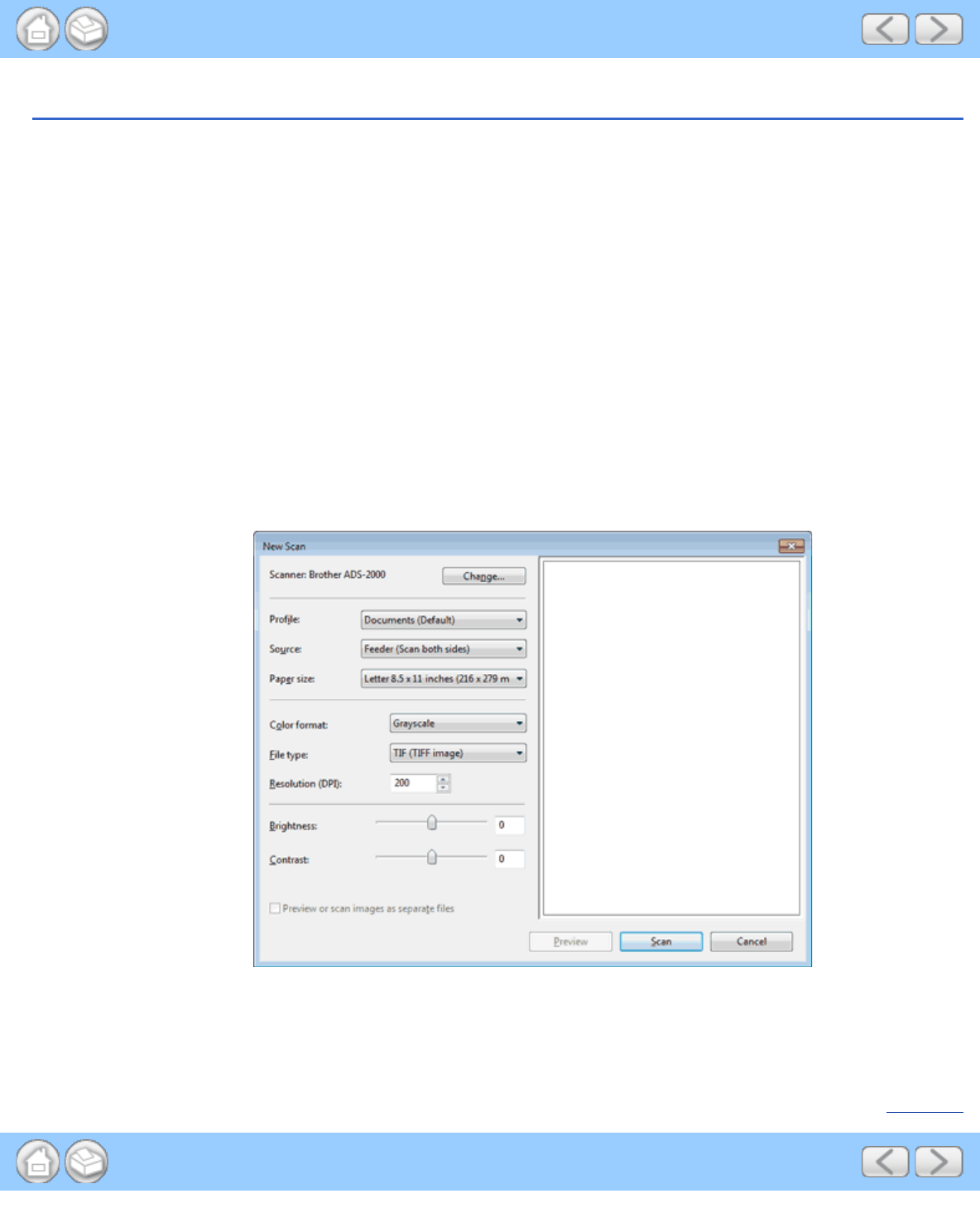
Scan Using Windows®Photo Gallery or Windows®Fax and Scan
file:///C|/Documents%20and%20Settings/mcampbell.AM/My%20Documents/ADS2000solutions/chapter3_7_2.html[3/11/2013 10:25:58 AM]
Scan Using Windows
®
Photo Gallery or Windows
®
Fax and Scan
You can use the Windows
®
Photo Gallery or Windows
®
Fax and Scan applications for scanning. These applications
use the WIA scanner driver. The steps below will guide you through the scanning operations.
You may need to download Windows
®
Photo Gallery or Windows
®
Fax and Scan.
1
Load your document.
2
Open your software application to scan the document. Do one of the following:
•
(Windows
®
Photo Gallery)
(1)
Click File, then Import from Camera or Scanner.
(2)
Select the scanner you want to use.
(3)
Click the Import button.
The settings dialog box will appear.
•
(Windows
®
Fax and Scan)
Click File, New, then Scan.
The settings dialog box will appear.
3
Adjust the settings in the settings dialog box if needed.
4
Click the Scan button.
The machine starts scanning the document.
Page Top