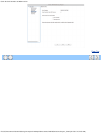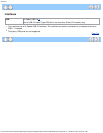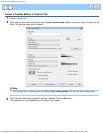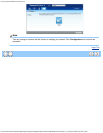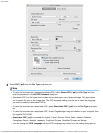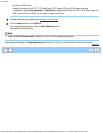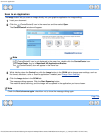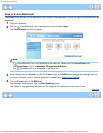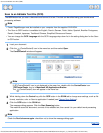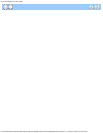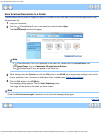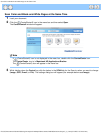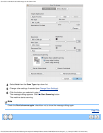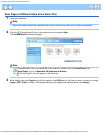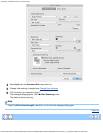Scan to E-mail Attachment
file:///C|/Documents%20and%20Settings/mcampbell.AM/My%20Documents/ADS2000solutions/chapter3_5_4.html[3/11/2013 10:24:44 AM]
Scan to E-mail Attachment
The E-mail button lets you scan a document to your default E-mail application, so you can send the scanned job as an
attachment.
1
Load your document.
2
Click the (ControlCenter2) icon in the menu bar and then select Open.
The ControlCenter2 window will appear.
Note
If (ControlCenter2) icon is not displayed in the menu bar, double-click the ControlCenter icon.
The ControlCenter icon is in Macintosh HD/Applications/Brother.
The
(ControlCenter2) icon will appear in the menu bar.
3
While holding down the Control key click the E-mail button in the SCAN tab to change scan settings, such as
file format, resolution, color or Scan-to application if needed (see Change Scan Settings
).
4
Click the E-mail button in the SCAN tab.
The message dialog appears. Click the Start Scanning button.
Your default E-mail application will open and the image will be attached to a new, blank E-mail.
Page Top