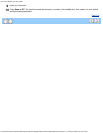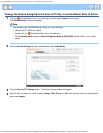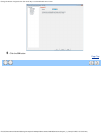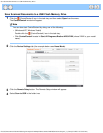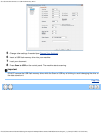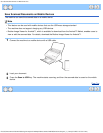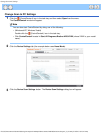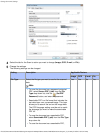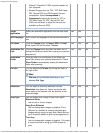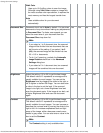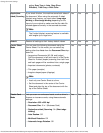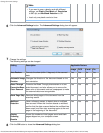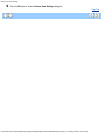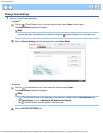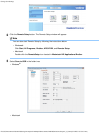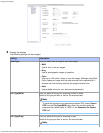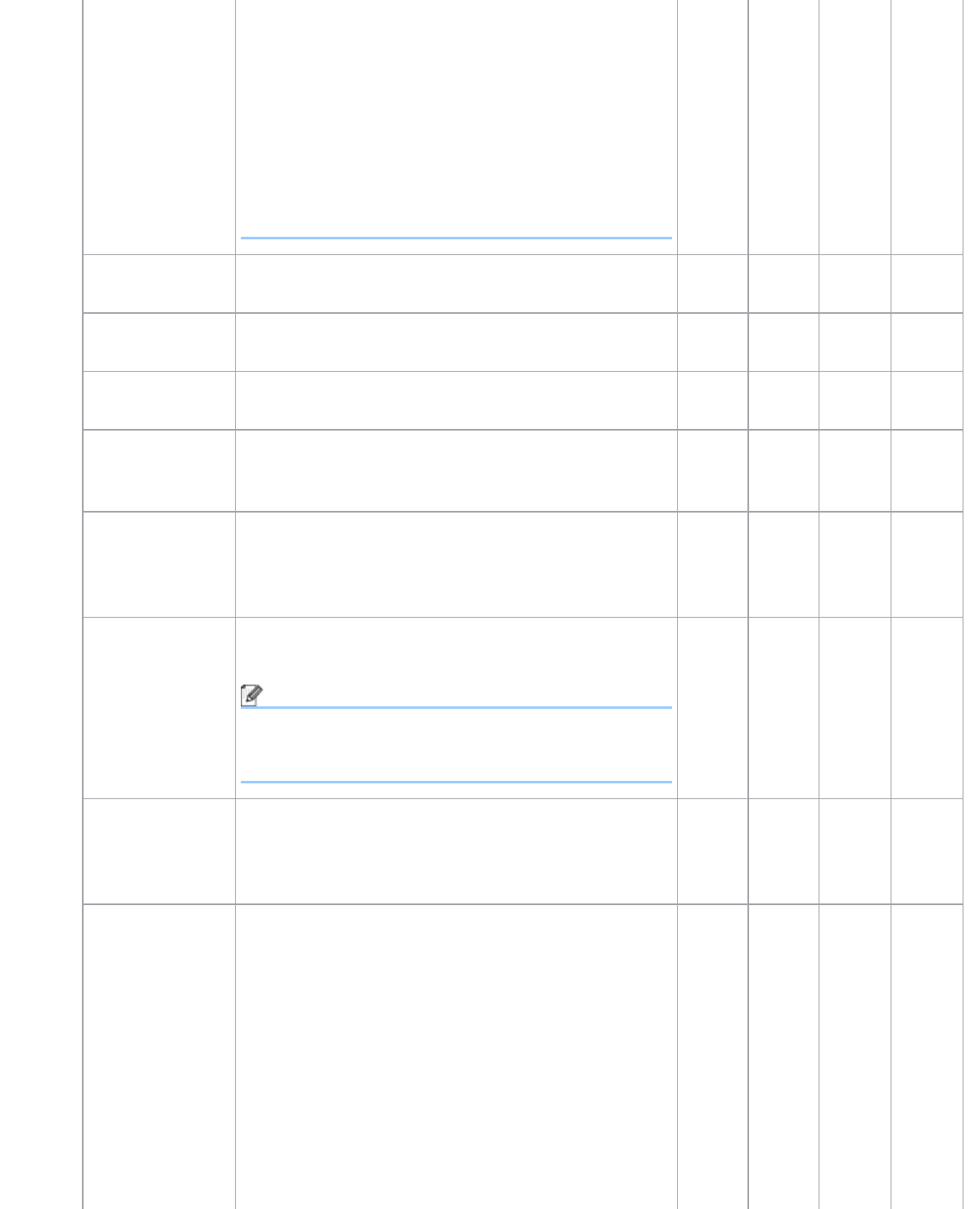
Change Scan to PC Settings
file:///C|/Documents%20and%20Settings/mcampbell.AM/My%20Documents/ADS2000solutions/chapter4_2_19.html[3/11/2013 10:23:42 AM]
Nuance™ PaperPort™12SE must be installed on
your computer.
• Several file types such as TIFF, TIFF Multi-Page,
PDF, Secure PDF and JPEG support file size
compression. Select Uncompressed or
Compressed to adjust the file size for TIFF or
TIFF Multi-Page. For PDF, Secure PDF and
JPEG, use the slider to adjust the file size (not
available for Scan to OCR).
Target
Application
Select the destination application from the drop-down
list.
Yes Yes - -
OCR Language Set to match the language of the scanned document’s
text.
- Yes - -
File Name Click the Change button for Image, OCR or E-mail.
Enter a prefix for the file name if needed.
Yes Yes Yes Yes
Destination File
Path
Click the Change button and then the folder icon to
change the folder you would like to save your scanned
document to.
Yes Yes Yes -
Destination
Folder
Click the folder icon and browse to the folder you
would like to save your scanned document to. Check
Show Folder to automatically display the destination
folder after scanning.
- - - Yes
File size You can adjust the File size by moving the slider to
the right or left.
Note
File size can be adjusted depending on your
selected File Type.
Yes - Yes Yes
Resolution You can select a scanning resolution from the
Resolution drop-down list. Higher resolutions take
more memory and transfer time, but produce a finer
scanned image.
Yes Yes Yes Yes
Scan Type Lets you select from a range of scan color depth.
Black and White
Use for text or line art images.
Gray (Error Diffusion)
Use for photographic images or graphics. (Error
Diffusion is a method for creating simulated gray
images without using true gray dots. Black dots are
put in a specific pattern to give a gray appearance.)
True Gray
Use for photographic images or graphics. This mode
is more exact due to using up to 256 shades of
gray.
Yes Yes Yes Yes