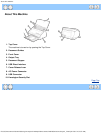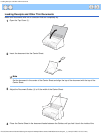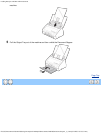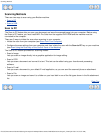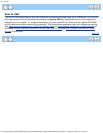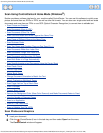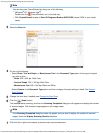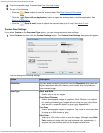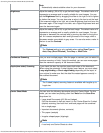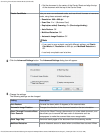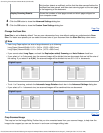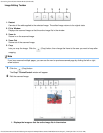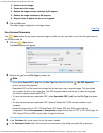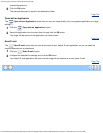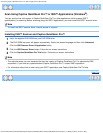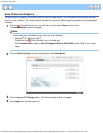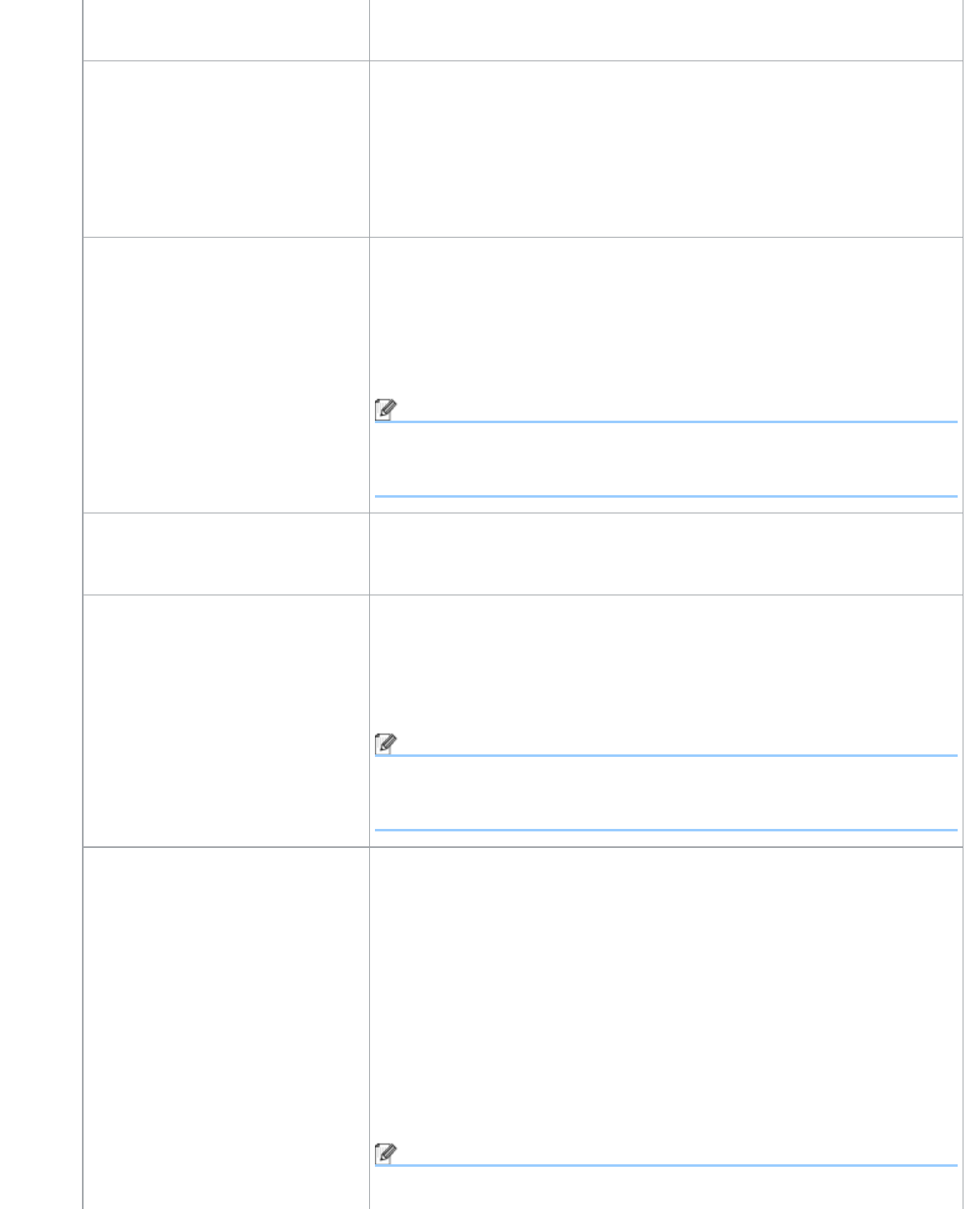
Scan Using ControlCenter4 Home Mode (Windows®)
file:///C|/Documents%20and%20Settings/mcampbell.AM/My%20Documents/ADS2000solutions/chapter3_2.html[3/11/2013 10:23:35 AM]
Auto
Automatically selects suitable colors for your document.
Brightness Adjust the setting (-50 to 50) to get the best image. The default value of 0
represents an average and is usually suitable for most images. You can
set the Brightness level by dragging the slider to the right or left to lighten
or darken the image. You can also enter a value in the box to set the level.
If the scanned image is too light, set a lower Brightness level and scan the
document again. If the image is too dark, set a higher Brightness level and
scan the document again.
Contrast Adjust the setting (-50 to 50) to get the best image. The default value of 0
represents an average and is usually suitable for most images. You can
increase or decrease the contrast level by moving the slider to the right or
left. An increase emphasizes dark and light areas of the image, while a
decrease reveals more details in gray areas. You can also enter a value in
the box to set the Contrast.
Note
The Contrast setting is only available when setting Scan Type to
Auto, Gray (Error Diffusion), True Gray or 24bit Color.
Continuous Scanning Lets you scan multiple pages. After the page is scanned, you can select to
continue scanning or finish. Using this method, you can scan more pages
than the maximum capacity of the document feeder.
Duplex(two-sided) Scanning If you check this box, the machine scans both sides of the document.
When using the automatic 2-sided (duplex) scan feature, you must select
Long-edge binding or Short-edge binding depending on the layout of
your original to make sure that the data file created appears correctly in
the scanned document.
Note
The 2-sided (duplex) scanning feature is available with lengths up to
Legal size.
Carrier Sheet Mode You can scan the following documents using the Carrier Sheet. For this
mode, you can select any setting other than Auto from the Scan Size
drop-down list.
• Large-sized Documents (A3, B4 and Ledger)
Fold the document in half and insert it in the Carrier Sheet for 2-sided
(duplex) scanning, then both front and back pages will be combined
into a single page.
• Important documents (photos, contracts)
• Thin paper (receipts)
• Irregular-shaped paper (clippings)
Note
• Load only one Carrier Sheet at a time.