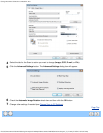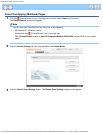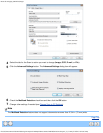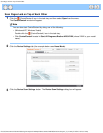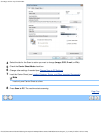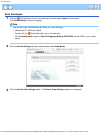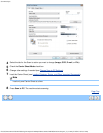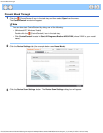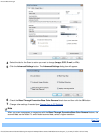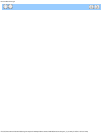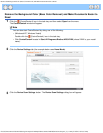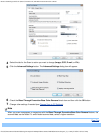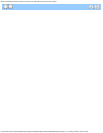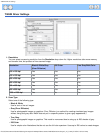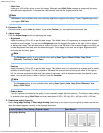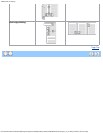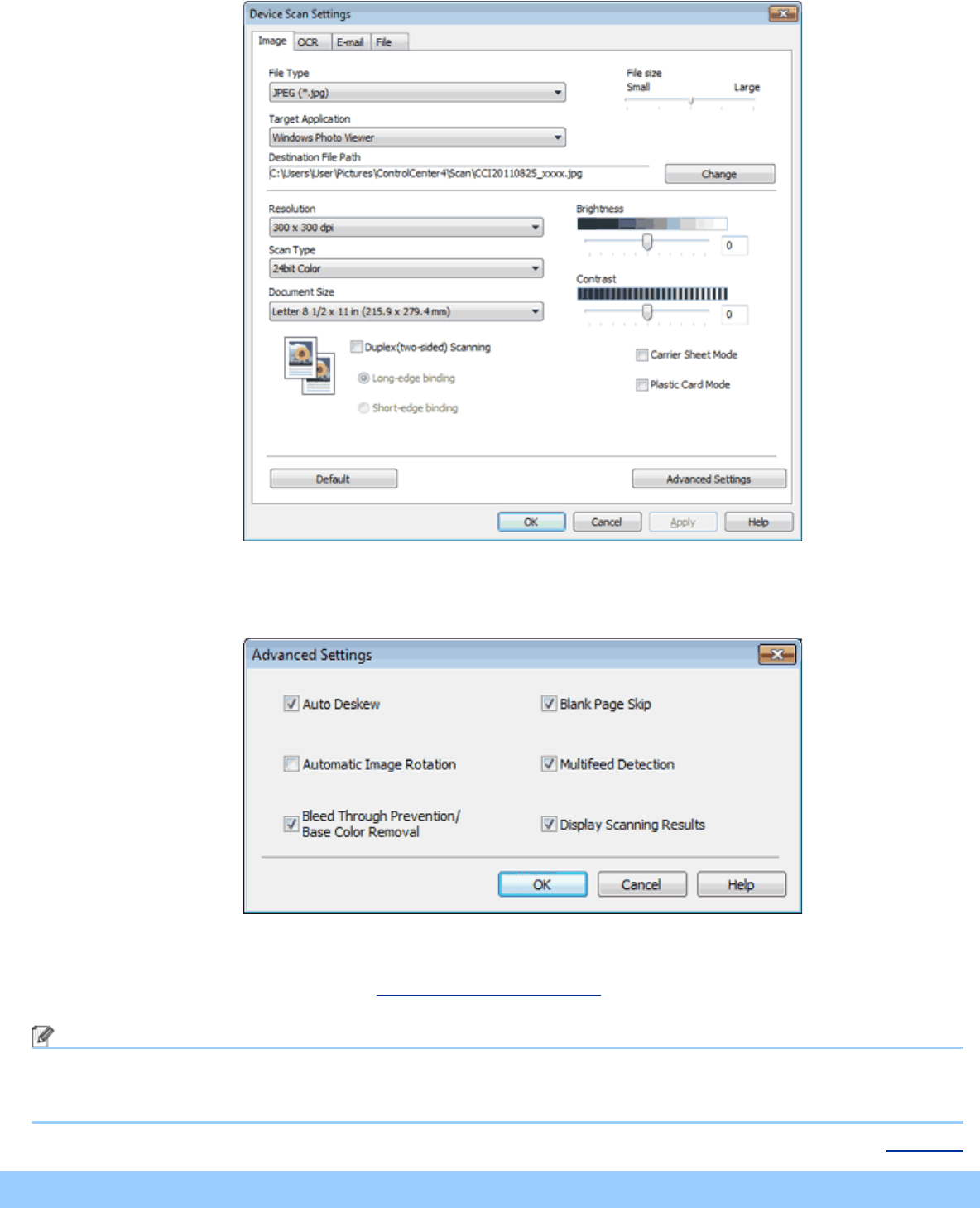
Prevent Bleed Through
file:///C|/Documents%20and%20Settings/mcampbell.AM/My%20Documents/ADS2000solutions/chapter4_2_16.html[3/11/2013 10:25:52 AM]
4
Select the tab for the Scan-to action you want to change (Image, OCR, E-mail, or File).
5
Click the Advanced Settings button. The Advanced Settings dialog box will appear.
6
Check the Bleed Through Prevention/Base Color Removal check box and then click the OK button.
7
Change other settings if needed (see Change Scan to PC Settings).
Note
When you scan newspapers or magazines with the Bleed Through Prevention/Base Color Removal feature, the
scanned data can be faded. To avoid faded scanned data, select a higher resolution.
Page Top