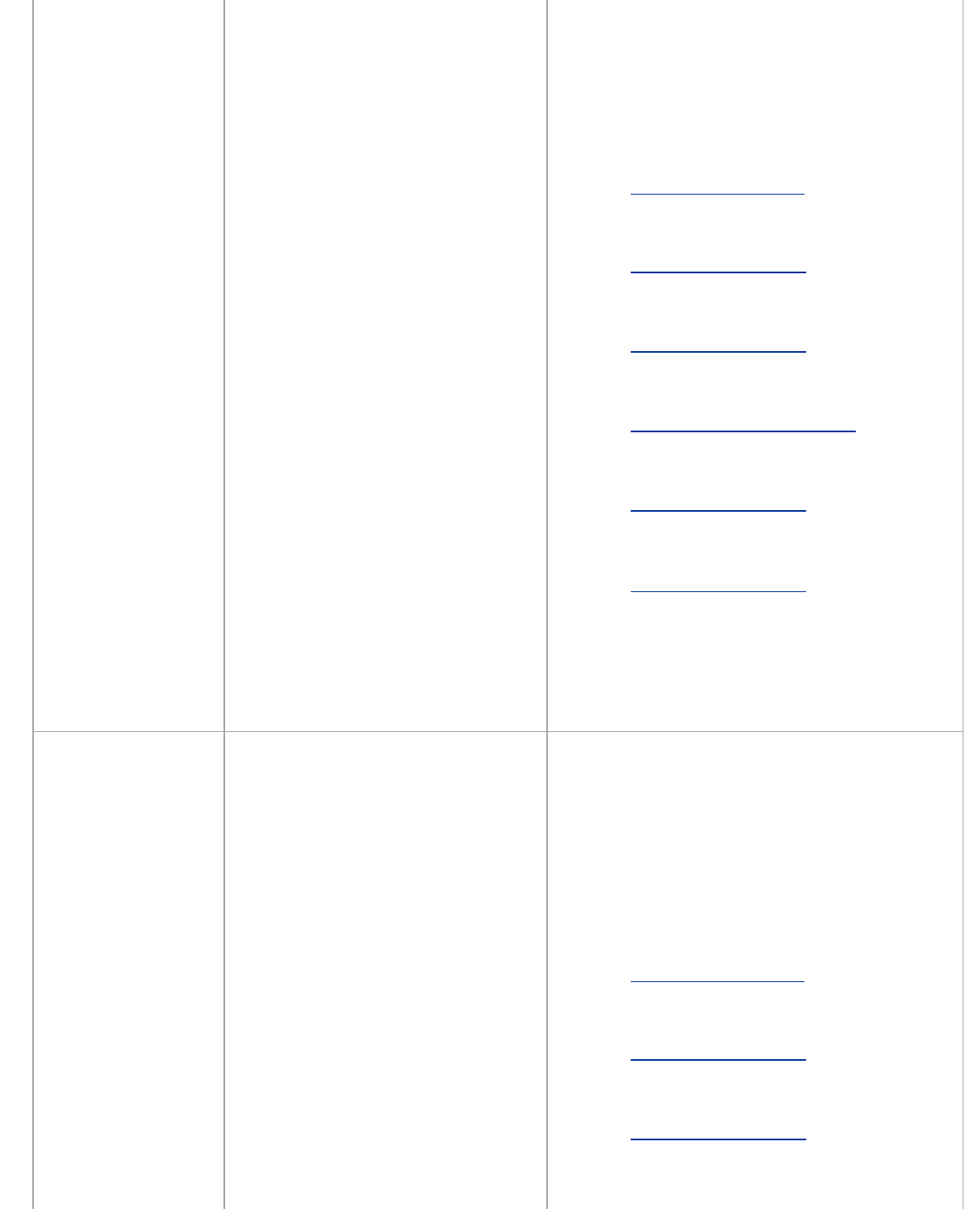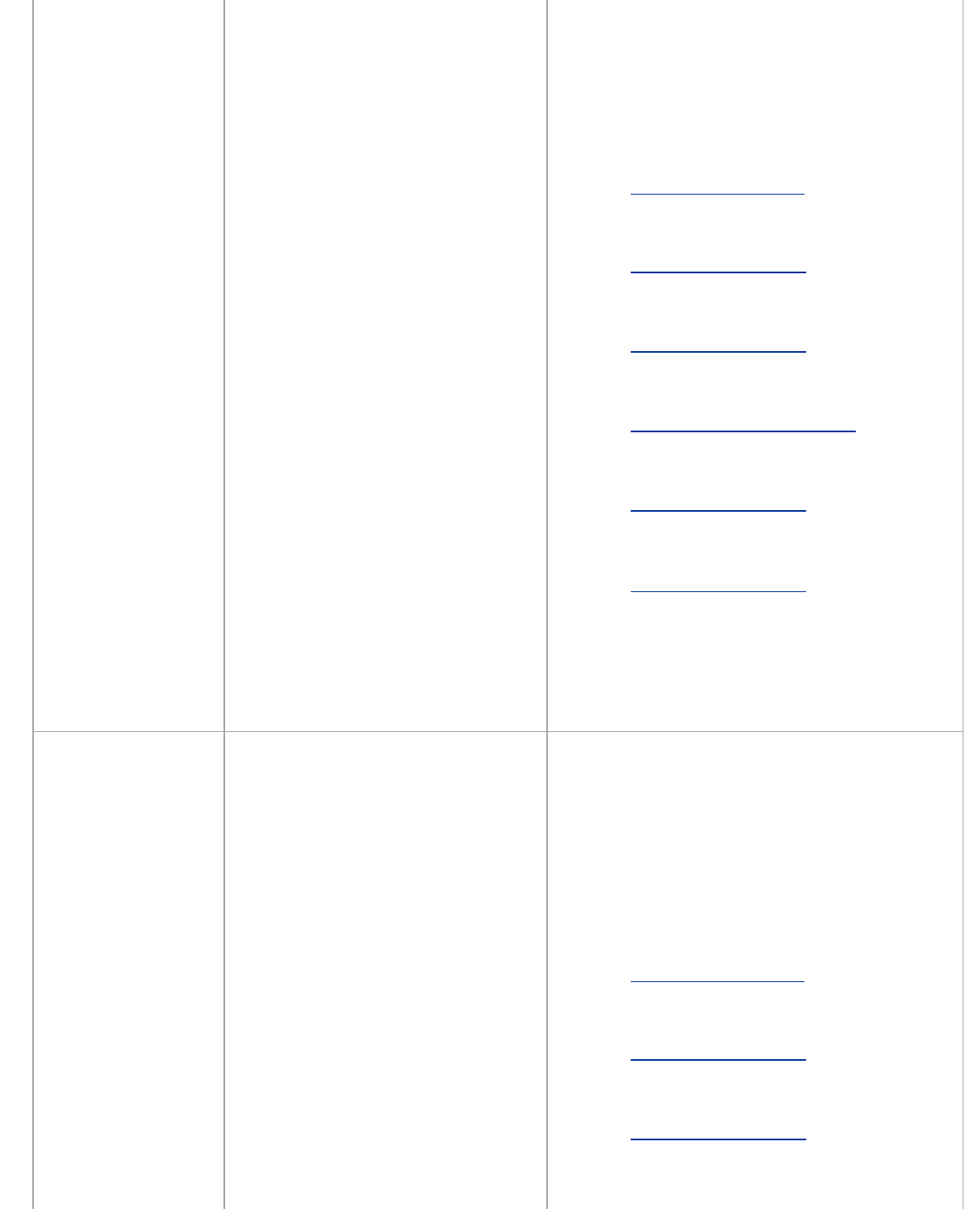
Scanning Difficulties
file:///C|/Documents%20and%20Settings/mcampbell.AM/My%20Documents/ADS2000solutions/chapter7_5.html[3/11/2013 10:23:51 AM]
• The Auto Deskew feature was set to
On when the document was
scanned.
• The settings are not suitable for your
document. For example, a Letter-size
document was fed when Legal was
selected as document size.
• The card was loaded horizontally.
and you are scanning a document that contains
multiple page sizes, insert narrow pages straight
and as close to the center of the machine as
possible. If the document does not stay straight
while feeding, use Continuous Scanning.
• Set Auto Deskew to Off by doing one of the
following:
•
See Custom Scan Settings
to scan using
ControlCenter4 Home Mode (Windows
®
) and
follow the steps.
•
See Change Scan Settings to scan using
ControlCenter4 Advanced Mode (Windows
®
)
and follow the steps.
• See Change Scan Settings
to scan using
ControlCenter2 (Macintosh) and follow the
steps.
•
See Change Scan to PC Settings
to scan
using the Scan to PC key (Windows
®
) and
follow the steps.
• See Change Scan Settings
to scan using the
Scan to PC key (Macintosh) and follow the
steps.
• See Change Scan Settings
to scan using the
Scan to USB key and follow the steps.
• Make sure the document size settings are
suitable for your document.
• Load the card vertically.
The scanned image is
skewed.
• The Document Guides are not
adjusted to fit the width of the
document.
• The Auto Deskew feature was set to
Off when the document was
scanned.
• Adjust the Document Guides to fit the width of
the document. When Scan Size is set to Auto
and you are scanning a document that contains
multiple page sizes, insert narrow pages straight
and as close to the center of the machine as
possible. If the document does not stay straight
while feeding, use Continuous Scanning.
• Set Auto Deskew to On by doing one of the
following:
•
See Custom Scan Settings
to scan using
ControlCenter4 Home Mode (Windows
®
) and
follow the steps.
•
See Change Scan Settings to scan using
ControlCenter4 Advanced Mode (Windows
®
)
and follow the steps.
• See Change Scan Settings
to scan using
ControlCenter2 (Macintosh) and follow the
steps.