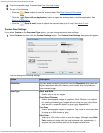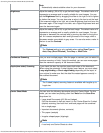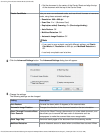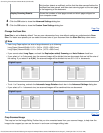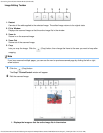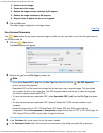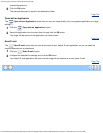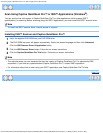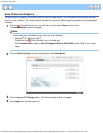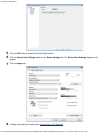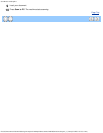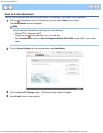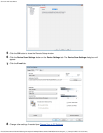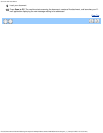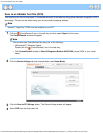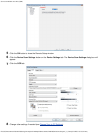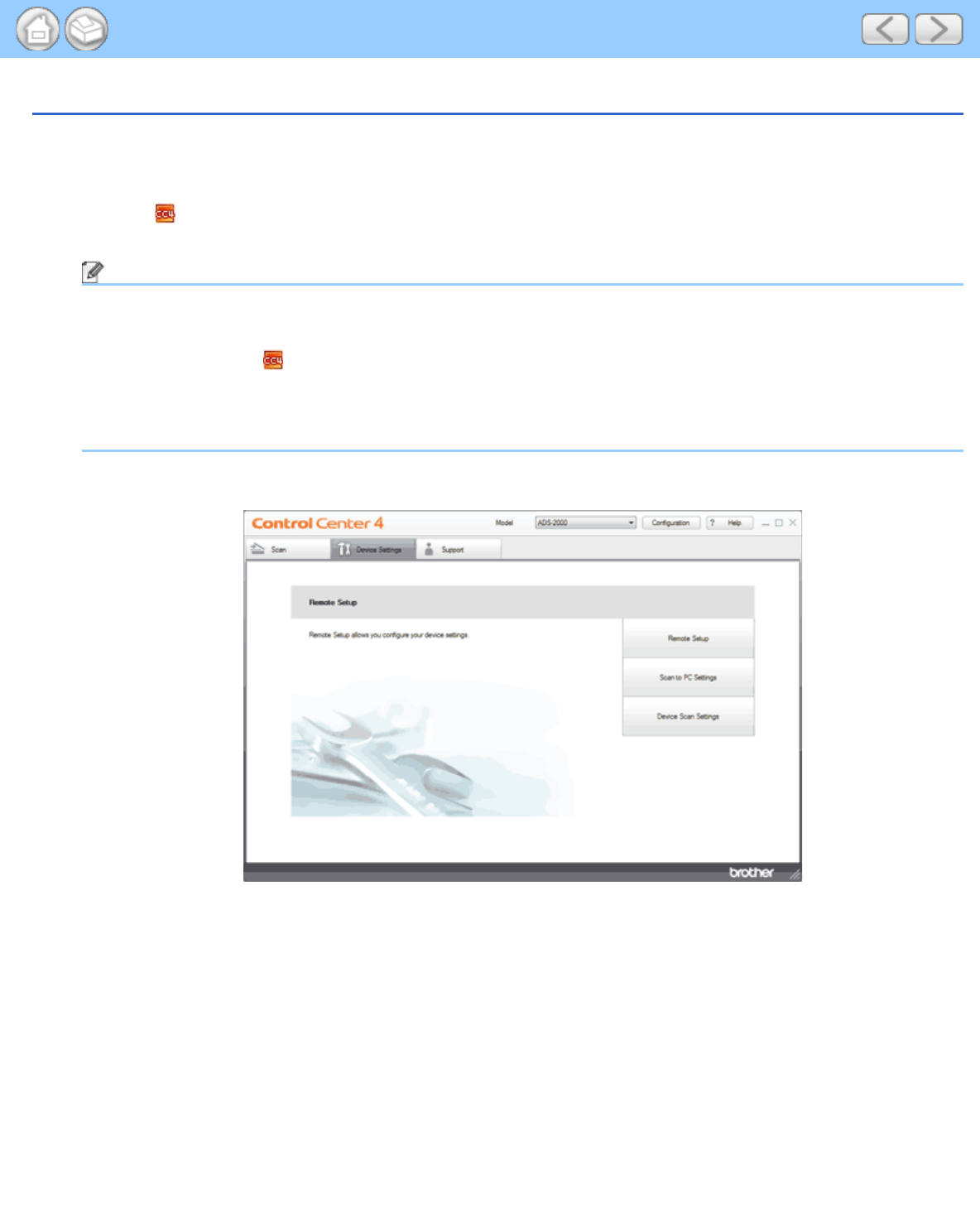
Scan Photos and Graphics
file:///C|/Documents%20and%20Settings/mcampbell.AM/My%20Documents/ADS2000solutions/chapter4_1_2.html[3/11/2013 10:23:37 AM]
Scan Photos and Graphics
To scan photos or graphics, you should select the Scan to Image feature. Your document will be scanned and sent
directly to your computer. The ControlCenter4 software will launch the default graphics application on the designated
computer.
1
Click the (ControlCenter4) icon in the task tray and then select Open from the menu.
The ControlCenter4 window will appear.
Note
You can also start ControlCenter4 by doing one of the following:
•
(Windows
®
XP, Windows Vista
®
)
Double-click the
(ControlCenter4) icon in the task tray.
• Click ControlCenter4 located in Start/All Programs/Brother/ADS-XXXX (where XXXX is your model
name).
2
Click the Device Settings tab (the example below uses Home Mode).
3
Click the Scan to PC Settings button. The Remote Setup window will appear.
4
Select Image from the drop-down list.