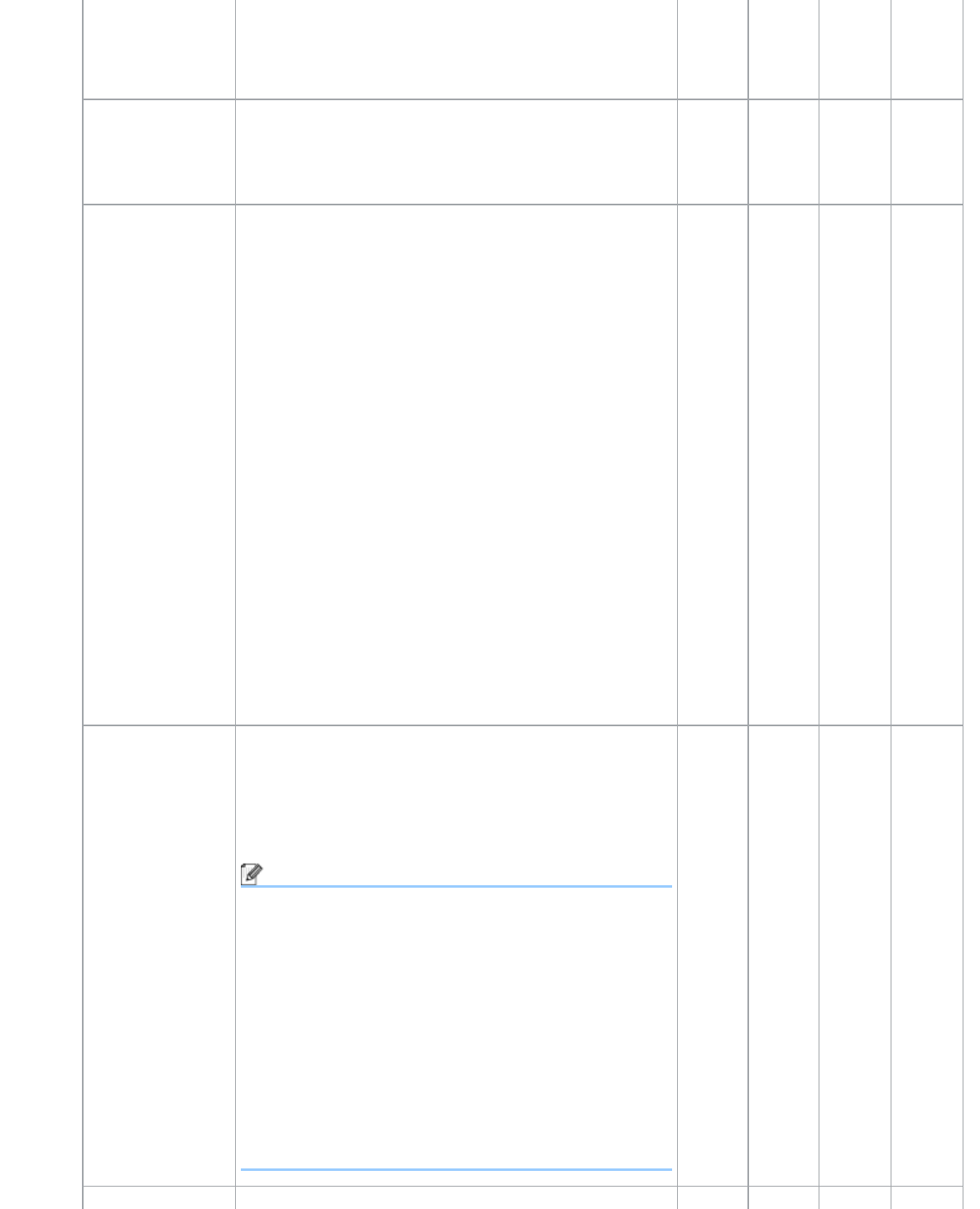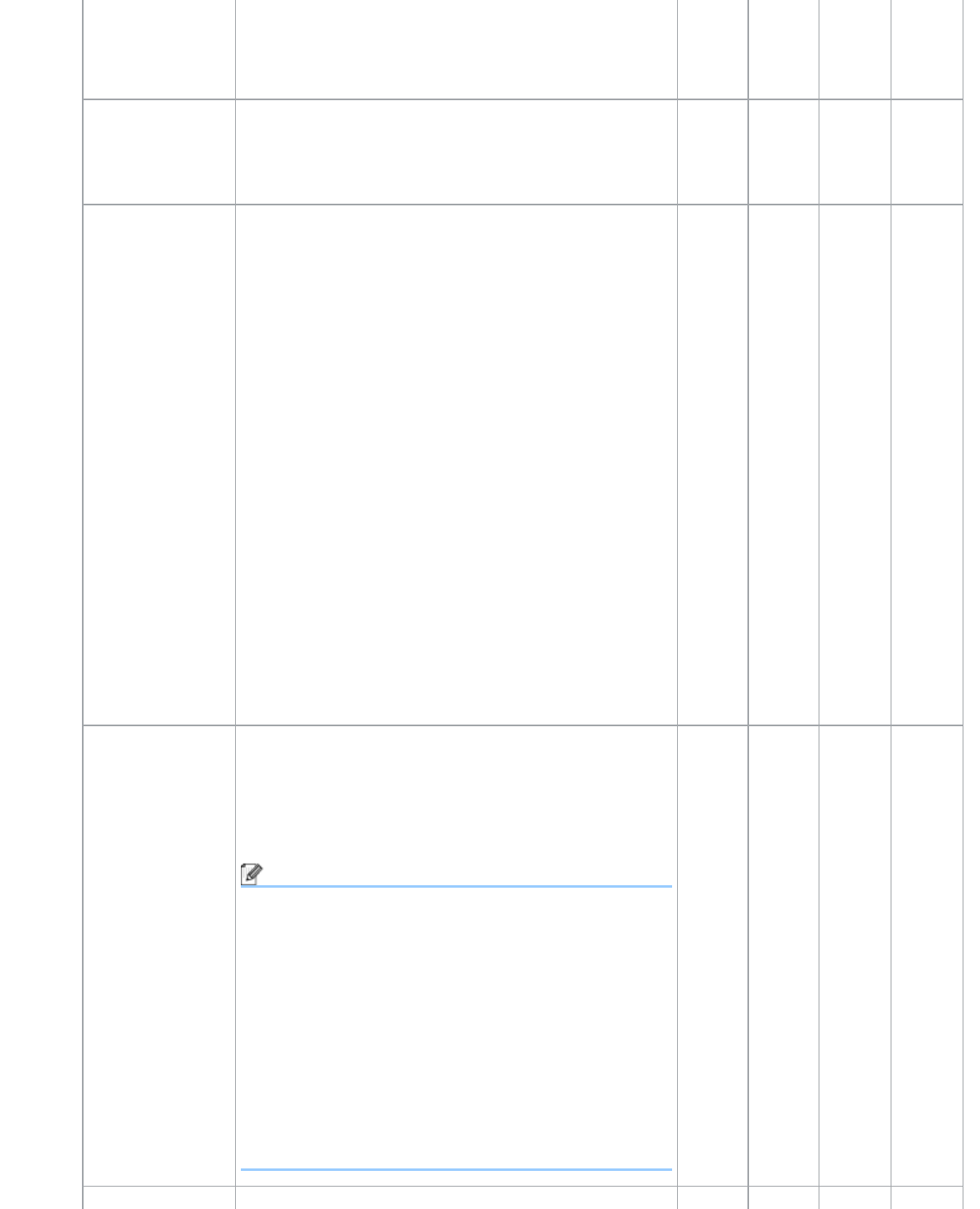
Change Scan Settings
file:///C|/Documents%20and%20Settings/mcampbell.AM/My%20Documents/ADS2000solutions/chapter4_4_19.html[3/11/2013 10:24:38 AM]
Folder
Click Browse and browse to the folder you would like
to save your scanned document to. Check Show
Folder to automatically display the destination folder
after scanning.
Resolution You can select a scanning resolution from the
Resolution drop-down list. Higher resolutions take
more memory and transfer time, but produce a finer
scanned image.
Yes Yes Yes Yes
Scan Type Lets you select from a range of scan color depth.
Black & White
Use for text or line art images.
Gray (Error Diffusion)
Use for photographic images or graphics. (Error
Diffusion is a method for creating simulated gray
images without using true gray dots. Black dots are
put in a specific pattern to give a gray appearance.)
True Gray
Use for photographic images or graphics. This mode
is more exact due to using up to 256 shades of
gray.
24bit Color
Uses up to 16.8 million colors to scan the image.
Although using 24bit Color creates an image with
the most accurate color reproduction, it requires the
most memory and has the longest transfer time.
Auto
Uses suitable colors for your document
automatically.
Yes Yes Yes Yes
Document Size Document size is set to Auto by default. You can scan
documents of any size without making any adjustments
to Document Size. For faster scan speeds you can
select the exact size of your document from the
Document Size drop down list.
Note
• If you select a 1 to 2 document size, the scanned
image will be divided into two documents that are
half the size of the setting. For example, if you
select 1 to 2 (A4), the scanned image will be
divided into two 5.8 × 8.3 in. documents.
• To do 1 to 2 scanning, uncheck the Automatic
Image Rotation check box in the Advanced
Settings dialog box.
• If you select a 2 in 1 document size, two scanned
images will be combined into one document.
Yes Yes Yes Yes