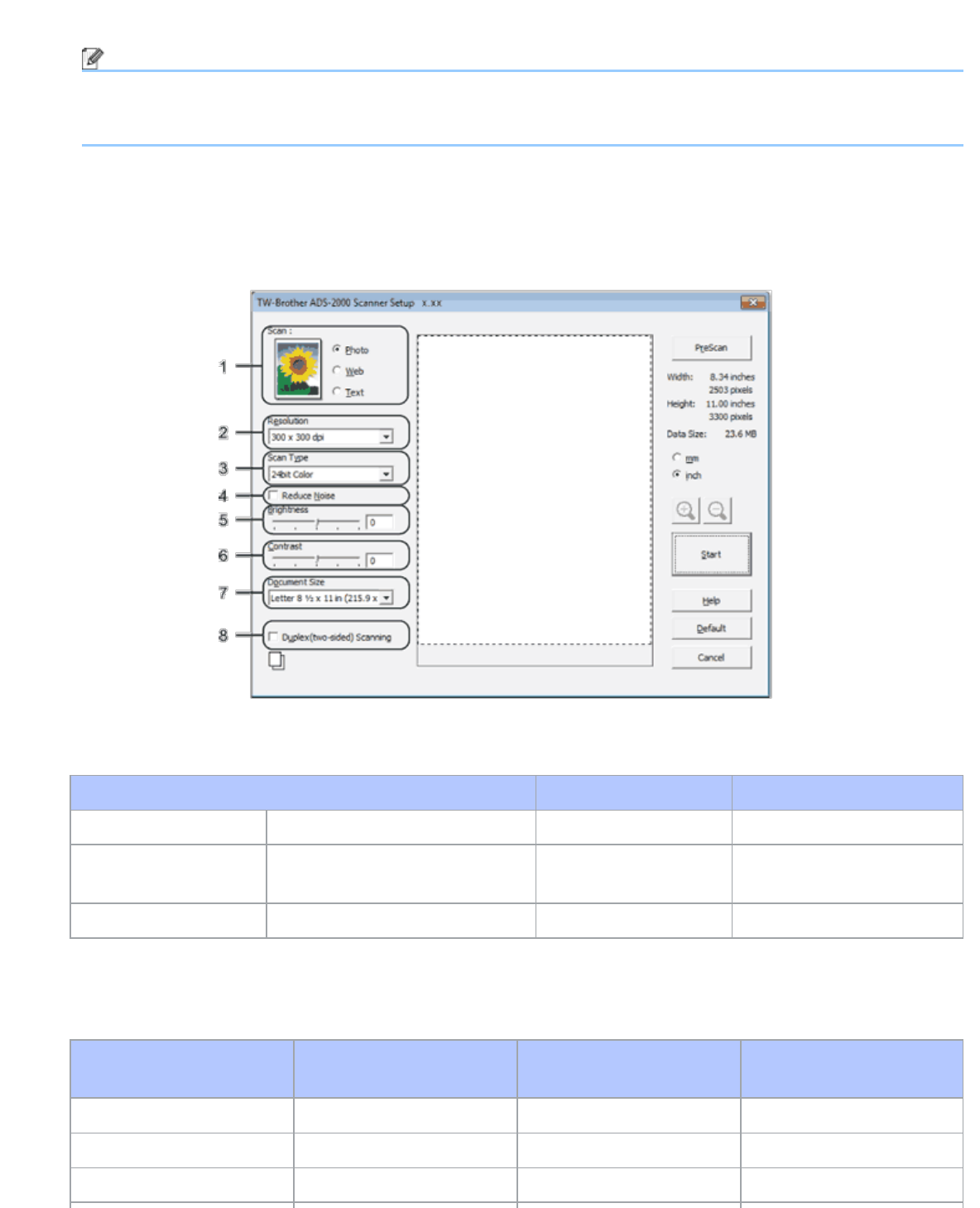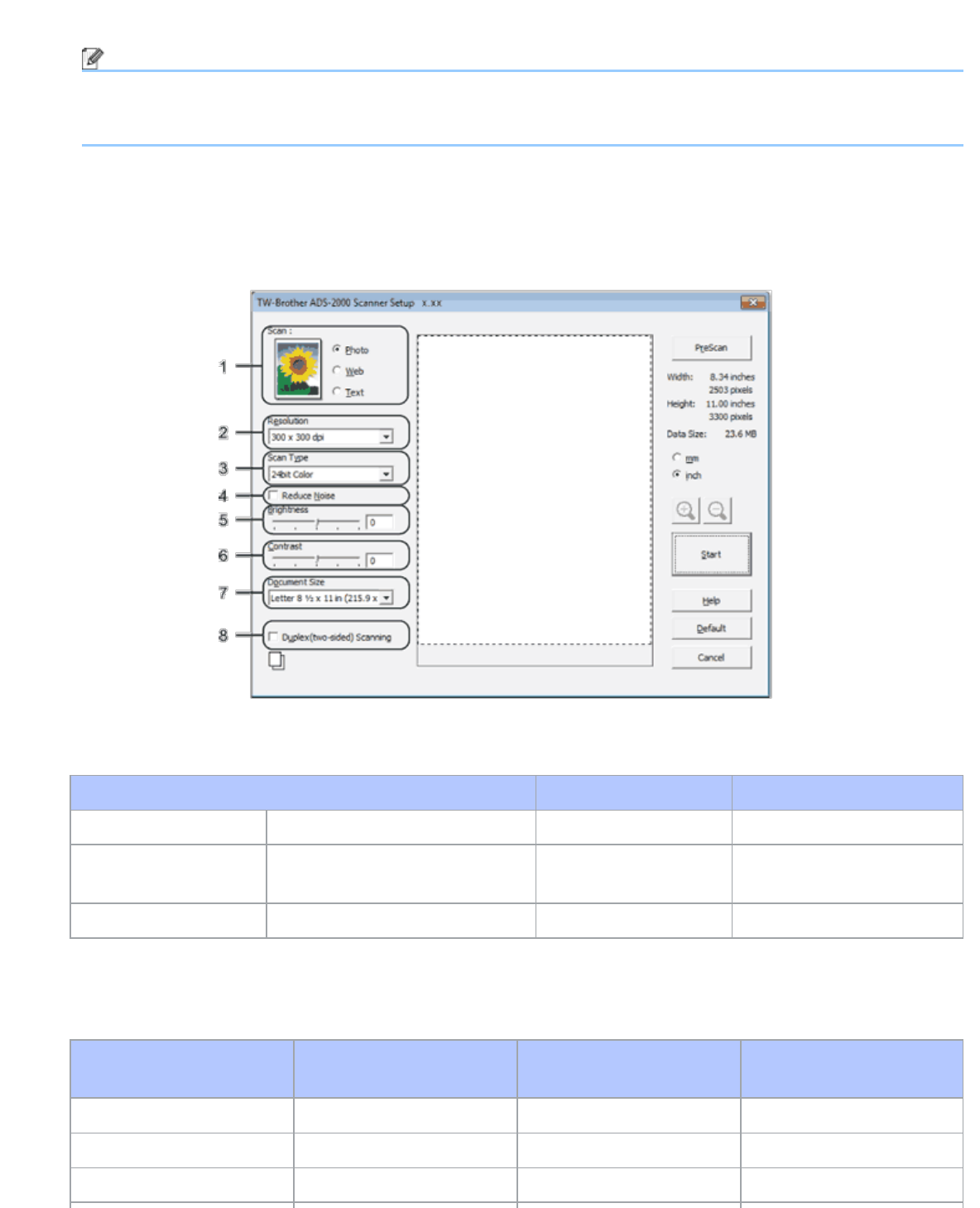
Scan Using Nuance™ PaperPort™12SE or Other Windows®Applications
file:///C|/Documents%20and%20Settings/mcampbell.AM/My%20Documents/ADS2000solutions/chapter3_7.html[3/11/2013 10:24:03 AM]
9
From the Document Size drop-down list, select your document size.
Note
After you select a document size, you can adjust the scanning area further by clicking the left mouse button
and dragging it. This is required when cropping an image for scanning.
10
Click the Start button.
The machine starts scanning.
TWAIN Driver Settings
1. Scan (Image Type)
You can select Photo, Web or Text for the type of document you want to scan.
Scan (Image Type) Resolution Scan Type
Photo Use for scanning photo images 300 x 300 dpi 24bit Color
Web Use for attaching the scanned
image to web pages
100 x 100 dpi 24bit Color
Text Use for scanning text documents 200 x 200 dpi Black & White
2. Resolution
You can select a scanning resolution from the Resolution drop-down list. Higher resolutions take more memory
and transfer time, but produce a finer scanned image.
Resolution Black & White/Gray
(Error Diffusion)
256 Color True Gray/24bit Color
100 x 100 dpi Yes Yes Yes
150 x 150 dpi Yes Yes Yes
200 x 200 dpi Yes Yes Yes