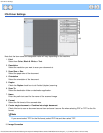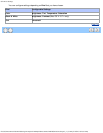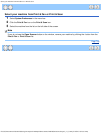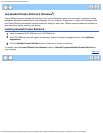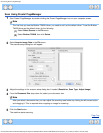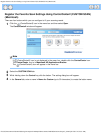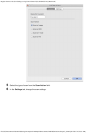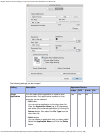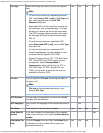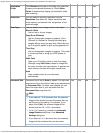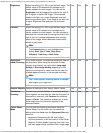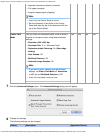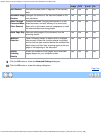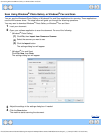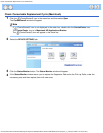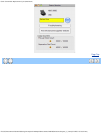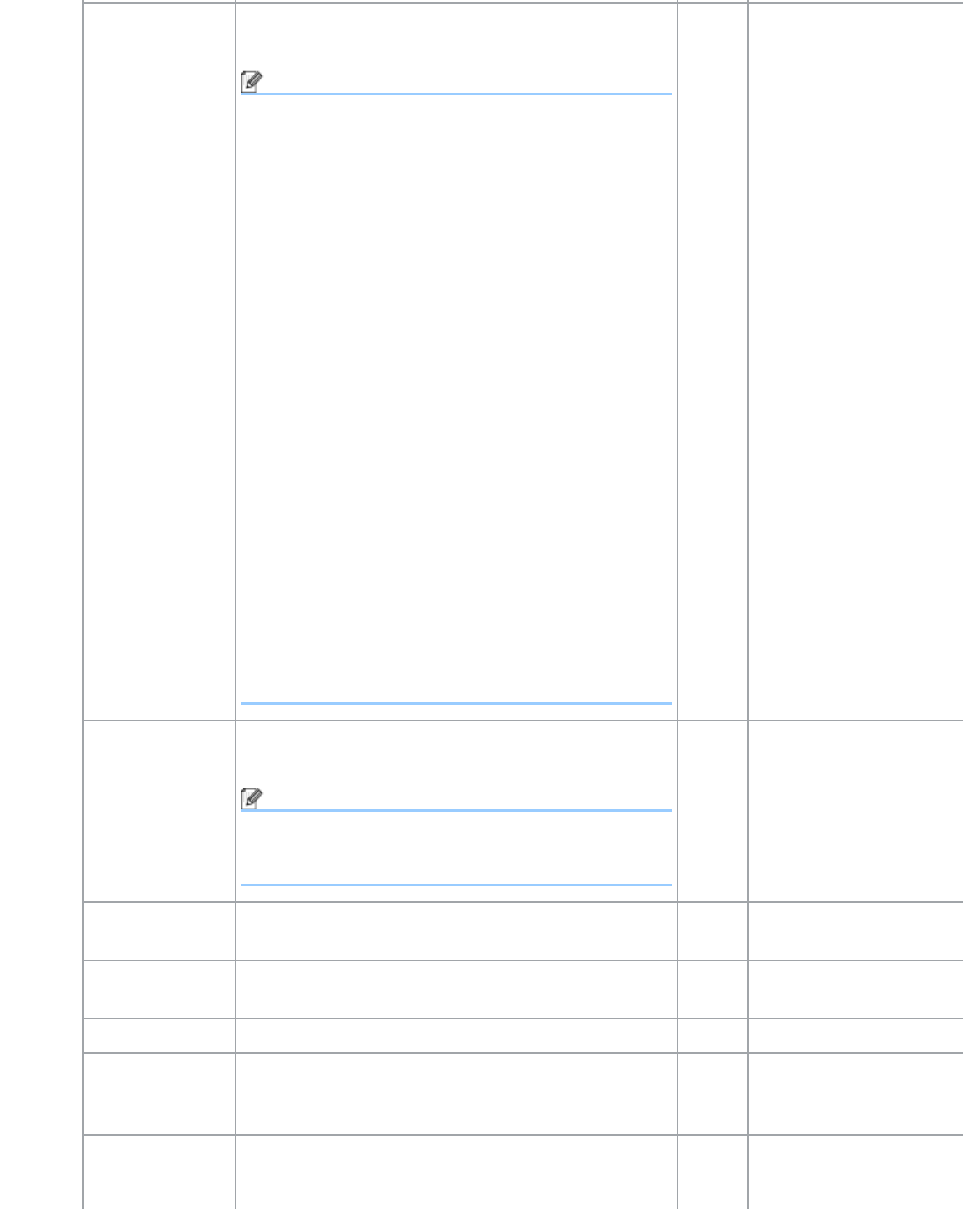
Register the Favorite Scan Settings Using ControlCenter2 (CUSTOM SCAN) (Macintosh)
file:///C|/Documents%20and%20Settings/mcampbell.AM/My%20Documents/ADS2000solutions/chapter3_6.html[3/11/2013 10:25:57 AM]
File Type Select the file type you want to use for the scanned
data.
Note
• To save the document as a password-protected
PDF, select Secure PDF (*.pdf) for File Type and
then enter the password in the Set PDF
Password dialog box.
• Searchable PDF is a file format that includes the
text data layer over a scanned image. This layer
allows you to search the text on the image data.
The OCR language setting must be set to match
the language you want to make the searchable
PDF for.
• To save the document as a searchable PDF,
select Searchable PDF (*.pdf) from the File Type
drop-down list.
• To save the document as a searchable PDF,
Presto! PageManager must be installed on your
computer from the supplied DVD-ROM.
• Several file types such as TIFF, TIFF Multi-Page,
PDF, Secure PDF and JPEG support file size
compression. Select Uncompressed or
Compressed to adjust the file size for TIFF or
TIFF Multi-Page. For PDF, Secure PDF and
JPEG, use the slider to adjust the file size (not
available for Scan to OCR).
Yes Yes Yes Yes
File size You can adjust the File size by moving the slider to
the right or left.
Note
File size can be adjusted depending on your
selected File Type.
Yes - Yes Yes
OCR Software You can select the application to extract the editable
text data from the document.
- Yes - -
OCR Language Set to match the language of the scanned document’s
text.
- Yes - -
File Name Enter a prefix for the file name if needed. Yes Yes Yes Yes
Show Save As
window
If you want to specify the destination of the scanned
image every time you scan, check the Show Save As
window.
- - - Yes
Destination File
Path
Click the Change button and then the Browse button
to change the folder you would like to save your
scanned document to.
Yes Yes Yes -