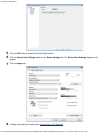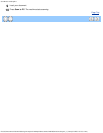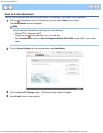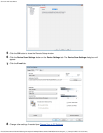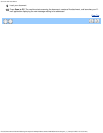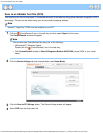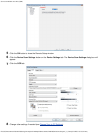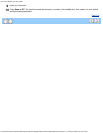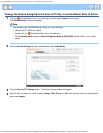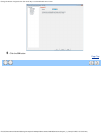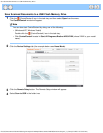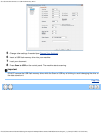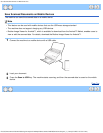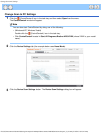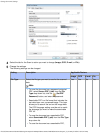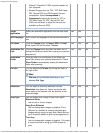Change the Feature Assigned to the Scan to PC Key to set the Default Scan-to Action
file:///C|/Documents%20and%20Settings/mcampbell.AM/My%20Documents/ADS2000solutions/chapter4_1_5.html[3/11/2013 10:23:40 AM]
Change the Feature Assigned to the Scan to PC Key to set the Default Scan-to Action
1
Click the (ControlCenter4) icon in the task tray and then select Open from the menu.
The ControlCenter4 window will appear.
Note
You can also start ControlCenter4 by doing one of the following:
•
(Windows
®
XP, Windows Vista
®
)
Double-click the
(ControlCenter4) icon in the task tray.
• Click ControlCenter4 located in Start/All Programs/Brother/ADS-XXXX (where XXXX is your model
name).
2
Click the Device Settings tab (the example below uses Home Mode).
3
Click the Scan to PC Settings button. The Remote Setup window will appear.
4
Select a Scan-to action you want to assign (Image, OCR, E-mail, or File) from the drop-down list (the example
below uses Image).