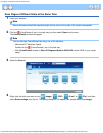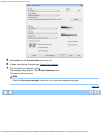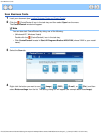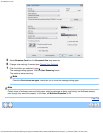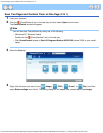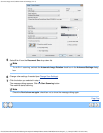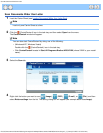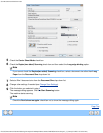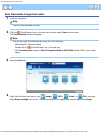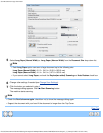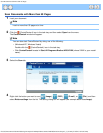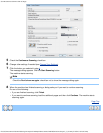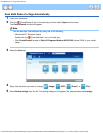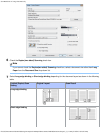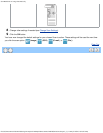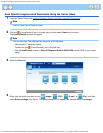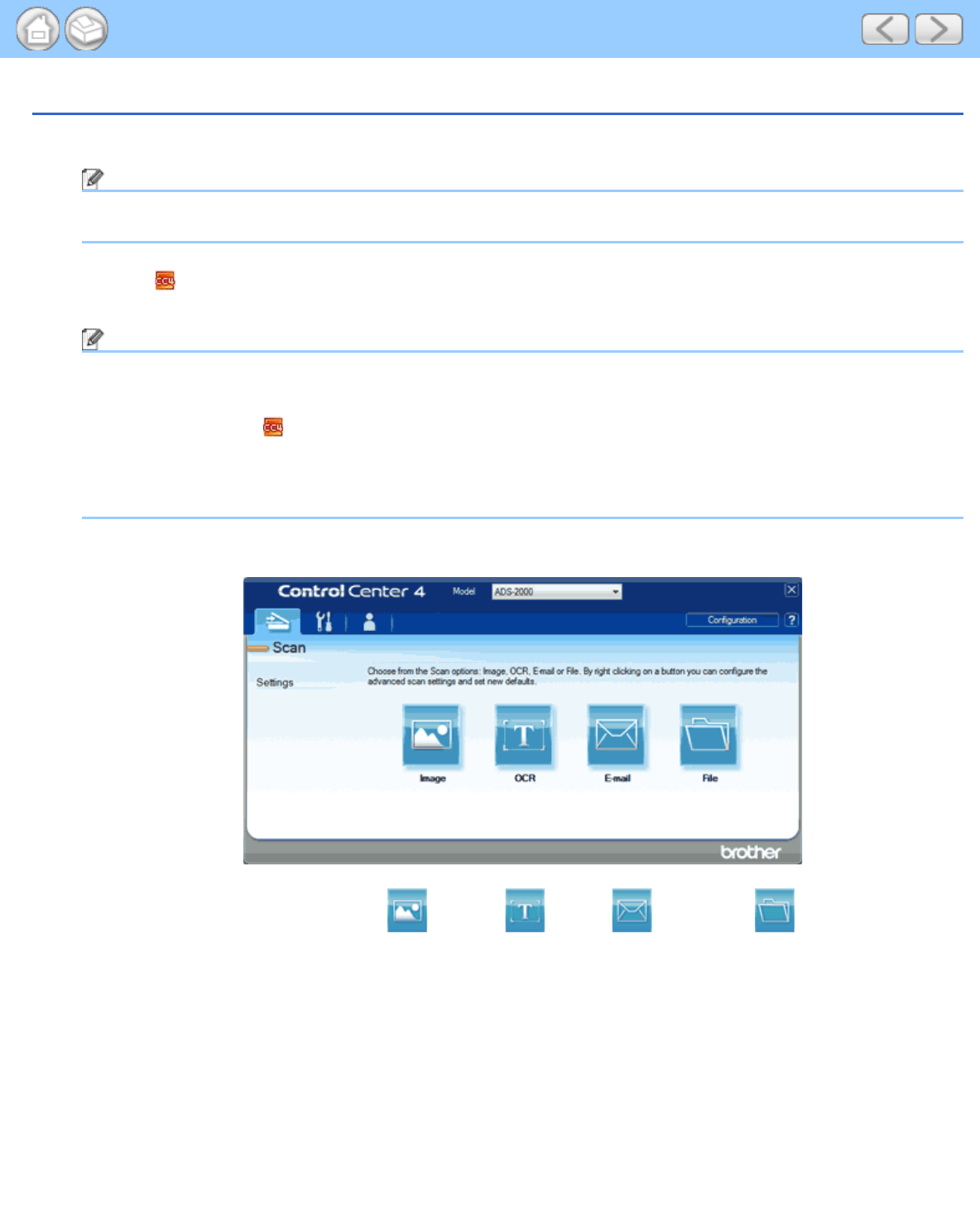
Scan Documents Longer than Letter
file:///C|/Documents%20and%20Settings/mcampbell.AM/My%20Documents/ADS2000solutions/chapter3_3_9.html[3/11/2013 10:25:27 AM]
Scan Documents Longer than Letter
1
Load your document.
Note
Load only one document at a time.
2
Click the (ControlCenter4) icon in the task tray and then select Open from the menu.
The ControlCenter4 window will appear.
Note
You can also start ControlCenter4 by doing one of the following:
•
(Windows
®
XP, Windows Vista
®
)
Double-click the
(ControlCenter4) icon in the task tray.
• Click ControlCenter4 located in Start/All Programs/Brother/ADS-XXXX (where XXXX is your model
name).
3
Select the Scan tab.
4
Right-click the button you want to use ( (Image), (OCR), (E-mail), or (File)) and then
select Button settings from the list. The setting dialog box will appear (the example below uses Image).