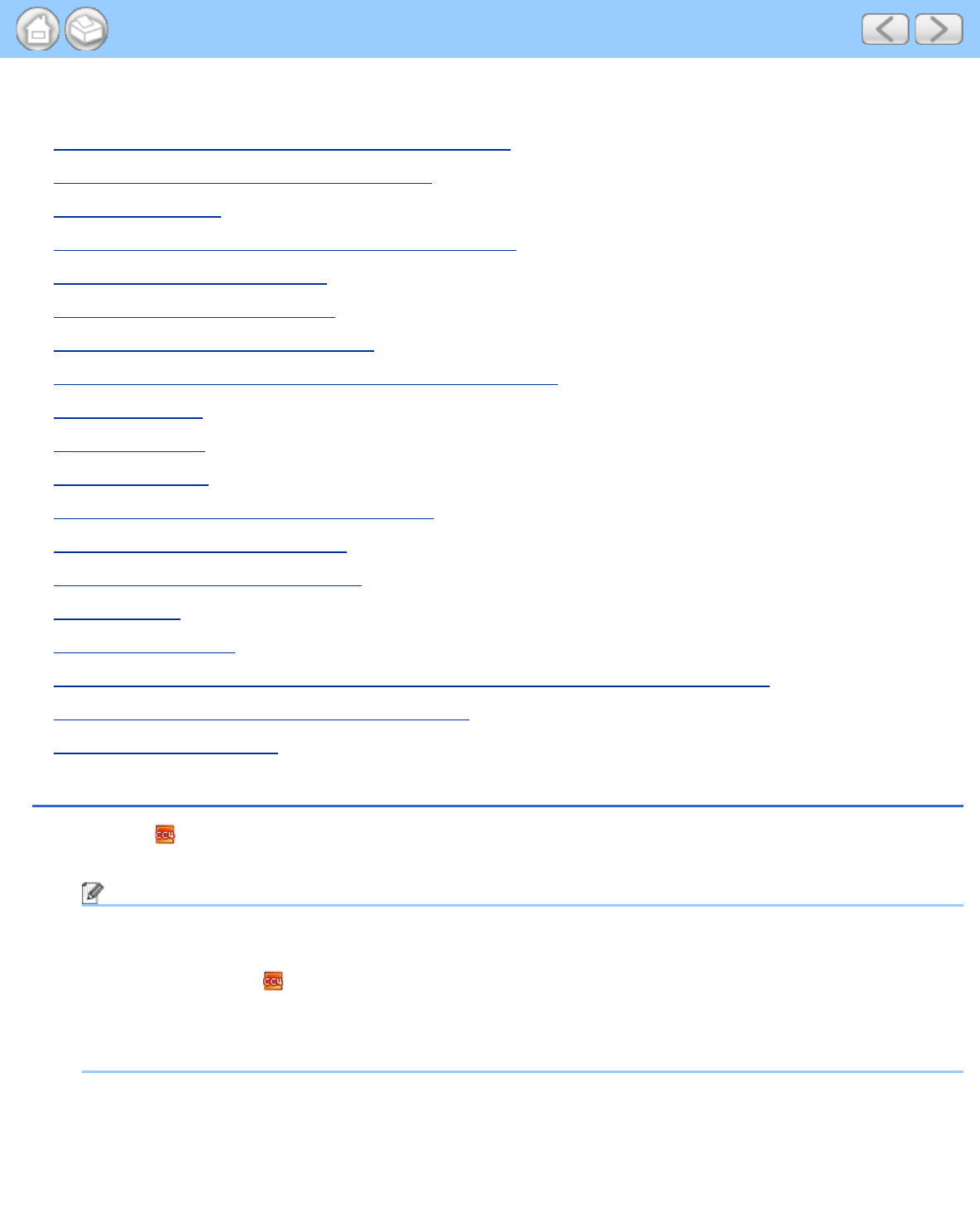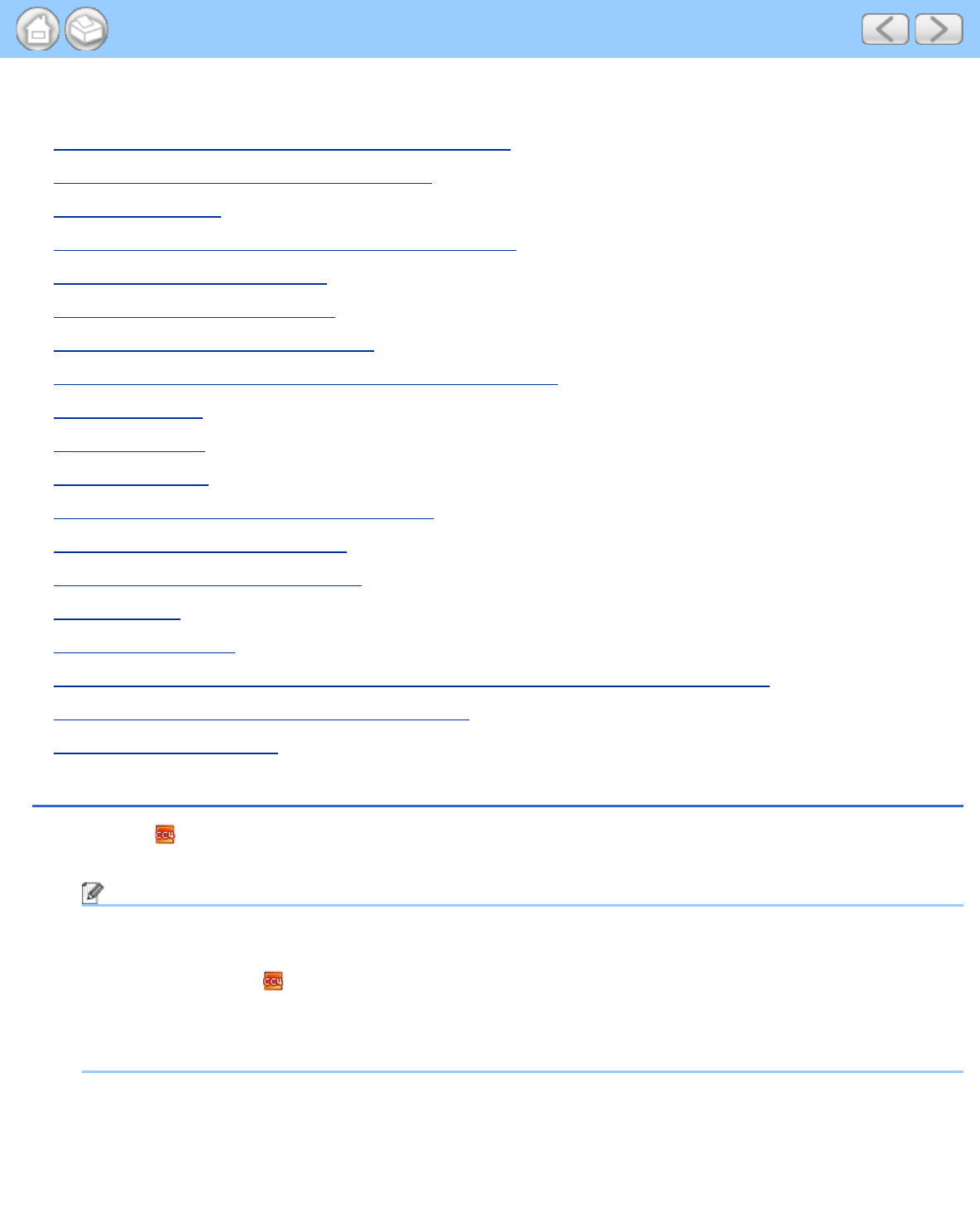
Change Scan to PC Key Settings (Windows®)
file:///C|/Documents%20and%20Settings/mcampbell.AM/My%20Documents/ADS2000solutions/chapter4_2.html[3/11/2013 10:24:01 AM]
Change Scan to PC Key Settings (Windows
®
)
• Scan Color and Black-and-White Pages at the Same Time
• Scan Pages of Different Sizes at the Same Time
• Scan Business Cards
• Scan Two Pages and Combine Them on One Page (2 in 1)
• Scan Documents Wider than Letter
• Scan Documents Longer than Letter
• Scan Both Sides of a Page Automatically
• Scan Specific/irregular-sized Documents Using the Carrier Sheet
• Scan Plastic Cards
• Correct Page Skew
• Delete Blank Pages
• Change Document Orientation to Match the Text
• Detect Overlapping (Multifeed) Pages
• Scan Pages Laid on Top of Each Other
• Scan Envelopes
• Prevent Bleed Through
• Remove the Background Color (Base Color Removal) and Make Documents Easier to Read
• View Scanned Documents on Your Computer Screen
• Change Scan to PC Settings
Scan Color and Black-and-White Pages at the Same Time
1
Click the (ControlCenter4) icon in the task tray and then select Open from the menu.
The ControlCenter4 window will appear.
Note
You can also start ControlCenter4 by doing one of the following:
•
(Windows
®
XP, Windows Vista
®
)
Double-click the
(ControlCenter4) icon in the task tray.
• Click ControlCenter4 located in Start/All Programs/Brother/ADS-XXXX (where XXXX is your model
name).
2
Click the Device Settings tab (the example below uses Home Mode).